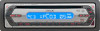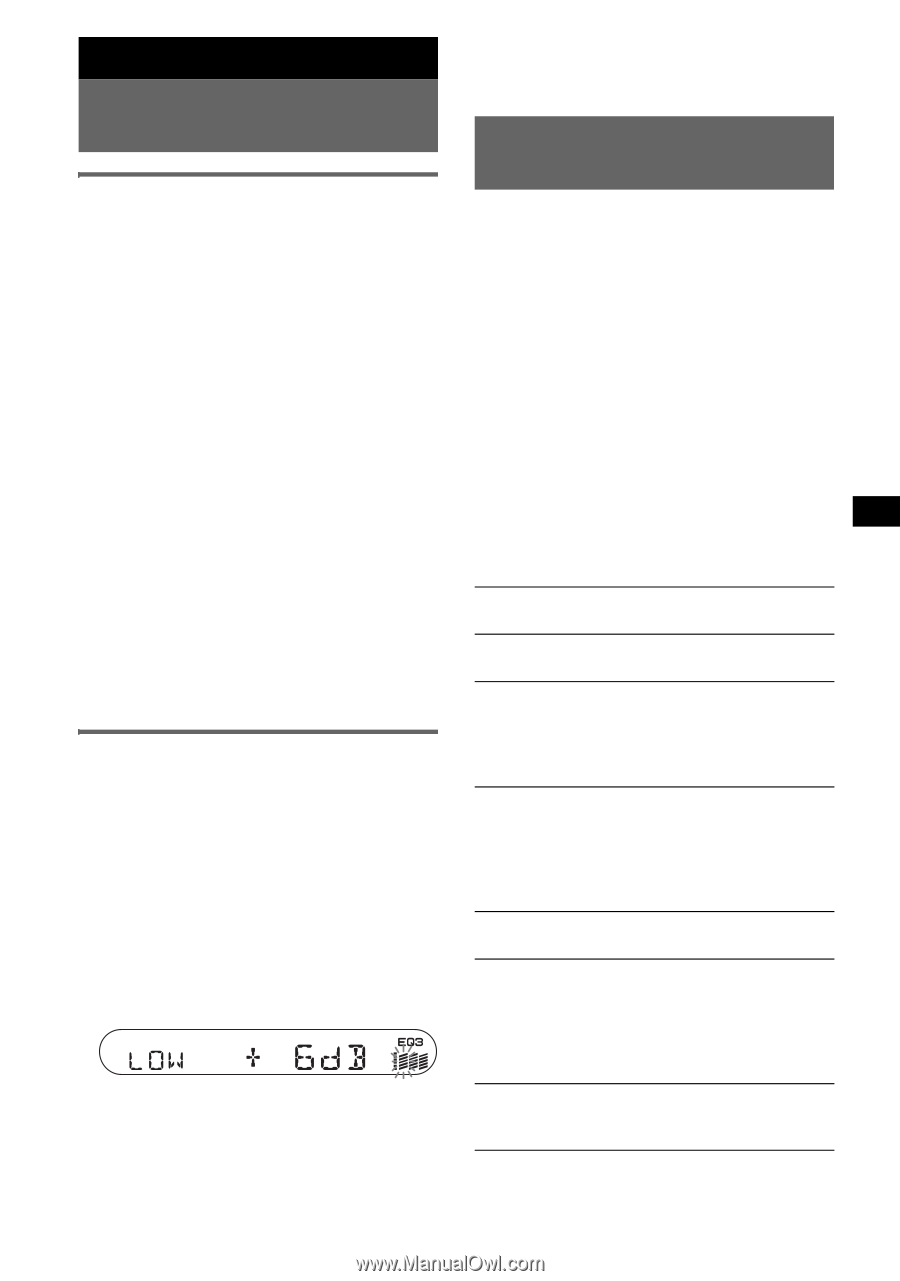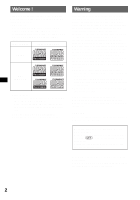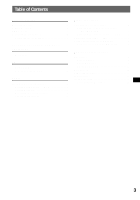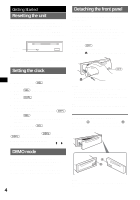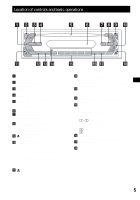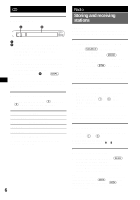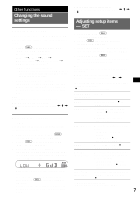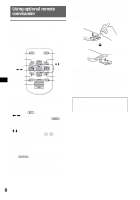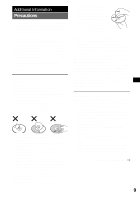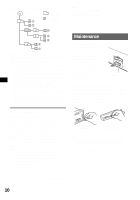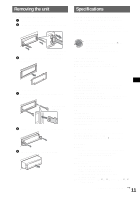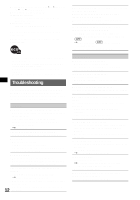7
Other functions
Changing the sound
settings
Adjusting the sound
characteristics — BAL/FAD/SUB
You can adjust the balance, fader and subwoofer
volume.
1
Press
(SEL)
repeatedly until “BAL,”
“FAD” or “SUB” appears.
The item changes as follows:
LOW
*
1
t
MID
*
1
t
HI
*
1
t
BAL
(left-right)
t
FAD
(front-rear)
t
SUB
(subwoofer volume)*
2
*1
When EQ3 is activated (page 7).
*2
When the audio output is set to “SUB” (page 7).
“ATT” is displayed at the lowest setting, and can
be adjusted up to 20 steps.
2
Press the volume +/– button
repeatedly to adjust the selected item.
After 3 seconds, the setting is complete and
the display returns to normal play/reception
mode.
Note
Adjust within 3 seconds of selecting the item.
With the card remote commander
In step 2, to adjust the selected item, press
<
,
M
,
,
or
m
.
Adjusting the equalizer curve
— EQ3
You can adjust and store the equalizer settings
for different tone ranges.
1
Select a source, then press
(EQ3)
repeatedly to select the EQ3 type.
2
Press
(SEL)
repeatedly until “LOW,”
“MID” or “HI” appears.
3
Press the volume +/– button
repeatedly to adjust the selected item.
The volume level is adjustable in 1 dB steps,
from –10 dB to +10 dB.
Repeat steps 2 and 3 to adjust the equalizer
curve.
To restore the factory-set equalizer curve,
press and hold
(SEL)
before the setting is
complete.
After 3 seconds, the setting is complete and
the display returns to normal play/reception
mode.
With the card remote commander
In step 3, to adjust the selected item, press
<
,
M
,
,
or
m
.
Adjusting setup items
— SET
1
Press and hold
(SEL)
.
The setup display appears.
2
Press
(SEL)
repeatedly until the
desired item appears.
3
Press the volume +/– button to select
the setting (example “ON” or “OFF”).
4
Press and hold
(SEL)
.
The setup is complete and the display returns
to normal play/reception mode.
Note
Displayed items will differ, depending on the source
and setting.
With the card remote commander
In step 3, to select the setting, press
<
or
,
.
The following items can be set (follow the page
reference for details):
“
z
” indicates the default settings.
*1
When the unit is turned off.
*2
When the audio output is set to “SUB.”
CLOCK-ADJ
(Clock Adjust)
(page 4)
BEEP
To set “BEEP-ON” (
z
) or
“BEEP-OFF.”
SUB/REAR
*
1
To switch the audio output.
– “SUB” (
z
): to output to a
subwoofer.
– “REAR”: to output to a
power amplifier.
DIM
(Dimmer)
To change the brightness of the
display.
– “DIM-ON”: to dim the
display.
– “DIM-OFF” (
z
): to
deactivate the dimmer.
DEMO
*
1
(Demonstration)
To set “DEMO-ON” (
z
) or
“DEMO-OFF” (page 4).
A.SCRL
(Auto Scroll)
To scroll long displayed items
automatically when the group/
track is changed.
– “A.SCRL-ON”: to scroll.
– “A.SCRL-OFF” (
z
): to not
scroll.
LPF
*
2
(Low
Pass Filter)
To select the cut-off frequency
“78HZ,” “125HZ” or “OFF”
(
z
).