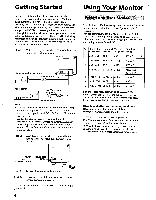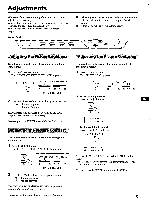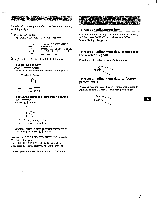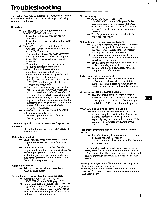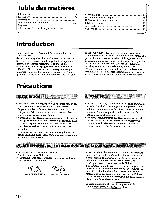Sony CPD-100SF Operating Instructions (primary manual) - Page 5
Adjustments
 |
View all Sony CPD-100SF manuals
Add to My Manuals
Save this manual to your list of manuals |
Page 5 highlights
Adjustments When one of the preset-type signals is input, no picture adjustment is necessary. You can, however, adjust the picture to your preferences by following the procedure described below. You can adjust the all items on the OSD (On Screen Display). IIII Before adjusting the items, turn on the unit and feed the video signal from the connected computer/work station. III Adjustments will be stored automatically. Control Panel O RESET ( ) COLOR ( GEOM O SIZE ( CENTER ( )0 POWER SAVING () POWER Adjusting the Picture Brightness The adjustment data becomes the common setting for all input signals. 1 Press the * 4.N/♦ button. The "CONTRAST/BRIGHTNESS" OSD appears. ( O C) CONTRAST/BRIGHTNESS VOINelimor e. 100 4 50 31.5kHz/70Hz 2 Press the 20. buttons to adjust picture brightness. ♦ . . . for less brightness . . . for more brightness The "CONTRAST/BRIGHTNESS" OSD disappears 2 seconds after you release the buttons. To reset, press the RESET button while the OSD is on. Adjusting the Picture Contrast The adjustment data becomes the common setting for all input signals. Press the O t/3 button. The "CONTRAST/BRIGHTNESS" OSD appears. CONTRAST/BRIGHTNESS ID 100 111 « 50 31 .5kHz/70Hz 2 Press the al .114- buttons to adjust picture contrast. ♦ . . . for more contrast . . . for less contrast The "CONTRAST/BRIGHTNESS" OSD disappears 2 seconds after you release the buttons. To reset, press the RESET button while the OSD is on. Adjusting the Picture Centering The adjustment data becomes the unique setting for the input signal received. Press the CENTER button. The "CENTER" OSD appears. O CENTER CENTER "MI 32 El 68 2 For vertical adjustment Press the 414 buttons. CD O * . . . to move up ♦ . . . to move down For holizontal adjustment Press the * 4.N/♦ buttons. 0®O Cam) . . . to move left . . . to move right To erase the "CENTER" OSD, press the CENTER button again. The "CENTER" OSD automatically disappears 20 seconds after you release the buttons. To reset, press the RESET button while the OSD is on. 5