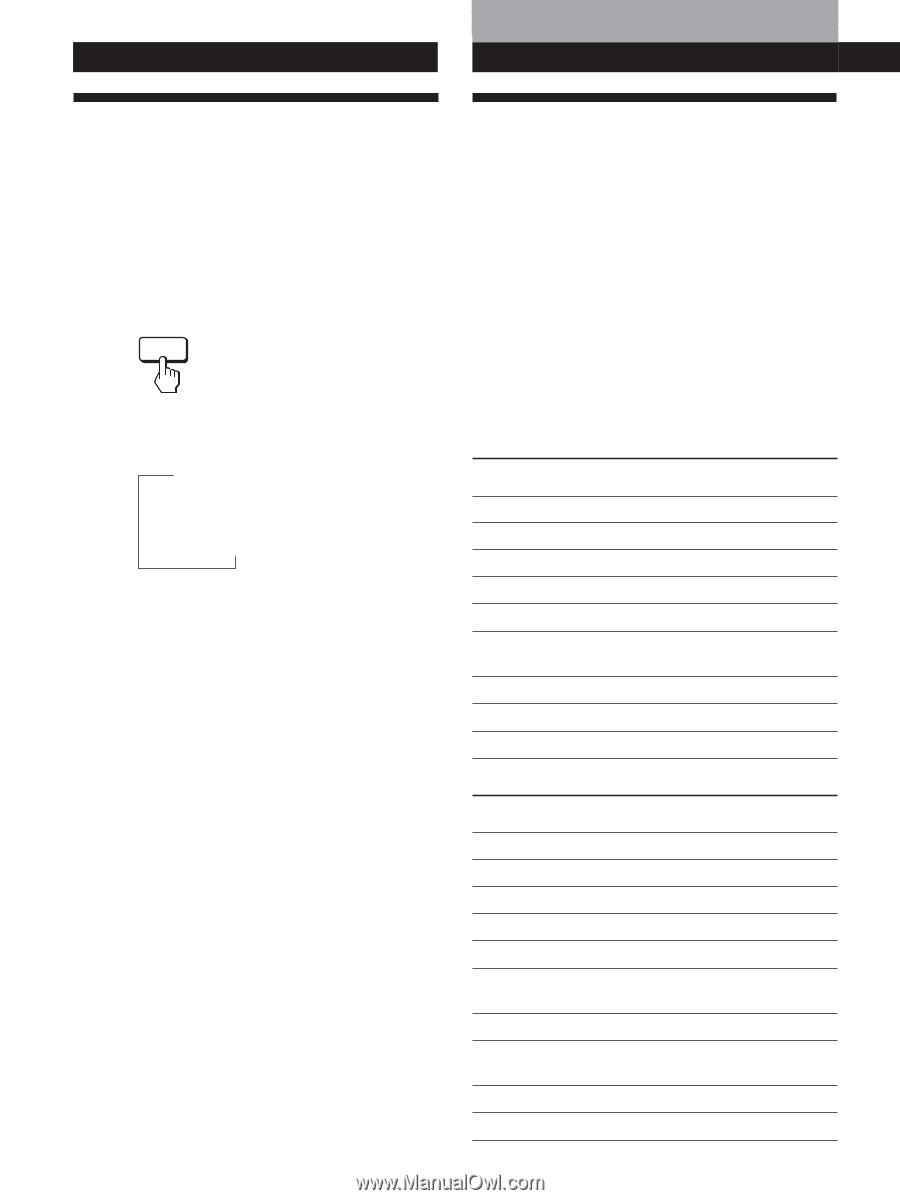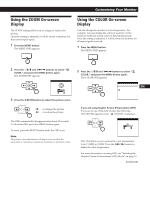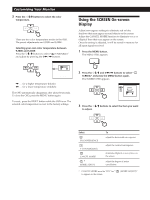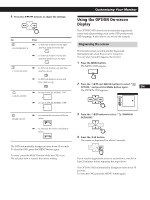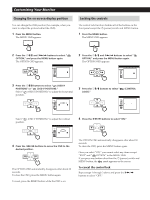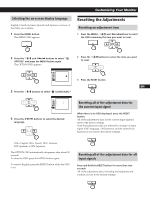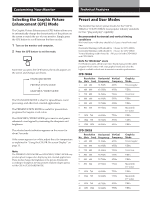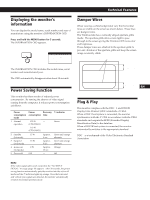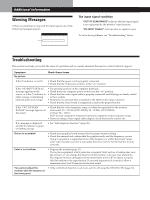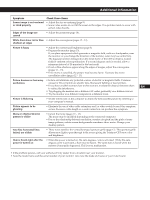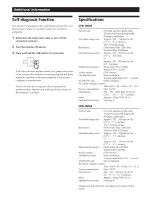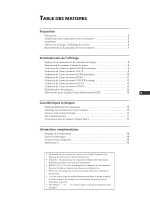Sony CPD-200GS Operating Instructions - Page 16
Preset and User Modes, Selecting the Graphic Picture, Enhancement GPE Mode - resolution
 |
View all Sony CPD-200GS manuals
Add to My Manuals
Save this manual to your list of manuals |
Page 16 highlights
Customizing Your Monitor Technical Features nn Selecting the Graphic Picture Enhancement (GPE) Mode The Graphic Picture Enhancement (GPE) button allows you to automatically change the characteristics of the picture on the screen to match the use of your monitor. Simply press the GPE button to scroll between the three modes. 1 Turn on the monitor and computer. 2 Press the GPE button to set the mode. GPE Each time you press the GPE button, the mode appears on the screen and changes as follows. n STANDARD MODE PRESENTATION MODE GRAPHICS/VIDEO MODE The STANDARD MODE is ideal for spreadsheets, word processing, and other text oriented applications. The PRESENTATION MODE is useful for presentation programs that require vivid colors. The GRAPHICS/VIDEO MODE gives movies and games enhanced visual appeal by increasing the sharpness and brightness. The selected mode indication appears on the screen for about 3 seconds. If the screen appears too white, adjust the color temperature as explained in "Using the COLOR On-screen Display" on page 11. Note The PRESENTATION MODE and GRAPHICS/VIDEO MODE may produce ghost images when displaying text oriented applications. These modes change the brightness of the picture dynamically according to changes in moving pictures. If ghost images appear, set the GPE to STANDARD MODE. 16 Preset and User Modes The monitor has factory preset modes for the 9 (CPD100GS) or 10 (CPD-200GS) most popular industry standards for true "plug and play" capability. Recommended horizontal and vertical timing conditions Horizontal sync width duty should be 1.0 µsec of total horizontal time. Horizontal blanking width should be ≥3.0 µsec for CPD-200GS. Horizontal blanking width should be ≥3.6 µsec for CPD-100GS. Vertical blanking width should be ≥500 µsec for both CPD-100GS and CPD-200GS. Note for Windows® users For Windows users, check your video board manual or the utility program which comes with your graphic board and select the highest available refresh rate to maximize monitor performance. CPD-100GS Resolution No. (dots × lines) 1 640 × 480 Horizontal Frequency 31.5 kHz Vertical Frequency 60 Hz Graphics Mode VGA Graphic 2 640 × 480 43.3 kHz 85 Hz VESA 3 720 × 400 31.5 kHz 70 Hz VGA Text 4 800 × 600 46.9 kHz 75 Hz VESA 5 800 × 600 53.7 kHz 85 Hz VESA 6 832 × 624 49.7 kHz 75 Hz Macintosh 16" Color 7 1024 × 768 60.0 kHz 75 Hz VESA 8 1024 × 768 68.7 kHz 85 Hz VESA 9 1280 × 1024 64.0 kHz 60 Hz VESA CPD-200GS Resolution No. (dots × lines) 1 640 × 480 Horizontal Frequency 31.5 kHz Vertical Frequency 60 Hz Graphics Mode VGA Graphic 2 640 × 480 43.3 kHz 85 Hz VESA 3 720 × 400 31.5 kHz 70 Hz VGA Text 4 800 × 600 46.9 kHz 75 Hz VESA 5 800 × 600 53.7 kHz 85 Hz VESA 6 832 × 624 49.7 kHz 75 Hz Macintosh 16" Color 7 1024 × 768 60.0 kHz 75 Hz VESA 8 1024 × 768 60.2 kHz 75 Hz Macintosh 19" Color 9 1024 × 768 68.7 kHz 85 Hz VESA 10 1280 × 1024 80.0 kHz 75 Hz VESA