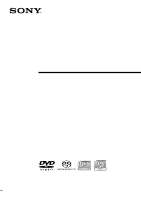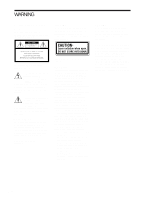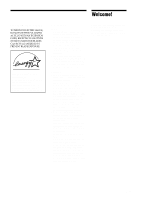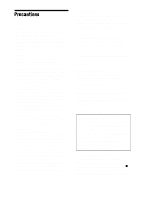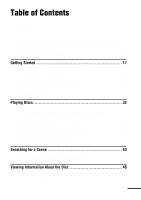Sony DAV-C990 Operating Instructions
Sony DAV-C990 - Compact Av System Manual
 |
View all Sony DAV-C990 manuals
Add to My Manuals
Save this manual to your list of manuals |
Sony DAV-C990 manual content summary:
- Sony DAV-C990 | Operating Instructions - Page 1
4-241-071-13(1) Compact AV System Operating Instructions DAV-C990 © 2002 Sony Corporation - Sony DAV-C990 | Operating Instructions - Page 2
below. Refer to them whenever you call upon your Sony dealer regarding this product. Model No. DAV-C990 Serial No CAUTION As the laser beam used in this CD/ DVD player is harmful to eyes, do not attempt to disassemble the cabinet. Refer servicing to qualified personnel only. This label is located - Sony DAV-C990 | Operating Instructions - Page 3
® is a U.S. registered mark. As an ENERGY STAR® partner, Sony Corporation has determined that this product meets the ENERGY STAR® guidelines for you for purchasing this Sony Compact AV System. Before operating this system, please read this manual thoroughly and retain it for future reference. 3US - Sony DAV-C990 | Operating Instructions - Page 4
or benzine. If you have any questions or problems concerning your system, please consult your nearest Sony dealer. On cleaning discs Do not use a commercially available CD/DVD cleaning disc. It may cause a malfunction. On your TV's color If the speakers should cause the TV screen to have color - Sony DAV-C990 | Operating Instructions - Page 5
Manual 7 This system Can Play the Following Discs 7 Notes about the Discs 9 Note on DVD 5-disc changer 10 Index to Parts and Controls 11 Guide to the Control Menu Display 15 Getting Started 17 Quick Overview 17 Unpacking ...17 Inserting Batteries into the Remote 18 Step 1: Speaker System - Sony DAV-C990 | Operating Instructions - Page 6
Settings for the Speakers (SPEAKER SETUP 71 Additional Information 74 Troubleshooting 74 Self-diagnosis Function (When letters/numbers appear in the display 78 Glossary ...78 Specifications 81 Language Code List 83 DVD Setup Menu List 84 Index ...85 Quick reference for Remote Commander Back - Sony DAV-C990 | Operating Instructions - Page 7
Manual • The instructions in this manual describe the controls on the remote. You can also use the controls on the system if they have the same or similar names as those on the remote. • The icons used in this manual are explained below: Icon Meaning Functions available in DVD , Super Audio CD, or - Sony DAV-C990 | Operating Instructions - Page 8
or its extended format, Joliet • Data part of CD-Extras • DVD-ROMs • DVD Audio discs * A logical format of files and folders on CD-ROMs, defined by ISO (International Standard Organization) Do not load the following discs: • A DVD with a different region code (page 8, 80). • A disc that is neither - Sony DAV-C990 | Operating Instructions - Page 9
system plays DVDs and VIDEO CDs according to the disc contents the software producers designed, some playback features may not be available. Also, refer to the instructions supplied with the DVDs Digital Theater Systems, Inc. "DTS" and "DTS Digital Surround" are trademarks of Digital Theater Systems, - Sony DAV-C990 | Operating Instructions - Page 10
the playing unit and then moves the DISC 3 over the playing unit. Notes • Do not insert or eject discs while playing. • Noise may come from the disc changer when changing discs or turning the system on and off. However, this is just noise produced by the operation of the internal mechanisms and does - Sony DAV-C990 | Operating Instructions - Page 11
Index to Parts and Controls For more information, refer to the pages indicated in parentheses. Front Panel STANDBY FUNCTION BAND DISPLAY SOUND FIELD PHONES 1 POWER switch (32) 2 STANDBY indicator (32) 3 DISC 1 (play) /A (Eject)/indicator - DISC 5 (play) /A (Eject)/indicator (32) 4 H (play) (32) - Sony DAV-C990 | Operating Instructions - Page 12
DVD Current sound Playing status Current chapter number Lights up when you can change the angle PCM DIGITAL PRO LOGIC ALL1 DISC S TITLE CHAPTER Play mode Current title number Current surround format H M S ANGLE REPEAT 1 Playing time Current repeat mode When playing back a Super Audio - Sony DAV-C990 | Operating Instructions - Page 13
IN VIDEO IN COMPONENT SCAN SELECT VIDEO OUT MONITOR OUT VIDEO 2 VIDEO S VIDEO AUDIO IN R L VIDEO IN SELECTABLE INTERLACE DVD ONLY OPTICAL DIGITAL IN Y PB/CB PR/CR COMPONENT VIDEO OUT VIDEO 2 1 SPEAKER jacks (19) 2 AM antenna (21) 3 VIDEO 1 jacks (23) 4 VIDEO 2 jacks (23) 5 COMPONENT - Sony DAV-C990 | Operating Instructions - Page 14
exposed to light for awhile. 1 TV [/1 (on/standby) (62) 2 Z (EJECT) (33) 3 NAME (65) 4 STEREO/MONO (64) 5 MEMORY (30) 6 CLEAR (40) 7 PLAY MODE (39) 8 AUDIO (49) 9 ANGLE (55) q; SUBTITLE (56) qa VOL +/- (63) qs ./> PREV/NEXT, TV CH -/+, PRESET -/+ (30, 33, 63) qd H PLAY/SELECT (32) qf DVD TOP MENU - Sony DAV-C990 | Operating Instructions - Page 15
into the system. TITLE (DVD only) (page 44)/ SCENE Audio CD/CD/ MP3) to be played. INDEX (Super Audio CD/CD only) Displays the index and selects the index (page 45) (Super Audio CD) to be played. TIME (page 45) Checks the elapsed time and the remaining playback time. Inputs the time code - Sony DAV-C990 | Operating Instructions - Page 16
AUDIO (DVD/VIDEO CD/ Super Audio CD/CD only) (page 49) SUBTITLE (DVD only) (page 56) Changes the audio setting. Displays the subtitles. Changes the subtitle language. ANGLE (DVD only) (page 55) Changes the angle. PLAYMODE (VIDEO CD/ Selects the play mode. Super Audio CD/CD/MP3 only) (page 38) - Sony DAV-C990 | Operating Instructions - Page 17
have the following items: • Speakers (5) • Subwoofer (1) • AM loop antenna (1) • FM wire antenna (1) • Speaker cords (5m × 4, 15m × 2) (17ft. × 4, 50ft. × 2) • Video cord (1) • Remote Commander (remote) RM-SS990 (1) • R6 (size AA) batteries (2) • Speakers-connection and Installation (card) (1) 17US - Sony DAV-C990 | Operating Instructions - Page 18
colors of the terminals to those of the cords. Do not connect any speakers other than those supplied with this system. To obtain the best possible surround sound, specify the speaker parameters (distance, level, etc.) on page 26. Required cords Speaker cords The connector and the color tube of the - Sony DAV-C990 | Operating Instructions - Page 19
COM VID VIDEO 1 VIDEO 2 AUDIO OUT R L VIDEO OUT AUDIO IN R L VIDEO IN R L AUDIO IN VIDEO IN Y PB/CB PR/C COMPONENT VIDEO OU Rear speaker (R) Turn over the subwoofer to connect the speaker cord. Subwoofer Note on placing speakers Use caution when placing the subwoofer or front/rear - Sony DAV-C990 | Operating Instructions - Page 20
-circuiting the speakers Short-circuiting of the speakers may damage the system. To prevent this, be sure to follow these precautions when connecting the speakers. Make sure the bare wire of each speaker cord does not touch another speaker terminal or the bare wire of another speaker cord. Examples - Sony DAV-C990 | Operating Instructions - Page 21
VIDEO OUT MONITOR OUT VIDEO 2 VIDEO S VIDEO AUDIO IN R L VIDEO IN SELECTABLE INTERLACE DVD ONLY OPTICAL DIGITAL IN Y PB/CB PR/CR COMPONENT VIDEO OUT VIDEO 2 FM wire antenna Notes • To prevent noise pickup, keep the AM loop antenna away from the system and other components. • Be sure to - Sony DAV-C990 | Operating Instructions - Page 22
If you have poor FM reception Use a 75-ohm coaxial cable (not supplied) to connect the system to an outdoor FM antenna as shown below. Outdoor FM antenna System Earth wire (not supplied) AM COAXIAL FM 75Ω To earth Note If you connect the system to an outdoor antenna, ground it to protect against - Sony DAV-C990 | Operating Instructions - Page 23
, be sure to match the color-coded pins to the appropriate jacks on the components. Yellow (Video) White (L/audio) Red (R/audio) Yellow (Video) White (L/audio) Red (R/audio) Jacks for connecting video components Connect a TV monitor VCR Digital satellite receiver To the MONITOR OUT jack VIDEO - Sony DAV-C990 | Operating Instructions - Page 24
receiver without the OPTICAL jack Connect the digital satellite receiver to the VIDEO IN and AUDIO IN L/R jacks only of the system. Connecting the AC Power Cord (mains lead) Before connecting the AC power cord (mains lead) of this system to a wall outlet (mains), connect the speakers to the system - Sony DAV-C990 | Operating Instructions - Page 25
Setup For the best possible surround sound, all the speakers other than the subwoofer should be the same distance from the listening position (A). However, this system allows you to place the center speaker up to 1.6 meters (5.0 feet) closer (B) and the rear speakers up to 4.6 meters (15.0 feet - Sony DAV-C990 | Operating Instructions - Page 26
the remote for a few seconds, the parameter disappears from the display and is stored in the system. xSIZE When you do not connect center or rear speakers, or move the rear speakers, set the parameters for CENTER and REAR. Since the front speaker and subwoofer settings are fixed, you cannot change - Sony DAV-C990 | Operating Instructions - Page 27
.0 feet) closer to your listening position. Note If each of the front or rear speakers are not placed an equal distance from your listening position, set the distance of the closest speaker. Specifying the rear speaker position and height If you select anything other than "NO" in "REAR," specify the - Sony DAV-C990 | Operating Instructions - Page 28
from each speaker sounds the same using C/c. The adjusted value will appear on the front panel display. 5 Repeat Steps 3 and 4 to adjust other parameters in 9 LEVEL. If you do not operate the remote for a few seconds, the value disappears from the display and is stored in the system. 6 Use X/x to - Sony DAV-C990 | Operating Instructions - Page 29
be cleared, and speaker parameters will be defaulted. This system incorporates with Dolby Pro Logic II which has movie mode and music mode, and the system can reproduce the 2 channel sound in 5.1 channel through Dolby Pro Logic II. When the Sound Field is set to "NORMAL SURROUND," you can select - Sony DAV-C990 | Operating Instructions - Page 30
to AM or FM alternately. 2 Press and hold TUNING + or - until the frequency indication starts to change, then release. Scanning stops when the system tunes in a station. "TUNED" and "ST" (for stereo program) appear on the front panel display. PCM FM AUTO TUNED ST MHz 3 Press MEMORY. A preset - Sony DAV-C990 | Operating Instructions - Page 31
the AM tuning interval, tune in any AM station first, then turn off the system by pressing 1 on the remote. While holding down x (on the system), turn on the power using the remote. When you change the interval, AM preset stations will be erased. To reset the interval, repeat the same procedure - Sony DAV-C990 | Operating Instructions - Page 32
the DVD or VIDEO CD, some operations may be different or restricted. Refer to the operating instructions supplied with your disc. POWER Hx DISC 1-5 /A/ indicators STANDBY FUNCTION BAND DISPLAY SOUND FIELD PHONES FUNCTION STANDBY indicator Adjust the volume Connect headphones Z (EJECT) DISC - Sony DAV-C990 | Operating Instructions - Page 33
the disc is not chosen. Saving the power in standby mode Press 1 on the remote once. z While the system is in standby mode, the STANDBY indicator on the system lights up. To cancel standby mode Press 1 on the remote once. Playing Discs Additional operations Z (EJECT) DISC SKIP 1 23 4 56 7 89 >10 - Sony DAV-C990 | Operating Instructions - Page 34
the system enters standby mode by pressing 1. >10 10/0 Notes • Depending on where you stopped the disc, the system may not resume playback from exactly the same point. • The point where you stopped playing is cleared when: - you turn the power off by pressing POWER on the system. - you change the - Sony DAV-C990 | Operating Instructions - Page 35
language for the sound, select these items using DVD MENU. Playing DVD MENU ENTER C/X/x/c 1 Press DVD TOP MENU or DVD MENU. The disc's menu appears on the TV screen. The contents of the menu vary from disc to disc. 2 Press C/X/x/c or the number buttons to select the item you want to play or change - Sony DAV-C990 | Operating Instructions - Page 36
into the system. 2 Press H. The system starts to play the first MP3 audio track in the first album on the disc. Note The player can play MP3 audio tracks recorded in the following sampling frequencies: 32 kHz, 44.1 kHz, 48 kHz. Selecting an album and track 1 23 4 56 7 89 >10 10/0 36US DVD DISPLAY - Sony DAV-C990 | Operating Instructions - Page 37
. Notes • If you put the extension ".MP3" to data not in MP3 format, the system cannot recognize the data properly and will generate a loud noise which could damage your speaker system. • The system cannot play audio tracks in MP3PRO format. To return to the previous display Press O RETURN or C. To - Sony DAV-C990 | Operating Instructions - Page 38
DVD DISPLAY X/x ENTER xALL/ONE/ALBUM • ALL: The system plays all discs in the system ALBUM (MP3 only): The system plays tracks in the Album that is played, the system plays the disc in ONE the button, the play mode changes. 1 In stop mode, press DVD DISPLAY. 2 Press X/x to - Sony DAV-C990 | Operating Instructions - Page 39
in the order you want by arranging the order of the tracks on the disc to create your own program. You can program up to 25 tracks. 2 Press c, then press X/x to select the disc. Program 1 Disc 2 DISC1(CD) 3 DISC2(CD) 4 DISC3(CD) 5 DISC4(CD) 6 DISC5(CD) 7 8 9 10 CLEAR PLAY MODE Number buttons 1 23 - Sony DAV-C990 | Operating Instructions - Page 40
name of tracks recorded on a disc. • This Program Play function is not available for DVDs. 6 To program other tracks, repeat Steps 2 to 5. The programmed tracks are displayed in the selected order. 7 Press H to start Program Play. Program Play begins. When the program ends, you can restart the same - Sony DAV-C990 | Operating Instructions - Page 41
the system " PLAY MODE 1 23 4 56 7 89 >10 10/0 DVD DISPLAY ENTER X/x/c H 1 In stop mode, press PLAY in a random order, or all tracks on the specific disc in a random order. When you play an ALBUM) SHUFFLE (ALL) SHUFFLE (ONE) SHUFFLE (ALBUM) PROGRAM 3 Select "SHUFFLE (ALL)," "SHUFFLE (ONE)," or - Sony DAV-C990 | Operating Instructions - Page 42
: repeats Program Play. To cancel Repeat Play Press CLEAR. z You can set Repeat Play during stop mode After selecting the "REPEAT" item, press H. The system starts Repeat Play. z You can quickly display the "REPEAT" status Press REPEAT on the remote. Note You can perform Repeat play for DVD titles - Sony DAV-C990 | Operating Instructions - Page 43
want, press H to return to normal speed. To change the scan speed (DVD/ VIDEO CD/Super Audio CD only) Each time you press m or M during scan, the playback speed changes. Two speeds are available. With each press, the indication changes as follows: Playback direction FF1M t FF2M Opposite direction - Sony DAV-C990 | Operating Instructions - Page 44
code. (TIME SEARCH) CLEAR Number buttons 1 23 4 56 7 89 >10 10/0 DVD DISPLAY ENTER X/x/c Searching for a title/track/album 1 Press DVD 44US xWhen playing a DVD (TITLE) xWhen playing a VIDEO CD (TRACK) xWhen playing a Super Audio CD (TRACK) xWhen system starts playback from the selected track. - Sony DAV-C990 | Operating Instructions - Page 45
(**)" changes to "- (**)". DVD 1 2 ( 2 7 ) MAKING SCENE DVD - - ( 3 4 ) T 1:32:55 4 Press X/x or the number buttons to select the chapter or index number you want to search. If you make a mistake Cancel the number by pressing CLEAR, then select another number. 5 Press ENTER. The system starts - Sony DAV-C990 | Operating Instructions - Page 46
the remaining time, total number of titles of a DVD, or tracks of a Super Audio CD, CD, VIDEO CD, or MP3 using the changes as shown in the following charts. When playing a DVD Playing time and number of the current title TITLE TRACK CHAPTER INDEX H TUNED M MONO ST S dB REPEAT 1 k H z PROGRAM - Sony DAV-C990 | Operating Instructions - Page 47
PROGRAM M H z SHUFFLE Notes • ID3 tag applies only to version 1. • If the MP3 file you play back has an ID3 tag, the ID3 tag information is displayed as a track (file) name. • The ID3 tag character codes " for instructions on how to read this information. Notes • While playing Super Audio CD, the - Sony DAV-C990 | Operating Instructions - Page 48
that you can change depend on the disc you are playing. xWhen playing a DVD • T **:**:** xWhen playing a VIDEO CD (without PBC functions), Super Audio CD or CD • T **:** Playing time of the current track To turn off the Control Menu Press DVD DISPLAY repeatedly until the Control Menu is turned off. - Sony DAV-C990 | Operating Instructions - Page 49
Sound Adjustments Changing the Sound If a DVD is recorded with multilingual tracks, you can select the language you want while playing the DVD. If the DVD is recorded in multiple audio formats (PCM, Dolby Digital, MPEG audio, or DTS), you can select the audio format you want while playing the DVD. - Sony DAV-C990 | Operating Instructions - Page 50
PROGRAM FORMAT DOLBY DIGITAL 2/0 DOLBY SURROUND • Dolby Digital 5.1ch PROGRAM FORMAT DOLBY DIGITAL 3/2.1 • DTS PROGRAM FORMAT DTS 3/2.1 Notes • When the signal contains rear signal components such as LS, RS, or S, the surround effect is enhanced. • If you play MPEG AUDIO sound tracks, the system - Sony DAV-C990 | Operating Instructions - Page 51
advantage of surround sound simply by selecting one of the system's preprogrammed sound fields. They bring the exciting and powerful sound of movie theaters and concert halls into your home. To select the sound field, press SOUND FIELD -/+ on the system or SOUND FIELD on the remote repeatedly until - Sony DAV-C990 | Operating Instructions - Page 52
DVD. This mode reproduces the sound characteristics of Sony Pictures Entertainment's studios. Press SOUND FIELD -/+ on the system or SOUND FIELD on the remote virtual speakers surrounding the listener from a single pair of actual rear speakers. • Screen Depth Matching In a movie theater, sound seems - Sony DAV-C990 | Operating Instructions - Page 53
discrete signal sources like Dolby Digital and DTS. Selecting any Sound Field selections (except AUTO DECODING or 2 CH STEREO) enables the mode. To turn the surround effect off Press SOUND FIELD -/+ on the system or SOUND FIELD on the remote repeatedly until "AUTO DECO." or "2CH STEREO" appears on - Sony DAV-C990 | Operating Instructions - Page 54
system or SOUND FIELD on the remote repeatedly until "2CH STEREO" appears on the front panel display. This mode outputs the sound from the front left and right speakers and subwoofer. Standard two channel (stereo) sources completely bypass the sound field processing. Multi channel surround formats - Sony DAV-C990 | Operating Instructions - Page 55
1:32:55 - ( 9 ) 4 Select the angle number using the number buttons or X/x, then press ENTER. The angle is changed to the selected angle. To turn off the Control Menu Press DVD DISPLAY repeatedly until the Control Menu is turned off. z You can select the angle directly by pressing ANGLE. Each time - Sony DAV-C990 | Operating Instructions - Page 56
the code represents. 4 Press ENTER. To cancel the SUBTITLE setting Select "OFF" in Step 3. To turn off the Control Menu Press DVD DISPLAY repeatedly until the Control Menu is turned off. z You can select SUBTITLE directly by pressing SUBTITLE. Each time you press the button, the item changes. Note - Sony DAV-C990 | Operating Instructions - Page 57
of playback restrictions for a disc. • Custom Parental Control You can set the playback restrictions so that the system will not play inappropriate discs. • Parental Control Playback of some DVDs can be limited according to a predetermined level such as the age of the users. The same password is - Sony DAV-C990 | Operating Instructions - Page 58
Step 3 again. To turn off the Control Menu Press DVD DISPLAY repeatedly until the Control Menu is turned off. To using the number buttons, then press ENTER. To change the password 1 In Step 4, press X/x to using the number buttons, then press ENTER. The system is ready for playback. z If you forget - Sony DAV-C990 | Operating Instructions - Page 59
stop mode, press DVD SETUP. The Setup STANDARD" are displayed. CUSTOM SETUP PARENTAL CONTROL LEVEL: STANDARD: CHANGE PASSWORD OFF USA OTHERS 6 Press X/x to select a geographic . If you select "OTHERS t," select and enter the standard code in the table on page 61 using the number buttons. CUSTOM - Sony DAV-C990 | Operating Instructions - Page 60
PARENTAL CONTROL display appears, enter your new password. Notes • When you play DVDs which do not have the Parental Control function, playback cannot be limited on this system. • Depending on the DVD, you may be asked to change the parental control level while playing the disc. In this case, enter - Sony DAV-C990 | Operating Instructions - Page 61
number 2044 2047 2046 2057 2070 2079 2090 2092 2115 2165 2174 2109 2219 2248 2238 2254 2276 Standard Code number Korea 2304 Malaysia 2363 Mexico 2362 Netherlands 2376 New Zealand 2390 Norway 2379 Pakistan 2427 Philippines 2424 Portugal 2436 Russia 2489 Singapore 2501 Spain - Sony DAV-C990 | Operating Instructions - Page 62
number may be reset to the default (SONY) setting. Reset the appropriate code number. Controlling TVs with the remote Number buttons VOL +/- ./> 1 23 4 56 7 89 >10 10/0 TV ?/1 TV/VIDEO ENTER COMMAND MODE DVD TV switch TV Manufacturer SONY DAEWOO FISHER GOLDSTAR GRUNDIG HITACHI ITT/NOKIA JVC - Sony DAV-C990 | Operating Instructions - Page 63
VCRs or other units connected to the VIDEO 1 or VIDEO 2 jacks. Refer to the operation manual supplied with the unit for further information on the operation. 1 23 4 56 7 89 > , the mode of the system changes in the following sequence. DVD t VIDEO 1 t VIDEO 2 t TUNER t DVD... Other Operations 63US - Sony DAV-C990 | Operating Instructions - Page 64
panel display. The last received station is tuned in. To listen to non-preset radio stations Use manual or automatic tuning in Step 2. For manual tuning, press TUNING + or - on the remote repeatedly. For automatic tuning, press and hold TUNING + or - on the remote. z If an FM program is noisy Press - Sony DAV-C990 | Operating Instructions - Page 65
repeatedly until TUNER appears on the front panel display. The last station you received is tuned in. Each time you press FUNCTION, the mode of the system changes in the following sequence: DVD t VIDEO 1 t VIDEO 2 t TUNER t DVD... 2 Tune in the preset station you want to create an index name for - Sony DAV-C990 | Operating Instructions - Page 66
can make various adjustments to items such as picture and sound. You can also set a language for the subtitles and DVD MENU : AUDIO : SUBTITLE : ENGLISH ENGLISH ENGLISH ENGLISH 2 Press X/x to select the setup item from the displayed list: "LANGUAGE SETUP," "SCREEN SETUP," "CUSTOM SETUP," "SPEAKER - Sony DAV-C990 | Operating Instructions - Page 67
: 4:3 PAN SCAN ON JACKET PICTURE INTERLACE Setting the Display or Sound Track Language (LANGUAGE SETUP) "LANGUAGE SETUP" allows you to set to the Control Menu. Do not press POWER or 1 when resetting the system. LANGUAGE SETUP OSD : DVD MENU : AUDIO : SUBTITLE : ENGLISH ENGLISH ENGLISH ENGLISH - Sony DAV-C990 | Operating Instructions - Page 68
zIf you select "OTHERS t" in "DVD MENU," "SUBTITLE," or "AUDIO," select and enter the language code from the list using the number buttons (page 83). After you have made a selection, the language code (4 digits) is displayed the next time you select "OTHERS t." Note If you select a language that is - Sony DAV-C990 | Operating Instructions - Page 69
you leave the system in pause or stop mode for 15 minutes, or when you playback a CD for more than 15 minutes. The screen saver will help prevent your is black. xCOMPONENT OUT This will change the type of signal output from the COMPONENT VIDEO OUT jacks on the system. See pages 79, 80 for more - Sony DAV-C990 | Operating Instructions - Page 70
in "LANGUAGE SETUP" (page 67). • If PCM, DTS, MPEG audio, and Dolby Digital sound tracks have the same number of channels, the system selects PCM, DTS, Dolby Digital, and MPEG audio sound tracks in this order. • Depending on the DVD, the audio channel with priority may be predetermined. In this case - Sony DAV-C990 | Operating Instructions - Page 71
the Digital Cinema Surround modes. - NONE: Select this if no rear speaker is used. • SUBWOOFER - YES Notes • When you select an item, the sound cuts off for a moment. • Depending on the settings of other speakers, the subwoofer may output excessive sound. Specifying the rear speaker position and - Sony DAV-C990 | Operating Instructions - Page 72
dB to +6 dB, 1 dB increments). REAR 0 dB Adjusts the level of the rear speakers (-6 dB to +6 dB, 1 dB increments). SUBWOOFER Adjusts the level of the 0 dB subwoofer (- 6dB to +6 dB, 1 dB increments). 3.4m (12ft) 3.4m (12ft) Be sure to change the value in the Setup Display when you move the - Sony DAV-C990 | Operating Instructions - Page 73
at one time Use the VOLUME control on the system or press VOL +/-. xTEST TONE The speakers will emit a test tone to adjust "BALANCE" and "LEVEL." OFF ON The test tone is not emitted from the speakers. The test tone is emitted from each speaker in sequence while adjusting balance or level. When you - Sony DAV-C990 | Operating Instructions - Page 74
of the following difficulties while using the system, use this troubleshooting guide to help remedy the problem before requesting repairs. Should any problem persist, consult your nearest Sony dealer. Power The power is not turned on. , Check that the AC power cord (mains lead) is connected securely - Sony DAV-C990 | Operating Instructions - Page 75
monaural or stereo even if the sound track is recorded in Dolby Digital format. The surround effect is difficult to hear when you are playing a Dolby Digital or MPEG audio sound track. , Check the speaker connections and setting (pages 25, 71). , Depending on the DVD, the output signal may not be - Sony DAV-C990 | Operating Instructions - Page 76
, The disc is skewed. , The system cannot play CD-ROMs, etc. (page 8). , The region code on the DVD does not match the system. , Moisture has condensed inside the system. Remove the disc and leave the system turned on for about half an hour (page 4). The MP3 audio track cannot be played. , The DATA - Sony DAV-C990 | Operating Instructions - Page 77
angle can be changed only when the "ANGLE" indicator lights up on the front panel display. , The DVD prohibits changing the angles. The system does not operate properly. , If static electricity, etc., causes the system to operate abnormally, press POWER on the system to turn the system off and then - Sony DAV-C990 | Operating Instructions - Page 78
is activated to prevent the system from malfunctioning. In this case a five-character service number (e.g., C 13 00) sound format for movie theaters is more advanced than Dolby Pro Logic Surround. In this format, the rear speakers output stereo sound with an expanded frequency range and a subwoofer - Sony DAV-C990 | Operating Instructions - Page 79
music recordings, and provides a wide and deep sound space. DTS Digital audio compression technology that the Digital Theater Systems, Inc. developed. This technology conforms to 5.1-channel surround. The rear channel is stereo and there is discrete subwoofer channel in this format. DTS provides the - Sony DAV-C990 | Operating Instructions - Page 80
format. Region Code This system is used to protect copyrights. A region number is allocated on each DVD system or DVD disc according to the sales region. Each region code is shown on the system as well as on the disc packaging. The system can play the discs that match its region code. The system can - Sony DAV-C990 | Operating Instructions - Page 81
be no sound output. Inputs (Analog) Inputs (Digital) Outputs (Analog) VIDEO 1, 2: Sensitivity: 150 mV Impedance: 50 kilohms VIDEO 2 (optical): Sensitivity: - VIDEO 1 (AUDIO OUT): Voltage: 2 V Impedance: 1 kilohms PHONES: Accepts low- and high-impedance headphones Super Audio CD/DVD system Laser - Sony DAV-C990 | Operating Instructions - Page 82
(2 lb 12 oz) Subwoofer Speaker system Speaker unit Rated impedance Dimensions (approx Power Saving Mode) 355 × 70 × 335 mm (14 × 2 7/8 × 15 inches) (w/h/d) incl. projecting parts 4.4 kg (9 lb 12 oz) 5˚C to 35˚C (41˚F to 95˚F) 5 % to 90 % See page 17. Design and specifications are subject to change - Sony DAV-C990 | Operating Instructions - Page 83
Greek 1144 English 1145 Esperanto 1149 Spanish 1150 Estonian 1151 Basque 1157 Persian 1165 Finnish 1166 Fiji 1171 Faroese 1174 French 1181 Frisian Code Language 1183 Irish 1186 Scots Gaelic 1194 Galician 1196 Guarani 1203 Gujarati 1209 Hausa 1217 Hindi 1226 Croatian 1229 Hungarian 1233 Armenian - Sony DAV-C990 | Operating Instructions - Page 84
language list.) BACKGROUND JACKET PICTURE AUDIO (Select the language you want to use from the SPEAKER SETUP displayed language list.) SIZE PG13 3. PG 2. 1. G STANDARD USA OTHERSt CHANGE PASSWORD OFF AUTO DISTANCE LEVEL SUBWOOFER FRONT CENTER REAR CENTER REAR SIDE LOW HIGH NONE - Sony DAV-C990 | Operating Instructions - Page 85
Rear Panel 13 Region code 8, 80 Remote 14, 62 REPEAT 42 RESET 67 Resume Play 34 S S VIDEO 23 Scan 43 SCENE 15 Scene 7, 80 SCREEN SAVER 69 SCREEN SETUP 68 SHUFFLE 41 Shuffle Play 41 SIZE 71 Slow-motion Play 43 Sound Field 51 SPEAKER SETUP 71 Speaker System Hookup 18 SUBTITLE 56, 67 Super Audio CD 80 - Sony DAV-C990 | Operating Instructions - Page 86
86US - Sony DAV-C990 | Operating Instructions - Page 87
87US Additional Information - Sony DAV-C990 | Operating Instructions - Page 88
play, etc. 7 PLAY MODE Selects program or shuffle play mode. 8 AUDIO Changes the sound while playing a DVD or VIDEO CD. 9 ANGLE Changes the angles when playing a DVD. q; SUBTITLE Displays the "SUBTITLE" menu in the Control Menu display. qa VOL +/- Adjust the SYSTEM volume. TV : Adjust the TV volume

4-241-071-
13
(1)
© 2002 Sony Corporation
DAV-C990
Compact AV
System
Operating Instructions