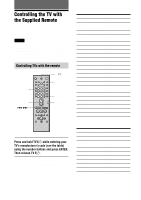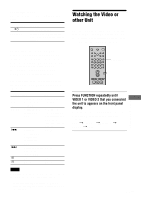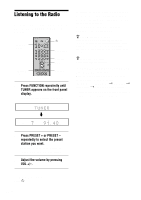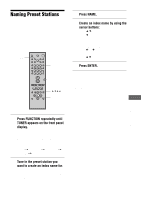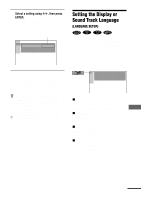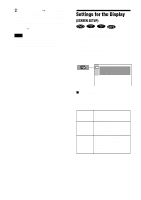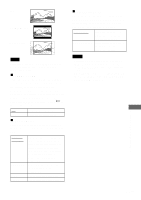Sony DAV-C990 Operating Instructions - Page 67
Setting the Display or, Sound Track Language
 |
View all Sony DAV-C990 manuals
Add to My Manuals
Save this manual to your list of manuals |
Page 67 highlights
4 Select a setting using X/x, then press ENTER. The setting is selected and setup is complete. Example: "4:3 PAN SCAN" Selected setting SCREEN SETUP TV TYPE: SCREEN SAVER: BACKGROUND: COMPONENTOUT: 4:3 PAN SCAN ON JACKET PICTURE INTERLACE Setting the Display or Sound Track Language (LANGUAGE SETUP) "LANGUAGE SETUP" allows you to set various languages for the on-screen display or sound track. Select "LANGUAGE SETUP" in the Setup Display. For details on using the display, see "Using the Setup Display" (page 66). To turn off the Setup Display Press DVD SETUP or DVD DISPLAY repeatedly until the Setup Display is turned off. z If you select "RESET" in Step 2, you can reset all of the "SETUP" settings on page 84 (except for PARENTAL CONTROL) to the default settings. After you select "RESET" and press ENTER, select "YES" to reset the settings (it takes a few seconds to complete), or select "NO" and press ENTER to return to the Control Menu. Do not press POWER or 1 when resetting the system. LANGUAGE SETUP OSD : DVD MENU : AUDIO : SUBTITLE : ENGLISH ENGLISH ENGLISH ENGLISH xOSD (On-Screen Display) Switches the display language on the screen. Selects the language from the displayed list. xDVD MENU (DVD only) Selects the desired language for the DVD menu. xAUDIO (DVD only) Switches the language of the sound track. Selects the language from the displayed list. xSUBTITLE (DVD only) Switches the language of the subtitle. Selects the language from the displayed list. Settings and Adjustments continued 67US