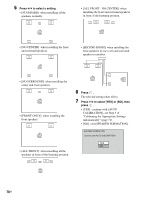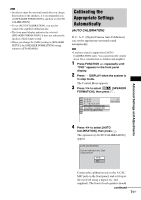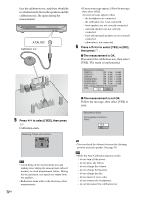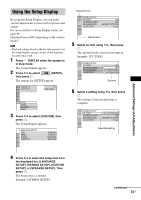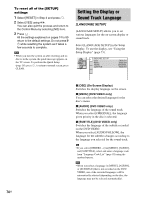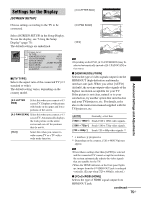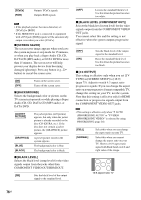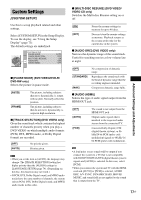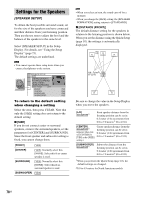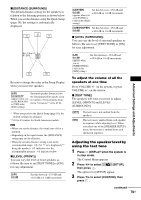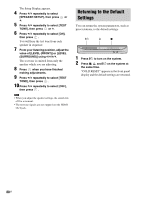Sony DAV-FX500 Operating Instructions - Page 75
Settings for the Display, SCREEN SETUP] - instruction manual
 |
View all Sony DAV-FX500 manuals
Add to My Manuals
Save this manual to your list of manuals |
Page 75 highlights
Settings for the Display [SCREEN SETUP] Choose settings according to the TV to be connected. Select [SCREEN SETUP] in the Setup Display. To use the display, see "Using the Setup Display" (page 73). The default settings are underlined. SCREEN SETUP TV TYPE: 16:9 HDMI RESOLUTION: AUTO YCBCR/RGB (HDMI): YCBCR SCREEN SAVER: ON BACKGROUND: JACKET PICTURE BLACK LEVEL: ON BLACK LEVEL (COMPONENT OUT): OFF 4:3 OUTPUT: FULL x [TV TYPE] Selects the aspect ratio of the connected TV (4:3 standard or wide). The default setting varies, depending on the country model. [4:3 LETTER BOX] Select this when you connect a 4:3 screen TV. Displays a wide picture with bands on the upper and lower portions of the screen. [4:3 PAN SCAN] Select this when you connect a 4:3 screen TV. Automatically displays the wide picture on the entire screen and cuts off the portions that do not fit. [16:9] Select this when you connect a wide-screen TV or a TV with a wide mode function. [4:3 LETTER BOX] [4:3 PAN SCAN] [16:9] Advanced Settings and Adjustments Note • Depending on the DVD, [4:3 LETTER BOX] may be selected automatically instead of [4:3 PAN SCAN] or vice versa. x [HDMI RESOLUTION] Selects the type of video signals output from the HDMI OUT (high-definition multimedia interface out) jack. When you select [AUTO] (default), the system outputs video signals of the highest resolution acceptable for your TV. If the picture is not clear, natural or to your satisfaction, try another option that suits the disc and your TV/projector, etc. For details, refer also to the instruction manual supplied with the TV/projector, etc. [AUTO] Normally, select this. [1920 × 1080i*] Sends 1920 × 1080i video signals. [1280 × 720p*] Sends 1280 × 720p video signals. [720 × 480p*] Sends 720 × 480p video signals.** * i: interlace, p: progressive ** Depending on the country, [720 × 480/576p] may appear. Note • Even when a setting other than [AUTO] is selected and the connected TV cannot accept the resolution, the system automatically adjusts the video signals that are suitable for the TV. • When the HDMI indicator on the front panel lights up, images from the S VIDEO OUT jack is enlarged vertically. (Except when [720 × 480p] is selected.) x [YCBCR/RGB (HDMI)] Selects the type of HDMI signal output from HDMI OUT jack. continued 75US