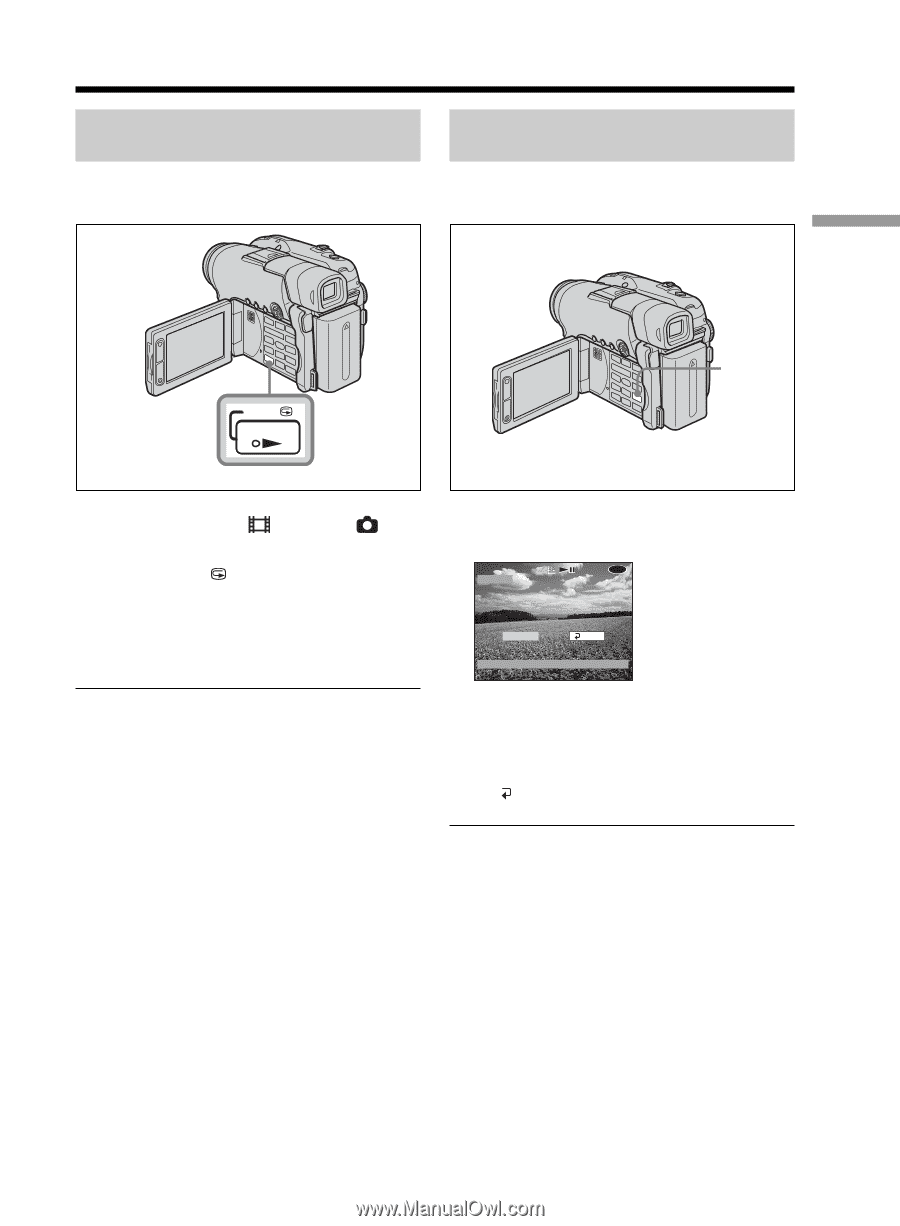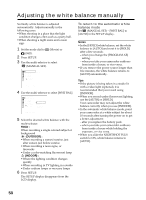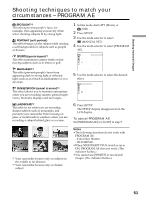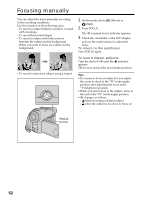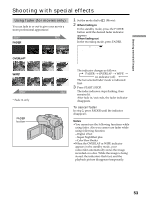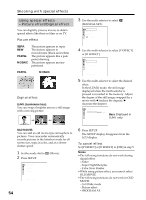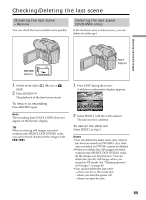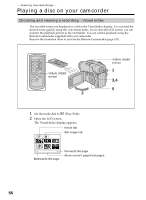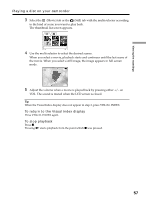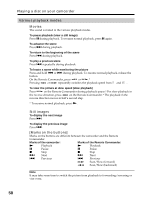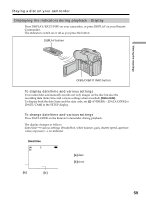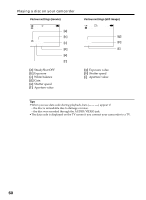Sony DCR DVD101 Operating Instructions - Page 55
Checking/Deleting the last scene, Checking the last scene – Review, Deleting the last scene (DVD-RWs - reviews
 |
UPC - 027242641846
View all Sony DCR DVD101 manuals
Add to My Manuals
Save this manual to your list of manuals |
Page 55 highlights
Checking/Deleting the last scene Checking the last scene - Review You can check the last recorded scene quickly. Deleting the last scene (DVD-RWs only) If the checked scene is unnecessary, you can delete it on the spot. Shooting movies/still images REVIEW button REVIEW PLAY EDIT button 1 Set the mode dial to (Movie) or (Still). 2 Press REVIEW . The playback of the latest scene starts. To return to recording Press REVIEW again. Note The recording data (DATA CODE) does not appear on the Review display. Tip When reviewing still images recorded continuously (BURST, DCR-DVD201 only), you can forward/backward the images with ./>. 1 Press EDIT during the review. A deletion confirmation display appears. REVIEW 0:00:28 -RW VIDEO DELETE? EXEC. [ REVIEW ] : END RET. 2 Select [EXEC.] with the multi-selector. The latest scene is deleted. To cancel the deletion Select [ RET.] in step 2. Notes •You can delete the latest scene only when it has been recorded on DVD-RWs. Any data once recorded on DVD-Rs cannot be deleted. •When you delete the still images recorded continuously (BURST, DCR-DVD201 only), all the images are deleted once. You can delete the specific still image when you record in VR mode. See "Deleting movies/ still images" on page 89. •You cannot delete the last scene: - when you move the mode dial. - when you turn the power off. - when you eject the disc. 55