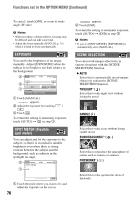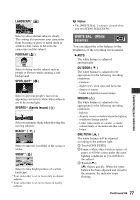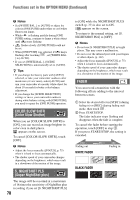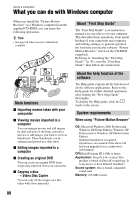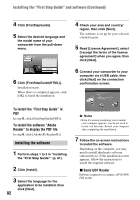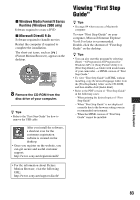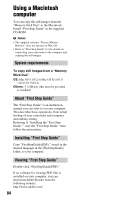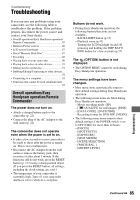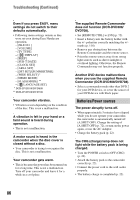Sony DCR-DVD308 Operating Instructions - Page 81
Installing the “First Step Guide” and software
 |
UPC - 027242701755
View all Sony DCR-DVD308 manuals
Add to My Manuals
Save this manual to your list of manuals |
Page 81 highlights
Hard disk: Disc volume required for installation: Approximately 600 MB (5 GB or more may be necessary when creating DVD videos.) Display: DirectX 7 or later-compatible video card, Minimum 1024 × 768 dots, High Color (16 bit color) Others: USB port (this must be provided as standard, Hi-Speed USB (USB 2.0 compatible) is recommended), Disc drive that can burn DVDs (CD-ROM drive required for software installation) When playing still images recorded on a "Memory Stick Duo" on a computer OS: Microsoft Windows 2000 Professional, Windows XP Home Edition, Windows XP Professional or Windows XP Media Center Edition Standard installation is required. Operation is not assured if the above OS has been upgraded. CPU: MMX Pentium 200 MHz or faster Others: USB port (this must be provided as standard) b Note • Operations are not guaranteed on all the recommended environments. For example, other open or background applications running on currently may limit product performance. z Tips • If your computer has a Memory Stick slot, insert the "Memory Stick Duo" on which still images are recorded into the Memory Stick Duo Adaptor (optional), then insert it into the Memory Stick slot on your computer to copy still images to the computer. • When using a "Memory Stick PRO Duo" and your computer is not compatible with it, connect your camcorder with the USB cable instead of using the Memory Stick slot on the computer. Installing the "First Step Guide" and software You need to install the "First Step Guide" and software to your Windows computer before connecting your camcorder to the computer. The installation is required only for the first time. Contents to be installed and procedures may differ depending on your OS. z Tips • See page 84 when you use a Macintosh computer. Installing the "First Step Guide" 1 Confirm that your camcorder is not connected to the computer. 2 Turn on the computer. b Notes • Log on as Administrators for installation. • Close all applications running on the computer before installing the software. 3 Place the supplied CD-ROM in the disc drive of your computer. The installation screen appears. If the screen does not appear 1 Click [Start], then click [My Computer]. (For Windows 2000, double-click [My Computer].) 2 Double-click [SONYPICTUTIL (E:)] (CD-ROM) (disc drive).* * Drive names (such as (E:)) may vary depending on the computer. Continued , 81 Using a Computer