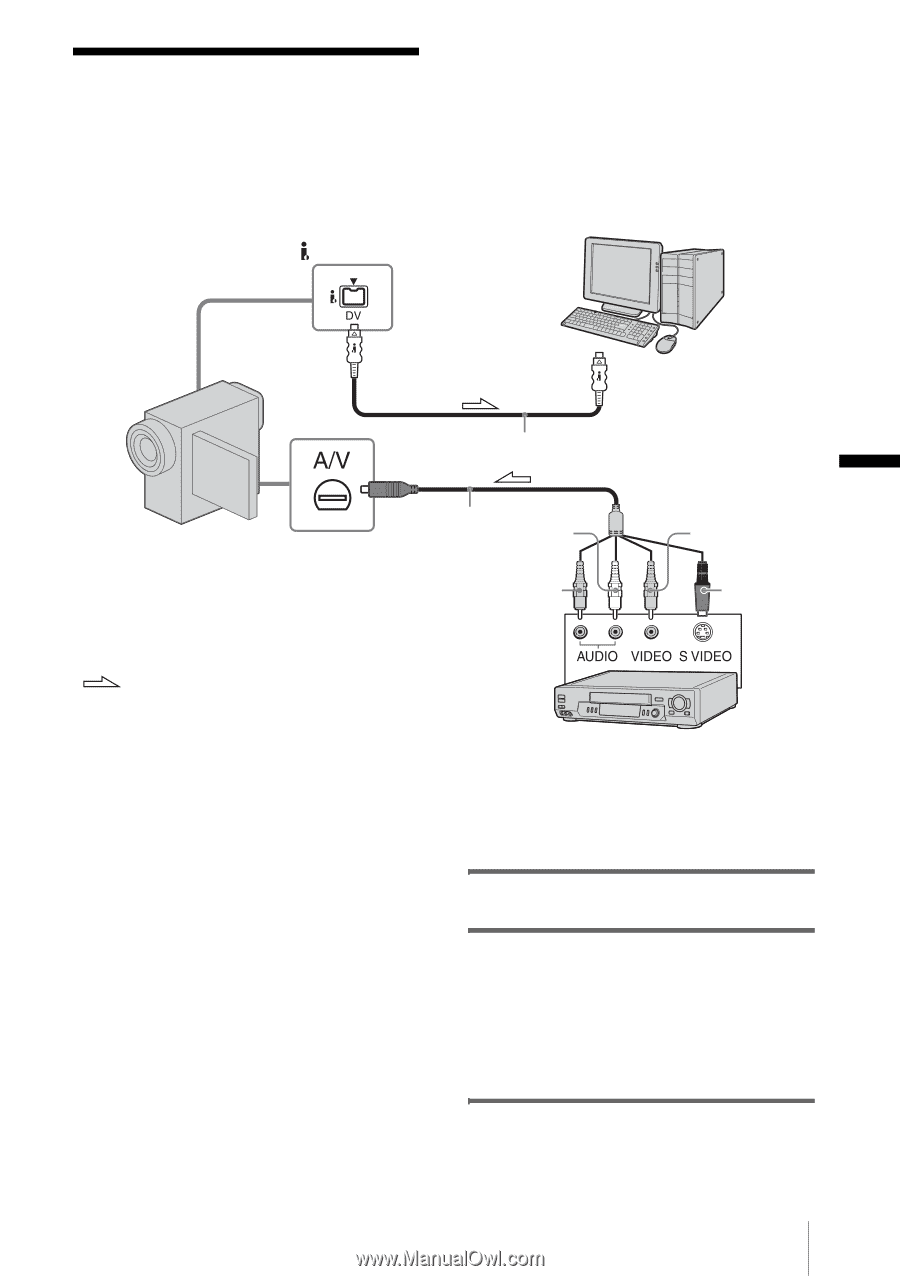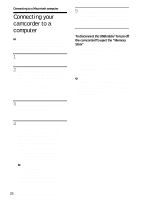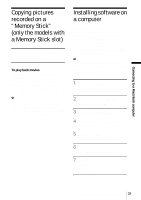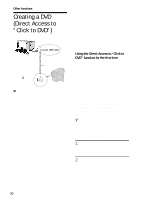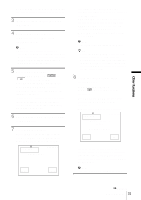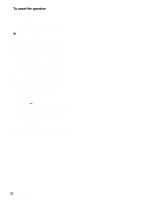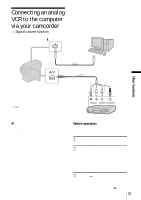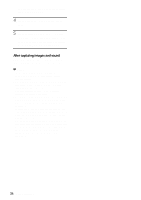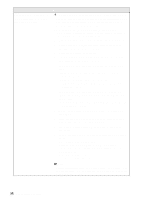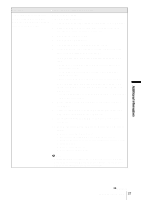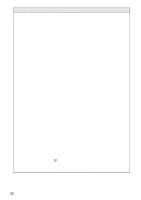Sony DCR-HC40 Computer Applications Guide - Page 33
Connecting an analog VCR to the computer via your camcorder — Digital convert function - yellow
 |
View all Sony DCR-HC40 manuals
Add to My Manuals
Save this manual to your list of manuals |
Page 33 highlights
Connecting an analog VCR to the computer via your camcorder - Digital convert function DV Interface Other functions to i.LINK (IEEE1394) connector i.LINK cable (optional) : Signal flow A/V connecting cable A/V (audio/video) (supplied) (White) jack (Red) AUDIO/VIDEO jacks (Yellow) S video plug (Black) b Notes • Some models are not compatible for this operation. Regarding supported models, check to see if there is a listing for the Digital convert function in the index of the Camera Operations Guide. • The supplied A/V cable varies depending on the model. Refer to the separate Camera Operations Guide supplied with your camcorder with the operations guide of the analog video unit You can convert an analog signal output from an analog device such as a VCR to a digital signal and transfer it to a digital device, such as a computer, via your camcorder. Software that can capture video signals must be installed on the computer. VCR (analog) Before operation Set [DISPLAY] in the menu settings to [LCD PANEL] (the default setting). 1 Turn on the analog video unit. 2 Slide the POWER switch repeatedly to select the PLAY/EDIT mode. Use the supplied AC Adaptor as the power source. The name of the power switch on the camcorder varies depending on the model. 3 Set [A/VtDV OUT] in the menu settings of your camcorder to on. ,continued Other functions 33