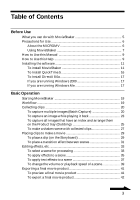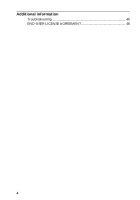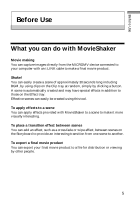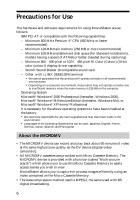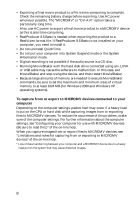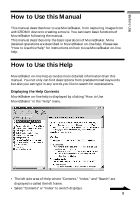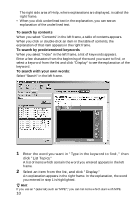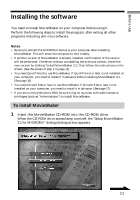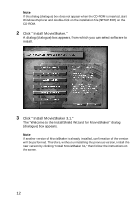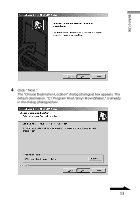Sony DCR-IP55 MovieShaker v3.1 Operating Instructions - Page 8
To capture from or export to MICROMV devices connected to your, computer - battery
 |
View all Sony DCR-IP55 manuals
Add to My Manuals
Save this manual to your list of manuals |
Page 8 highlights
• Exporting a final movie product to a file is time-consuming to complete. Check the remaining battery charge before exporting. Use AC power whenever possible. The "MICROMV" or "DV-AVI" option takes a particularly long time. Also, use AC power to export a final movie product to a MICROMV device as this is also time-consuming. • RealProducer 8.5 Basic is needed when exporting the product to a RealVideo format file. If RealProducer 8.5 Basic is not installed on your computer, you need to install it. • Do not uninstall QuickTime. • Do not put your computer into System Suspend mode or the System Hibernation mode. • Digital recording is not possible if the audio source is a CD disc. • Running MovieShaker with the hard disk drive connected using an i.LINK or USB cable may cause the software to malfunction. In this case, exit MovieShaker and stop using the device, and then restart MovieShaker. • Because large amounts of memory are needed to execute MovieShaker commands, be sure to set the maximum and minimum sizes of virtual memory to at least 1024 MB (for Windows 2000 and Windows XP operating systems). To capture from or export to MICROMV devices connected to your computer Depending on the computer settings, packet loss* may occur if a heavy load is put on the CPU or hard disk while capturing images from or exporting files to MICROMV devices. To reduce the occurrence of this problem, make sure of the computer settings. For further information about the computer settings, see "Configuring your computer for use with MICROMV devices (Be sure to read this.)" of the on-line help. When you capture images from or export files to MICROMV devices, see "Limitations and notes for capturing from or exporting to MICROMV devices" of the on-line help. * Loss of data transferring between your computer and a MICROMV device due to a heavy load put on the system that may cause distorted images. 8