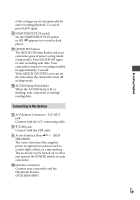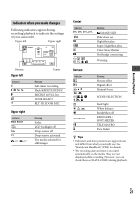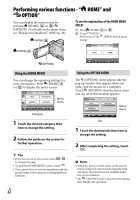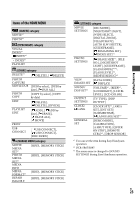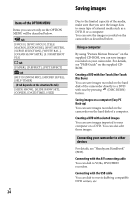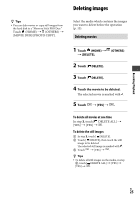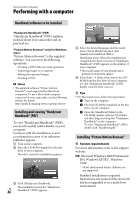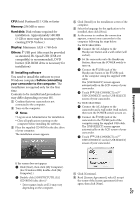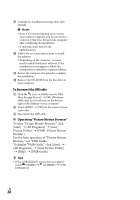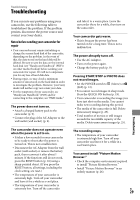Sony DCR-SR46 Operating Guide - Page 24
Saving images, Using a computer, Connecting your camcorder to other, devices, Items of the OPTION MENU - hdd handycam
 |
View all Sony DCR-SR46 manuals
Add to My Manuals
Save this manual to your list of manuals |
Page 24 highlights
Saving images Items of the OPTION MENU Items you can set only on the OPTION MENU will be described below. tab [FOCUS], [SPOT FOCUS], [TELE MACRO], [EXPOSURE], [SPOT METER], [SCENE SELECTION], [WHITE BAL.], [COLOR SLOW SHTR], [S. NIGHTSHOT PLS] tab [FADER], [D.EFFECT], [PICT.EFFECT] tab [BLT-IN ZOOM MIC], [MICREF LEVEL], [SELF-TIMER] (A tab depends on the situation/No tab) [SLIDE SHOW], [SLIDE SHOW SET], [COPIES], [DATE/TIME], [SIZE] US 24 Due to the limited capacity of the media, make sure that you save the image data to some type of external media such as a DVD-R or a computer. You can save the images recorded on the camcorder as described below. Using a computer By using "Picture Motion Browser" on the supplied CD-ROM, you can save images recorded on your camcorder. For details, see "PMB Guide" on the supplied CDROM. Creating a DVD with One Touch (One Touch Disc Burn) You can save images recorded on the hard disk of the camcorder directly to a DVD with ease by pressing (DISC BURN) button. Saving images on a computer (Easy PC Back-up) You can save images recorded on the camcorder on the hard disk of a computer. Creating a DVD with selected images You can save images imported to your computer on a DVD. You can also edit those images. Connecting your camcorder to other devices For details, see "Handycam Handbook" (PDF). Connecting with the A/V connecting cable You can dub to VCRs, DVD/HDD recorders. Connecting with the USB cable You can dub to movie dubbing compatible DVD writers, etc.