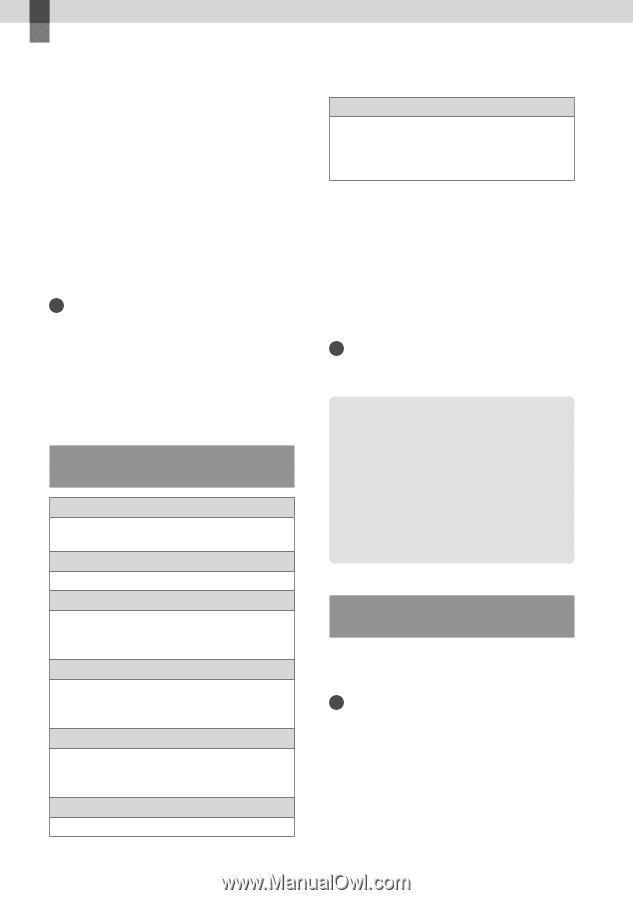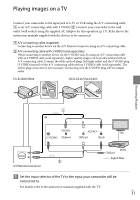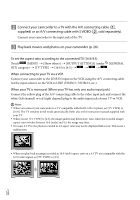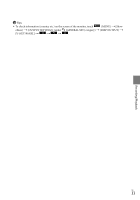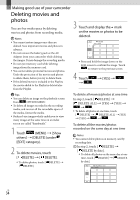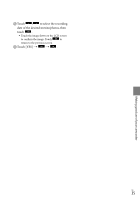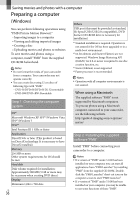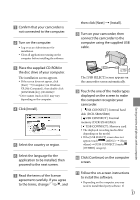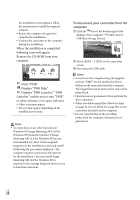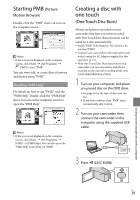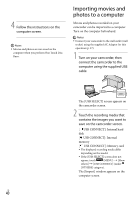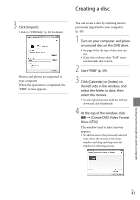Sony DCR-SR68 Operating Guide - Page 36
Saving movies and photos with a computer, Preparing a computer (Windows), When using a Macintosh
 |
UPC - 027242788701
View all Sony DCR-SR68 manuals
Add to My Manuals
Save this manual to your list of manuals |
Page 36 highlights
Saving movies and photos with a computer Preparing a computer (Windows) You can perform following operations using "PMB (Picture Motion Browser)." Importing images to a computer Viewing and editing imported images Creating a disc Uploading movies and photos to websites To save movies and photos using a computer, install "PMB" from the supplied CD-ROM beforehand. Notes Do not format the media of your camcorder from a computer. Your camcorder may not operate correctly. You can create discs using 12 cm discs of following type with "PMB." DVD-R/DVD+R/DVD+R DL: Unrewritable DVD-RW/DVD+RW: Rewritable Step 1 Checking the computer system OS*1 Microsoft Windows XP SP3*2/Windows Vista SP2*3/Windows 7 CPU*4 Intel Pentium III 1 GHz or faster Application DirectX 9.0c or later (This product is based on DirectX technology. It is necessary to have DirectX installed.) Memory 256 MB or more Other system requirements for OS should be met. Hard disk Disk volume required for installation: Approximately 500 MB (5 GB or more may be necessary when creating DVD discs.) Display Minimum 1,024 × 768 dots US 36 Others USB port (this must be provided as standard, Hi-Speed USB (USB 2.0 compatible)), DVD burner (CD-ROM drive is necessary for installation) *1 Standard installation is required. Operation is not assured if the OS has been upgraded or in a multi-boot environment. *2 64-bit editions and Starter (Edition) are not supported. Windows Image Mastering API (IMAPI) Ver.2.0 or newer is required to use disc creation function, etc. *3 Starter (Edition) is not supported. *4 Faster processor is recommended. Notes Operation with all computer environments is not assured. When using a Macintosh The supplied software "PMB" is not supported by Macintosh computers. To process photos using a Macintosh computer connected to your camcorder, see the following website. http://guide.d-imaging.sony.co.jp/mac/ ms/us/ Step 2 Installing the supplied software "PMB" Install "PMB" before connecting your camcorder to a computer. Notes If a version of "PMB" under 5.0.00 has been installed on your computer, you can start all applications from "PMB Launcher" by installing "PMB" from the supplied CD-ROM. Doubleclick the "PMB Launcher" short-cut icon on the computer screen to start "PMB Launcher." If a version of "PMB" under 5.0.00 has been installed on your computer, you may be unable to use some functions of those "PMB".