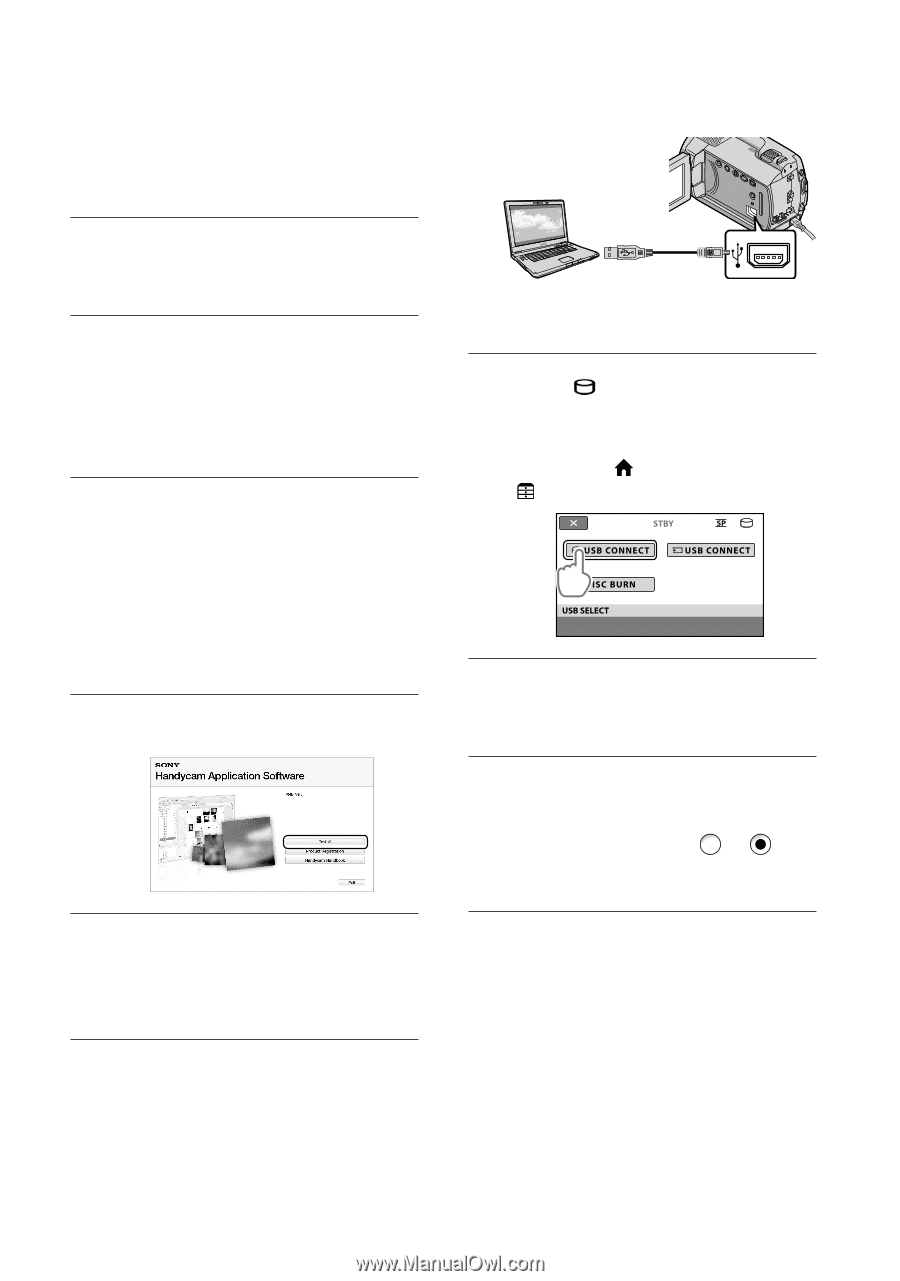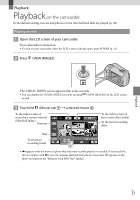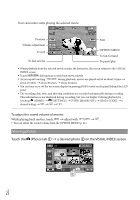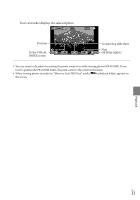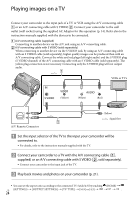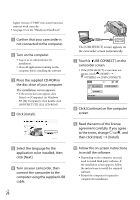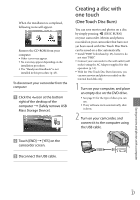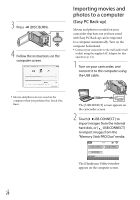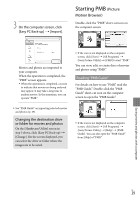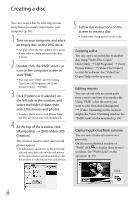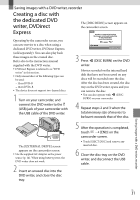Sony DCR-SR87 Operating Guide - Page 26
Click [Install]., Turn on the computer.
 |
UPC - 027242762855
View all Sony DCR-SR87 manuals
Add to My Manuals
Save this manual to your list of manuals |
Page 26 highlights
higher version of "PMB" first, some functions may not work correctly. See page 45 on the "Handycam Handbook". Confirm that your camcorder is not connected to the computer. Turn on the computer. Log on as an Administrator for installation. Close all applications running on the computer before installing the software. Place the supplied CD-ROM in the disc drive of your computer. The installation screen appears. If the screen does not appear, click [Start] [Computer] (in Windows XP, [My Computer]), then double-click [SONYPICTUTIL (E:)] (CD-ROM). Click [Install]. Select the language for the application to be installed, then click [Next]. Turn on your camcorder, then connect the camcorder to the computer using the supplied USB cable. US 26 The [USB SELECT] screen appears on the camcorder screen automatically. Touch [ USB CONNECT] on the camcorder screen. If the [USB SELECT] screen does not appear, touch (HOME) (OTHERS) [USB CONNECT]. Click [Continue] on the computer screen. Read the terms of the license agreement carefully. If you agree to the terms, change to , and then click [Next] [Install]. Follow the on-screen instructions to install the software. Depending on the computer, you may need to install third party software. If the installation screen appears, follow the instructions to install the required software. Restart the computer if required to complete the installation.