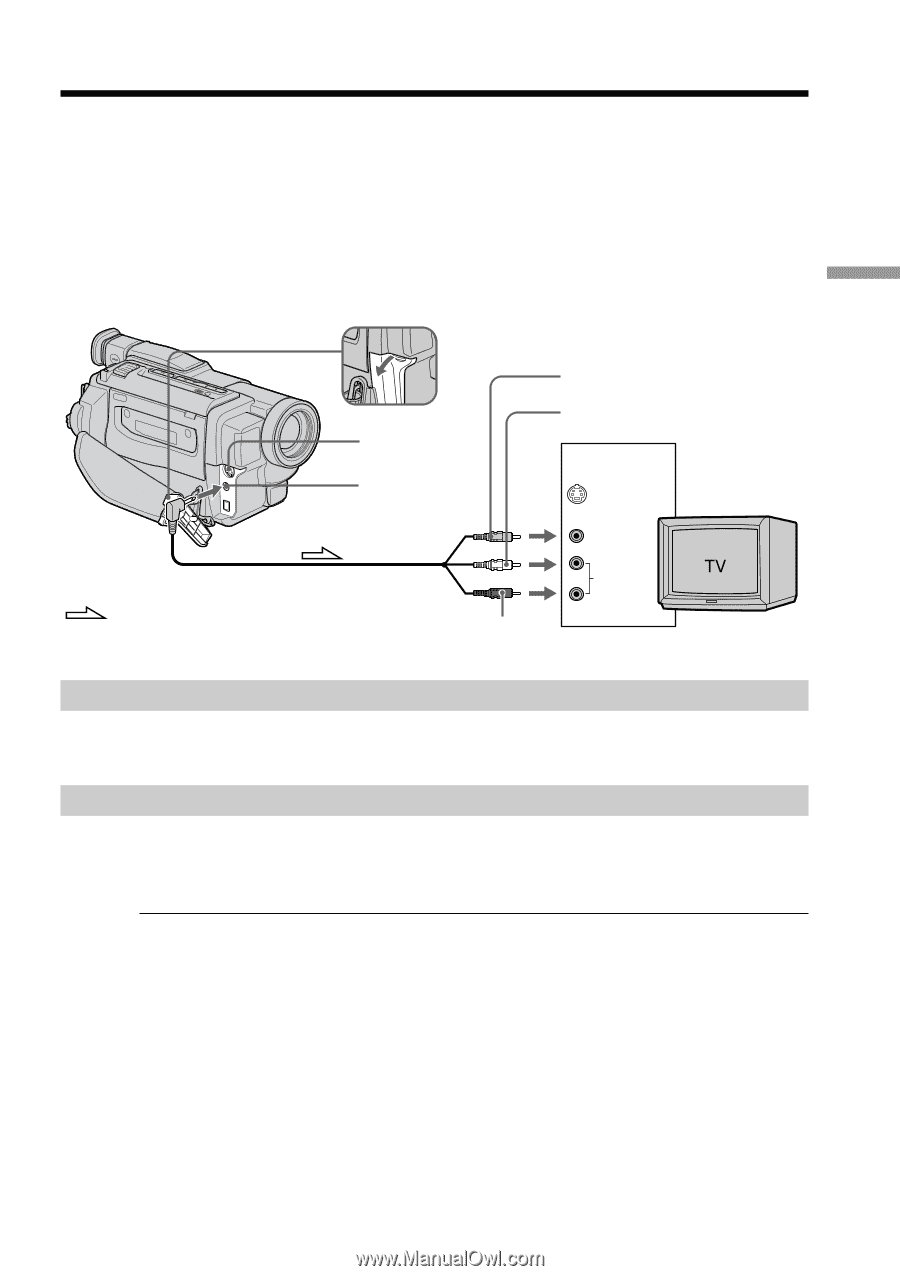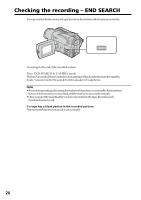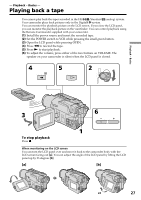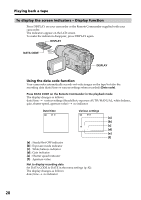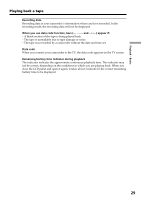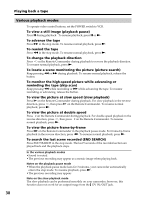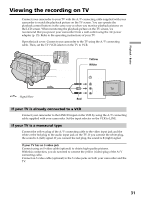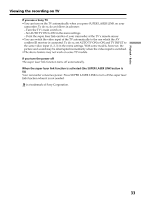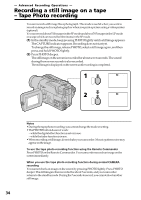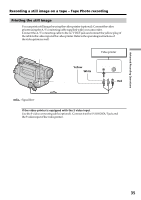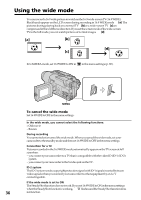Sony DCR-TRV130 Operating Instructions - Page 31
Viewing the recording on TV - cables
 |
UPC - 027242586154
View all Sony DCR-TRV130 manuals
Add to My Manuals
Save this manual to your list of manuals |
Page 31 highlights
Playback - Basics Viewing the recording on TV Connect your camcorder to your TV with the A/V connecting cable supplied with your camcorder to watch the playback picture on the TV screen. You can operate the playback control buttons in the same way as when you monitor playback pictures on the LCD screen. When monitoring the playback picture on the TV screen, we recommend that you power your camcorder from a wall outlet using the AC power adaptor (p. 15). Refer to the operating instructions of your TV. Open the jack cover. Connect your camcorder to the TV using the A/V connecting cable. Then, set the TV/VCR selector on the TV to VCR. : Signal flow S VIDEO OUT A/ V OUT Red Yellow White IN S VIDEO VIDEO AUDIO If your TV is already connected to a VCR Connect your camcorder to the LINE IN input on the VCR by using the A/V connecting cable supplied with your camcorder. Set the input selector on the VCR to LINE. If your TV is a monaural type Connect the yellow plug of the A/V connecting cable to the video input jack and the white or the red plug to the audio input jack on the TV. If you connect the white plug, the sound is L (left) signal. If you connect the red plug, the sound is R (right) signal. If your TV has an S video jack Connect using an S video cable (optional) to obtain high-quality pictures. With this connection, you do not need to connect the yellow (video) plug of the A/V connecting cable. Connect an S video cable (optional) to the S video jacks on both your camcorder and the TV. 31