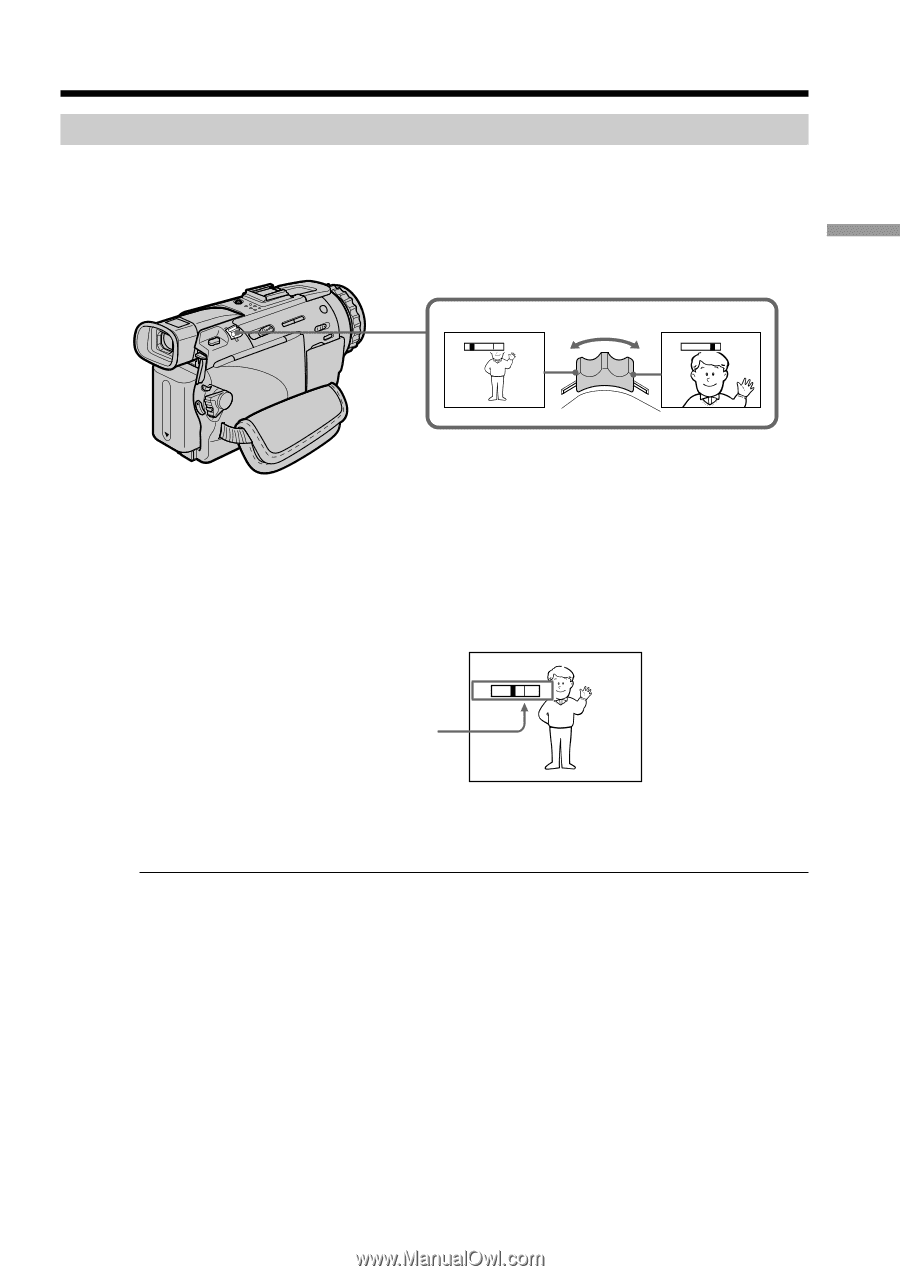Sony DCR-TRV30 Operating Instructions - Page 23
Using the zoom feature, Recording a picture
 |
View all Sony DCR-TRV30 manuals
Add to My Manuals
Save this manual to your list of manuals |
Page 23 highlights
Recording a picture Using the zoom feature Move the power zoom lever a little for a slower zoom. Move it further for a faster zoom. Using the zoom function sparingly results in better-looking recordings. "T" side: for telephoto (subject appears closer) "W" side: for wide-angle (subject appears farther away) W T W W T T Recording - Basics To use zoom greater than 10× Zoom greater than 10× is performed digitally. To activate digital zoom, select the digital zoom power in D ZOOM in the menu settings (p. 99). The digital zoom function is set to OFF as a default setting (p. 99). W T The right side of the bar shows the digital zooming zone. The digital zooming zone appears when you select the digital zoom power in the menu settings (p. 99). When you shoot close to a subject If you cannot get a sharp focus, move the power zoom lever to the "W" side until the focus is sharp. You can shoot a subject that is at least about 80 cm (about 2 feet 5/8 inch) away from the lens surface in the telephoto position, or about 1 cm (about 1/2 inch) away in the wide-angle position. Notes on digital zoom •Digital zoom starts to function when zoom exceeds 10×. •The picture quality deteriorates as you move the power zoom lever toward the "T" side. •You cannot use the digital zoom when the POWER switch is set to MEMORY. 23