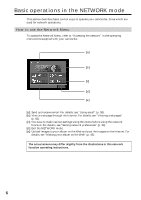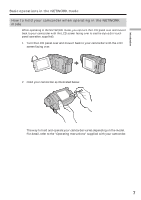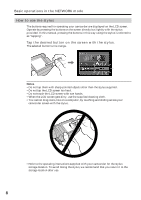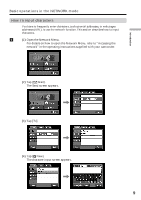Sony DCR-TRV50 Network Function Operating Instructions - Page 11
Character input display, a/A] button, button, Input byte number/maximum byte number, Preferences
 |
View all Sony DCR-TRV50 manuals
Add to My Manuals
Save this manual to your list of manuals |
Page 11 highlights
Introduction Basic operations in the NETWORK mode Character input display 1 3 2 4 5 6 9 7 8 1 [a/A] button [a/A] button is displayed when you input alphabetical characters. You can switch between upper case and lower case. 2 [abcy123] button A list box appears when you tap the [abcy123] button. Tap the desired type of letter from the list box. 3 Input byte number/maximum byte number 4 Preferences You can change the keyboard type for alphabet input. 5 Text area You can scroll up or down the display by tapping v or V. 6 [Space] button A space is entered. 7 [Back space] button The letter right before the cursor is deleted. If you tap the button for about three seconds, all the characters before the cursor are deleted. 8 button The cursor moves to a new line. 9 [Enter] button Tap this button to decide or close the input screen. 11