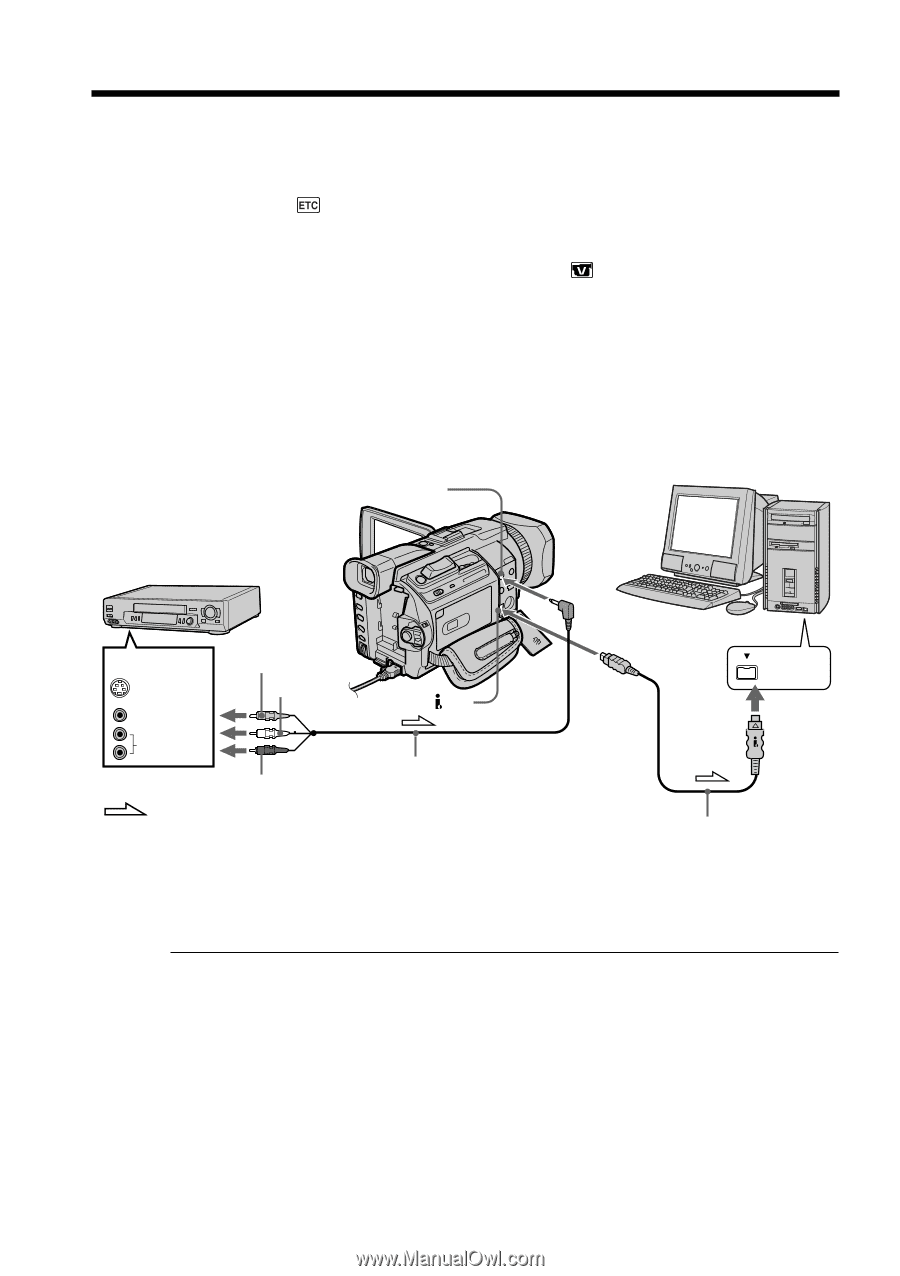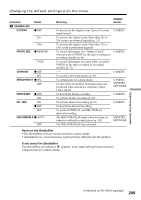Sony DCR-TRV950 Operating Instructions - Page 204
Capturing images from an analog video unit, on your computer - Signal convert function
 |
View all Sony DCR-TRV950 manuals
Add to My Manuals
Save this manual to your list of manuals |
Page 204 highlights
Capturing images from an analog video unit on your computer - Signal convert function You can capture images and sound from an analog video unit connected to your computer which has the i.LINK jack connected to your camcorder. Before operation Set DISPLAY in to LCD in the menu settings. (The default setting is LCD.) (1) Set the POWER switch to VCR. (2) Press MENU, then select A/V t DV OUT in to ON with the SEL/PUSH EXEC dial (p. 210). (3) Start playback on the analog video unit. (4) Start procedures for capturing images and sound on your computer. The operation procedures depend on your computer and the software you are using. For details on how to capture images, refer to the instruction manual of your computer and software you are using. AUDIO/VIDEO VCR OUT Yellow S VIDEO White DV VIDEO AUDIO Red : Signal flow A/V connecting cable (supplied) i.LINK i.LINK cable (optional) After capturing images and sound Stop capturing procedures on your computer , and stop the playback on the analog video unit. 204 Notes •You need to install software that supports the video signal exchange. •Depending on the state of the video signals, the computer may not be able to output the images correctly when you convert video signals into digital video signals via your camcorder. •You cannot record or capture the video output via your camcorder when the video tapes include copyright protection signals such as the ID-2 system. •You can capture images and sound with an S video cable (optional) instead of the A/V connecting cable (supplied). If your computer has a USB connector You can connect using a USB cable, but images may not be transferred smoothly.