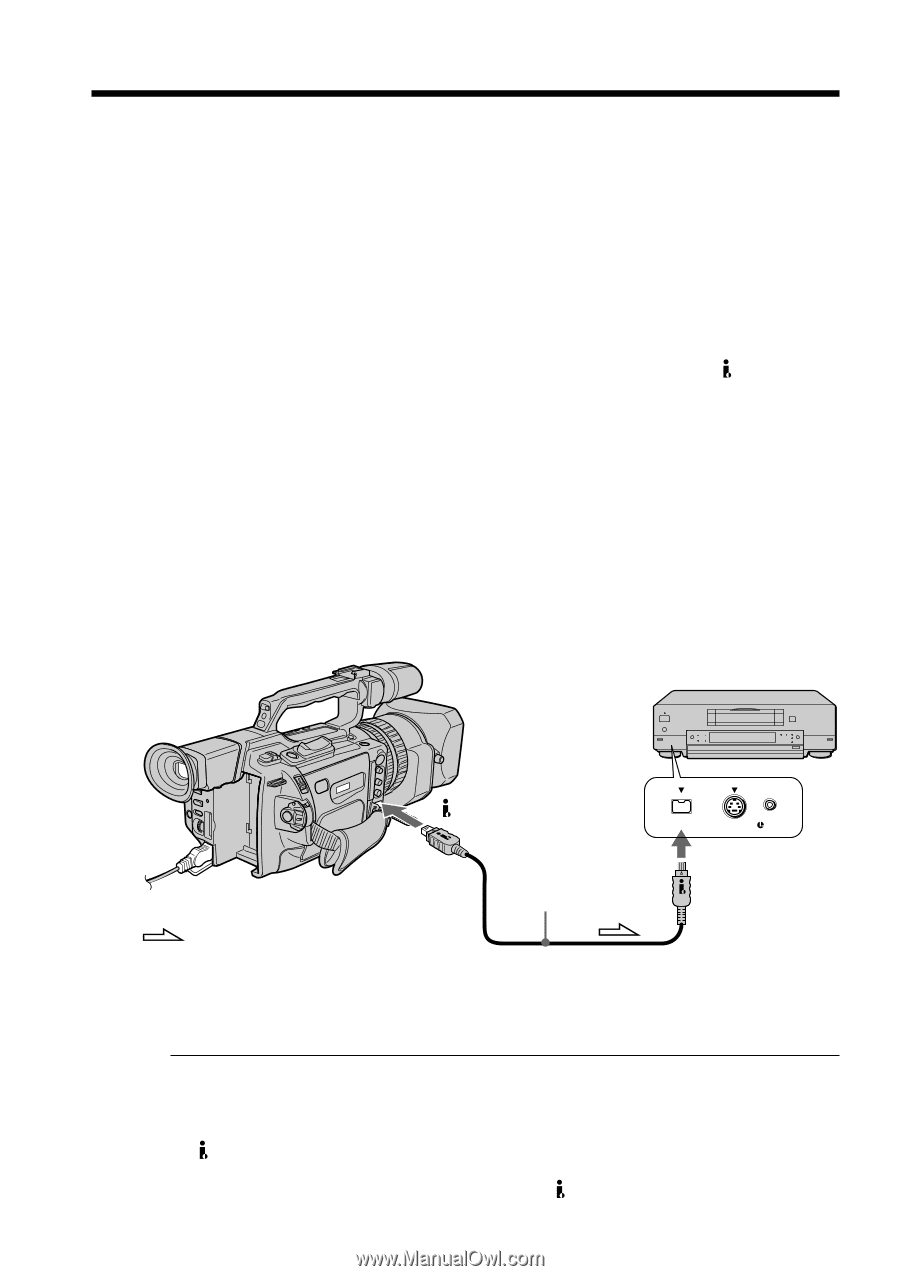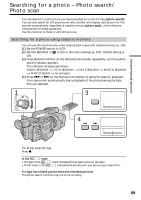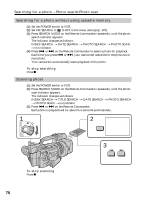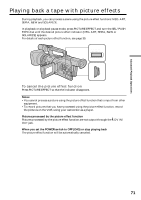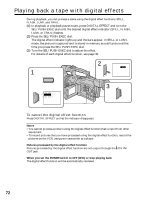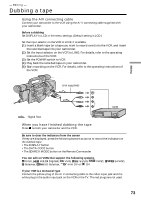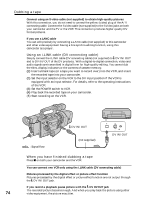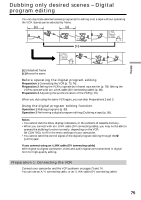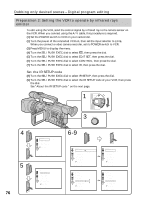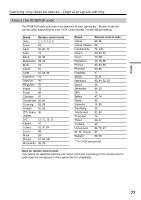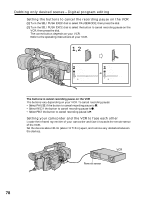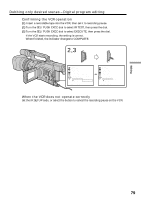Sony DCRVX2000 Operating Instructions - Page 74
Using an i.LINK cable DV connecting cable, When you have finished dubbing a tape, DV IN/OUT jack
 |
UPC - 027242572874
View all Sony DCRVX2000 manuals
Add to My Manuals
Save this manual to your list of manuals |
Page 74 highlights
Dubbing a tape Connect using an S video cable (not supplied) to obtain high-quality pictures With this connection, you do not need to connect the yellow (video) plug of the A/V connecting cable. Connect the S video cable (not supplied) to the S video jacks on both your camcorder and the TV or the VCR. This connection produces higher quality DV format pictures. If you use a LANC cable You can edit precisely by connecting a LANC cable (not supplied) to this camcorder and other video equipment having a fine synchro-editing function, using this camcorder as a player. Using an i.LINK cable (DV connecting cable) Simply connect the i.LINK cable (DV connecting cable) (not supplied) to DV IN/OUT and to DV IN/OUT of the DV products. With a digital-to-digital connection, video and audio signals are transmitted in digital form for high-quality editing. You cannot dub the titles, display indicators or the contents of cassette memory. (1) Insert a blank tape (or a tape you want to record over) into the VCR, and insert the recorded tape into your camcorder. (2) Set the input selector on the VCR to the DV input position if the VCR is equipped with an input selector. For details, refer to the operating instructions of the VCR. (3) Set the POWER switch to VCR. (4) Play back the recorded tape on your camcorder. (5) Start recording on the VCR. : Signal flow DV IN/OUT (not supplied) DV S VIDEO LANC DV IN/OUT When you have finished dubbing a tape Press x on both your camcorder and the VCR. You can connect one VCR only using the i.LINK cable (DV connecting cable) Pictures processed by the digital effect or picture effect function Pictures processed by the digital effect or picture effect function are not output through the DV IN/OUT jack. If you record a playback pause picture with the DV IN/OUT jack The recorded picture becomes rough. And when you play back the picture using other 74 video equipment, the picture may jitter.