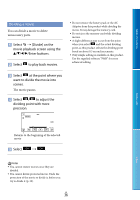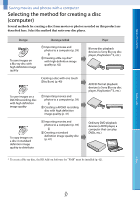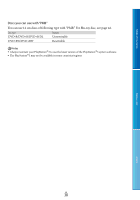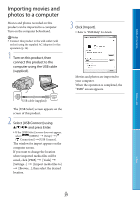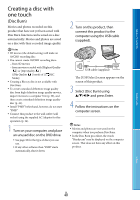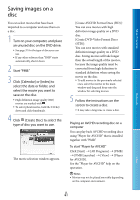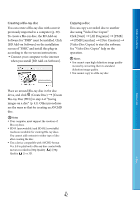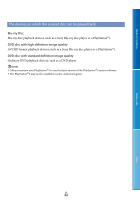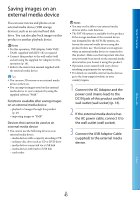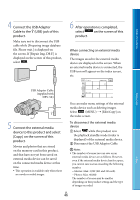Sony DEV5 Digital Recording Binoculars Handbook - Page 41
Saving images on a disc - hd
 |
View all Sony DEV5 manuals
Add to My Manuals
Save this manual to your list of manuals |
Page 41 highlights
Table of Contents Menu Lists Saving images on a disc You can select movies that have been imported to a computer and save them on a disc. 1 Turn on your computer, and place an unused disc on the DVD drive. See page 37 for the type of discs you can use. If any other software than "PMB" starts automatically, shut it down. 2 Start "PMB." 3 Click [Calendar] or [Index] to select the date or folder, and select the movie you want to save on the disc. High definition image quality (HD) movies are marked with . To select plural movies, hold the Ctrl key down and click thumbnails. 4 Click (Create Disc) to select the type of disc you want to use. The movie selection window appears. [Create AVCHD Format Discs (HD)]: You can save movies with high definition image quality on a DVD disc. [Create DVD-Video Format Discs (STD)]: You can save movies with standard definition image quality on a DVD disc. Saving movies will take longer than the actual length of the movies, because the image quality must be converted from high definition to standard definition when saving the movie on the disc. To add movies to the previously selected ones, select the movies in the main window and drag and drop onto the window for selecting movies. 5 Follow the instructions on the screen to create a disc. It may take a long time to create a disc. Playing an AVCHD recording disc on a computer You can play back AVCHD recording discs using "Player for AVCHD" that is installed together with "PMB." To start "Player for AVCHD" Click [Start] [All Programs] [PMB] [PMB Launcher] [View] [Player for AVCHD]. See the "Player for AVCHD" help on the operation. Notes Movies may not be played smoothly depending on the computer environment. Index GB 41