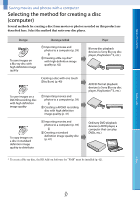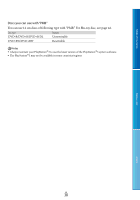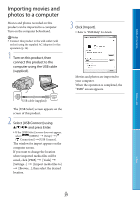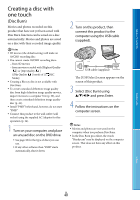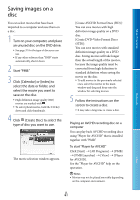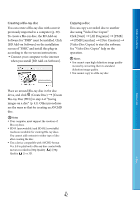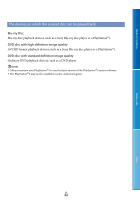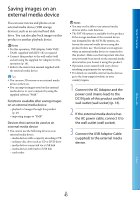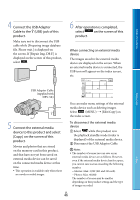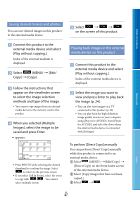Sony DEV5 Digital Recording Binoculars Handbook - Page 42
Creating a Blu-ray disc, Copying a disc, See Video Disc Copier help on
 |
View all Sony DEV5 manuals
Add to My Manuals
Save this manual to your list of manuals |
Page 42 highlights
Table of Contents Creating a Blu-ray disc You can create a Blu-ray disc with a movie previously imported to a computer (p. 39). To create a Blu-ray disc, the BD Add-on Software for "PMB" must be installed. Click [BD Add-on Software] on the installation screen of "PMB," and install this plug-in according to the on-screen instructions. Connect your computer to the internet when you install [BD Add-on Software]. Copying a disc You can copy a recorded disc to another disc using "Video Disc Copier." Click [Start] [All Programs] [PMB] [PMB Launcher] [Disc Creation] [Video Disc Copier] to start the software. See "Video Disc Copier" help on the operation. Notes You cannot copy high definition image quality movies by converting them to standard definition image quality. You cannot copy to a Blu-ray disc. Place an unused Blu-ray disc in the disc drive, and click (Create Disc) [Create Blu-ray Disc (HD)] in step 4 of "Saving images on a disc" (p. 41). Other procedures are the same as that for creating an AVCHD disc. Notes Your computer must support the creation of Blu-ray discs. BD-R (unrewritable) and BD-RE (rewritable) media are available for creating Blu-ray discs. You cannot add contents to either type of disc after creating the disc. Use a device compatible with AVCHD format Ver. 2.0 to play back a Blu-ray disc created with movies recorded in [60p Quality ] ([50p Quality ]) or 3D. Menu Lists Index GB 42