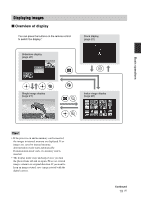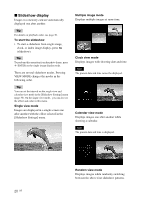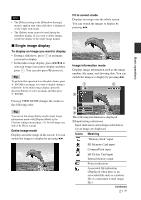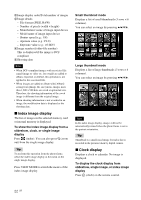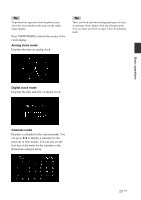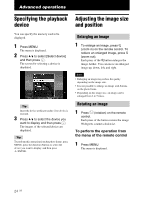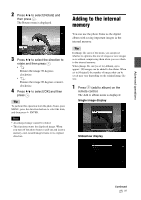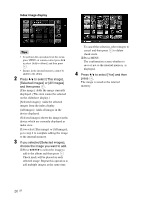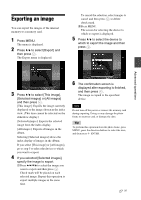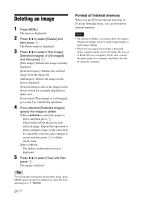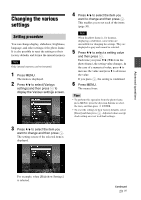Sony DPF D70 Operating Instructions - Page 24
Advanced operations, Specifying the playback device, Adjusting the image size and position - no image
 |
UPC - 027242735033
View all Sony DPF D70 manuals
Add to My Manuals
Save this manual to your list of manuals |
Page 24 highlights
Advanced operations Specifying the playback Adjusting the image size device and position You can specify the memory card to be displayed. 1 Press MENU. The menu is displayed. 2 Press v/V to select [Select device] and then press . The screen for selecting a device is displayed. Tip Insert the device at this procedure if no device is inserted. 3 Press v/V to select the device you want to display and then press . The images of the selected device are displayed. Tip To perform this operation from the photo frame, press MENU, press the direction buttons to select the device you want to display, and then press ENTER. Enlarging an image 1 To enlarge an image, press (zoom in) on the remote control. To reduce an enlarged image, press (zoom out). Each press of the button enlarges the image further. You can move an enlarged image up, down, left, and right. Notes • Enlarging an image may reduce the quality depending on the image size. • It is not possible to enlarge an image with buttons on the photo frame. • Depending on the image size, an image can be enlarged from 2 to 5 times. Rotating an image 1 Press (rotation) on the remote control. Each press of the button rotates the image 90 degrees counter-clockwise. To perform the operation from the menu of the remote control 1 Press MENU. The menu is displayed. 24 GB