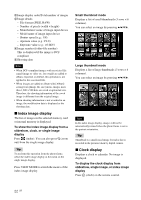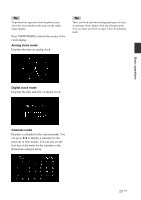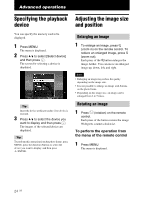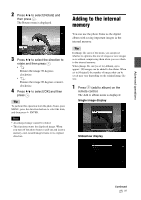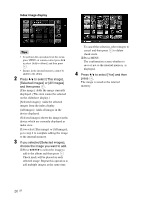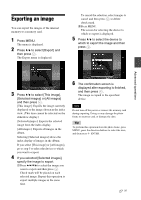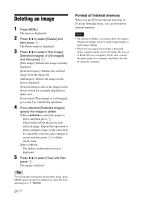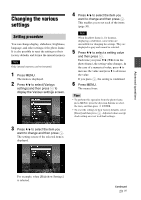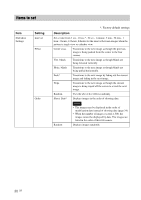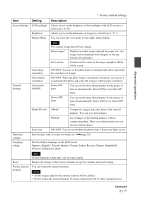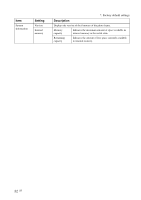Sony DPF D70 Operating Instructions - Page 27
Exporting an image
 |
UPC - 027242735033
View all Sony DPF D70 manuals
Add to My Manuals
Save this manual to your list of manuals |
Page 27 highlights
Exporting an image You can export the images of the internal memory to a memory card. 1 Press MENU. The menu is displayed. 2 Press v/V to select [Export] and then press . The Export menu is displayed. To cancel the selection, select images to cancel and then press to delete check mark. 2Press MENU. The screen for selecting the device to which to export is displayed. 5 Press v/V to select the device to which to export the image and then press . Advanced operations 3 Press v/V to select [This image], [Selected images] or [All images] and then press . [This image]: Exports the image currently displayed or the image chosen at the index view. (This item cannot be selected on the slideshow display.) [Selected images]: Exports the selected image from the index display. [All images]: Exports all images in the album. Selecting [Selected images] shows the index display of images in the album. If you select [This image] or [All images], go to step 5 to select the device to which you want to export. 4 If you selected [Selected images], specify the image to export. 1Press B/b/v/V to select the image you want to export and then press . Check mark will be placed on each selected image. Repeat this operation to export multiple images at the same time. 6 The confirmation screen is displayed after exporting is finished, and then press . The image is copied to the specified device. Note Do not turn off the power or remove the memory card during exporting. Doing so may damage the photo frame or memory card, or damage the data. Tip To perform this operation from the photo frame, press MENU, press the direction buttons to select the item, and then press ENTER. 27 GB