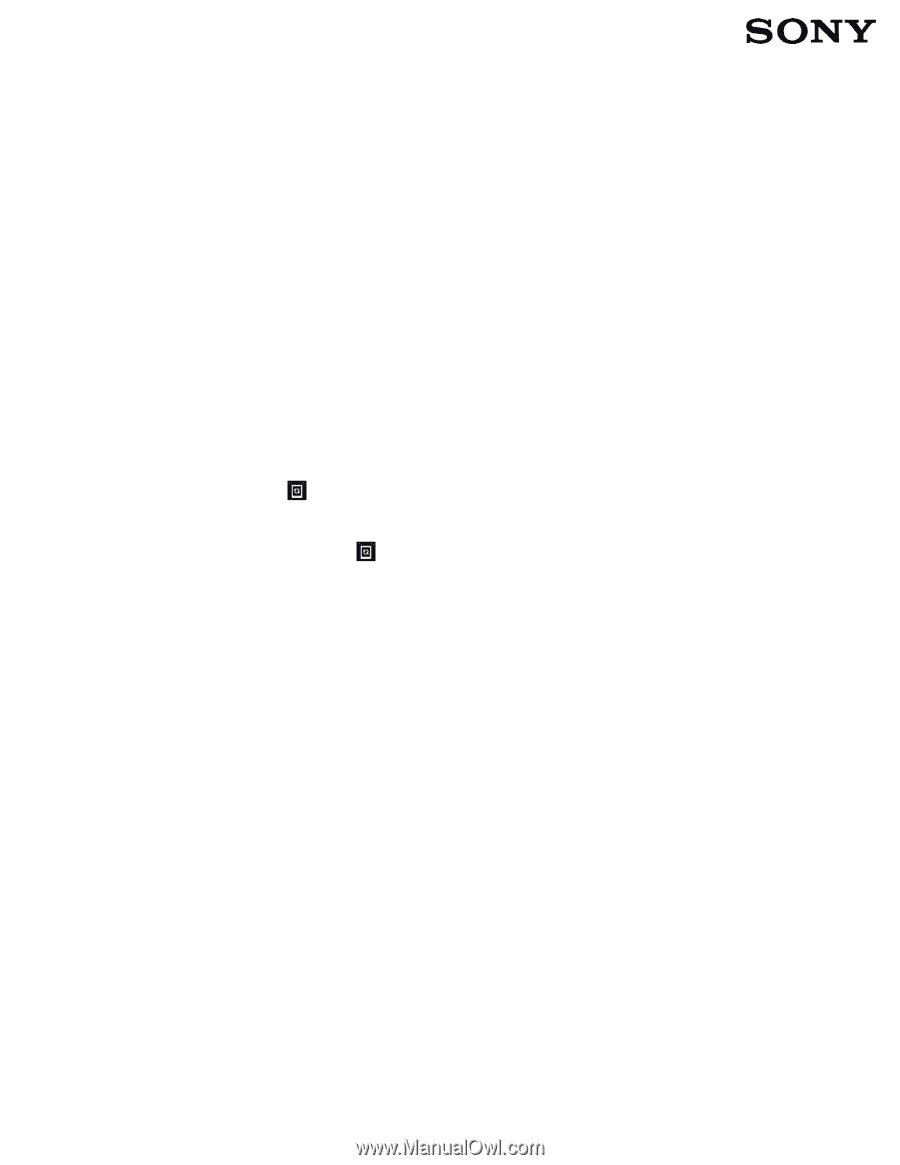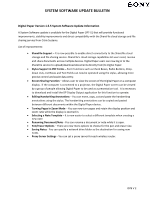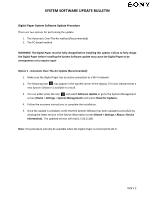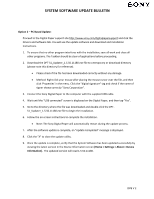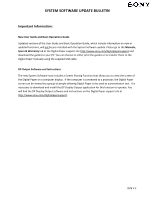Sony DPT-S1 Digital Paper 1.5 5 System Software Update Bulletin - Page 2
Digital Paper System Software Update Procedure
 |
View all Sony DPT-S1 manuals
Add to My Manuals
Save this manual to your list of manuals |
Page 2 highlights
SYSTEM SOFTWARE UPDATE BULLETIN Digital Paper System Software Update Procedure There are two options for performing the update. 1. The Automatic Over-The-Air method (Recommended) 2. The PC-based method WARNING! The Digital Paper must be fully charged before installing this update. Failure to fully charge the Digital Paper before installing the System Software update may cause the Digital Paper to be unresponsive or to require repair Option 1 - Automatic Over-The-Air Update (Recommended): 1. Make sure the Digital Paper has an active connection to a Wi-Fi network. 2. The following icon may appear in the top left corner of the display. This icon indicates that a new System Software is available to install. 3. You can either press the icon and select Software Update or go to the System Management screen (Home > Settings > System Management) and select Check for Updates. 4. Follow the onscreen instructions to complete the installation. 5. Once the update is complete, verify that the System Software has been updated successfully by viewing the latest version in the Device Information screen (Home > Settings > About > Device Information). The updated version will read 1.5.50.11180 Note: This procedure will only be available when the Digital Paper is connected to Wi-Fi. DPB V 2