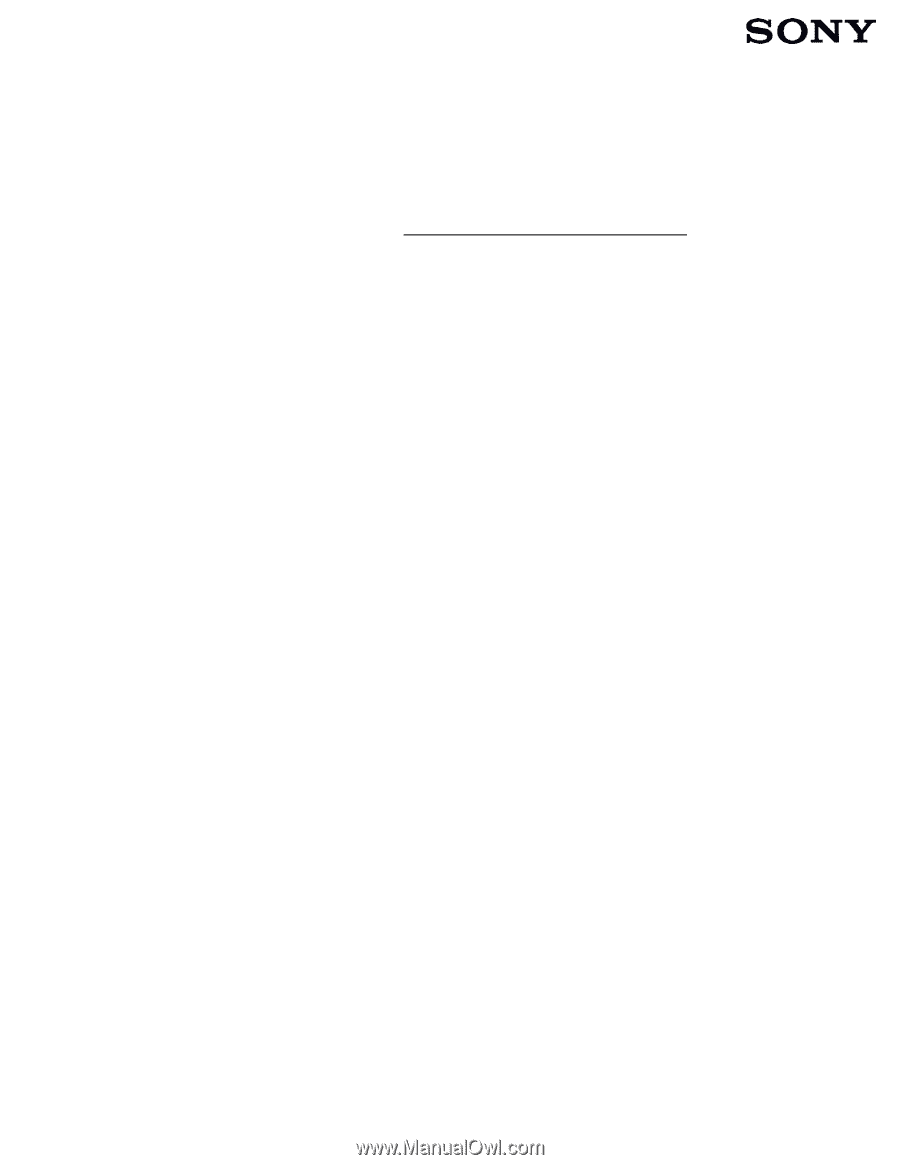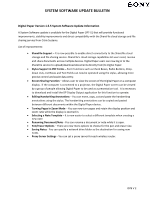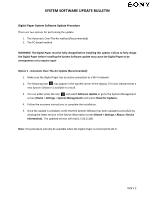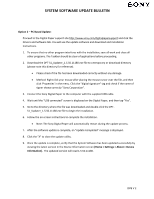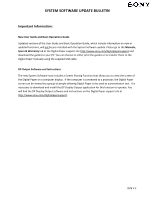Sony DPT-S1 Digital Paper 1.5 5 System Software Update Bulletin - Page 3
Option 2 - PC Based Update, Home > Settings > About > Device, Information.
 |
View all Sony DPT-S1 manuals
Add to My Manuals
Save this manual to your list of manuals |
Page 3 highlights
SYSTEM SOFTWARE UPDATE BULLETIN Option 2 - PC Based Update: Proceed to the Digital Paper support site http://www.sony.com/digitalpapersupport and click the Drivers and Software tab. You will see the update software and download and installation Instructions. 1. To ensure that no other program interferes with the installation, save all work and close all other programs. The Taskbar should be clear of applications before proceeding. 2. Download the DPT-S1_Updater_1.5.50.11180.exe file to a temporary or download directory (please note this directory for reference). • Please check if the file has been downloaded correctly without any damage. • Method: Right-click your mouse after placing the mouse cursor over the file, and then click 'Properties' in the menu. Click the "digital signature" tag and check if the name of signer shows correctly "Sony Corporation". 3. Connect the Sony Digital Paper to the computer with the supplied USB cable. 4. Wait until the "USB connected" screen is displayed on the Digital Paper, and then tap "Yes". 5. Go to the directory where the file was downloaded and double-click the DPTS1_Updater_1.5.50.11180.exe file to begin the installation. 6. Follow the on-screen instructions to complete the installation. • Note: The Sony Digital Paper will automatically restart during the update process. 7. After the software update is complete, an "Update Completed" message is displayed. 8. Click the "X" to close the update utility. 9. Once the update is complete, verify that the System Software has been updated successfully by viewing the latest version in the Device Information screen (Home > Settings > About > Device Information). The updated version will read 1.5.50.11180. DPB V 2