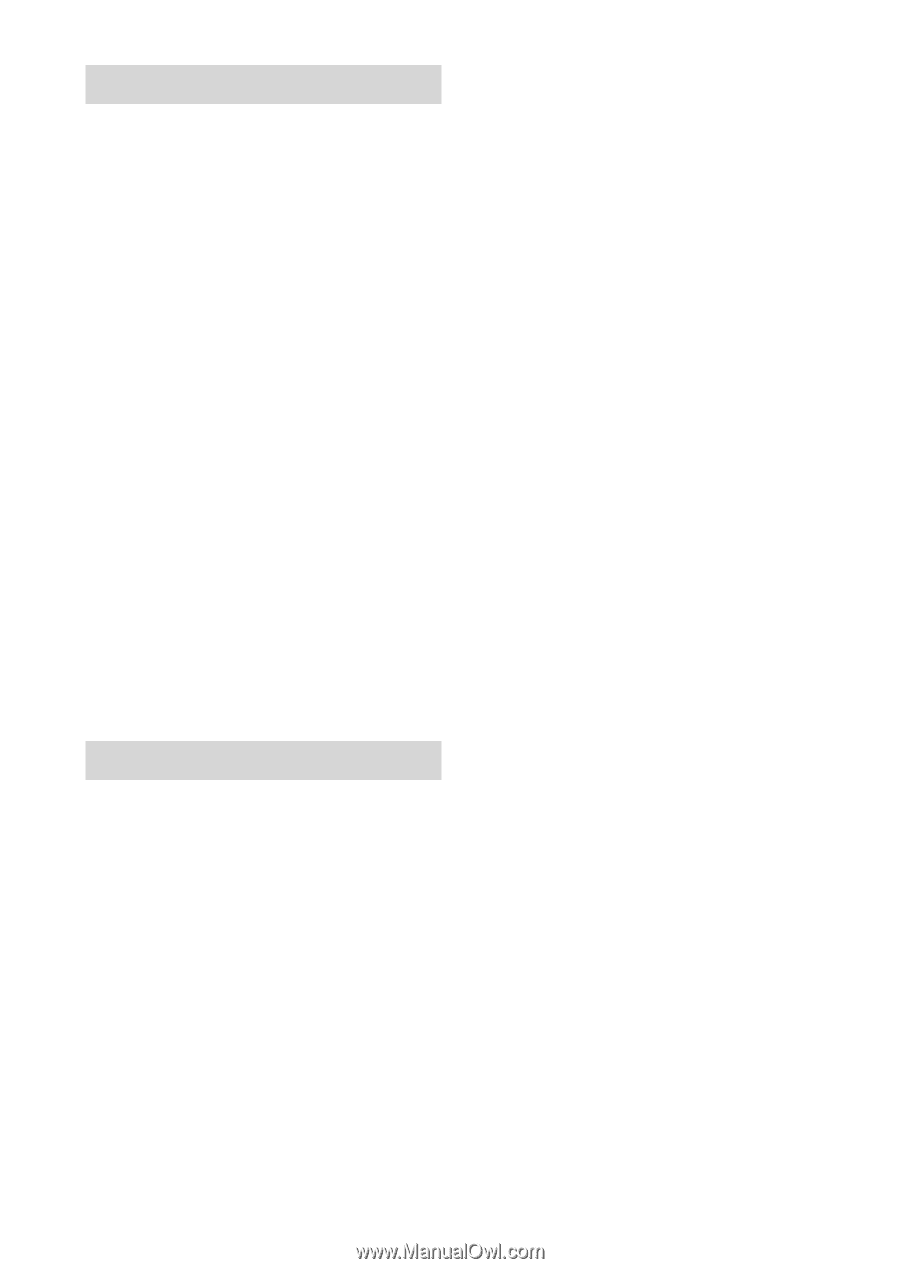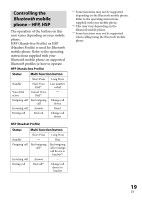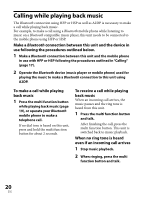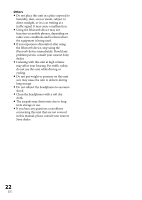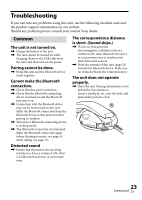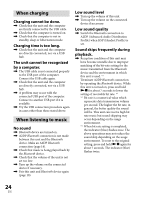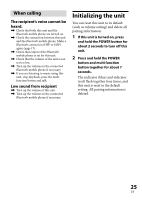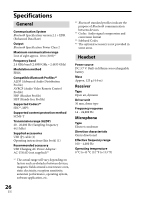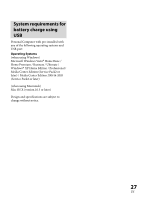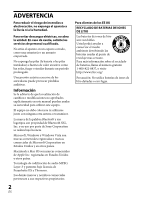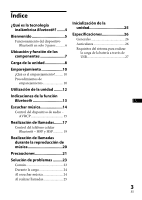Sony DRBT101 Operating Instructions - Page 24
When charging, When listening to music, by a computer. - not charging
 |
UPC - 027242754478
View all Sony DRBT101 manuals
Add to My Manuals
Save this manual to your list of manuals |
Page 24 highlights
When charging Charging cannot be done. Check that the unit and the computer are firmly connected by the USB cable. Check that the computer is turned on. Check that the computer is not in standby, sleep or hibernation mode. Charging time is too long. Check that the unit and the computer are directly connected, not via a USB hub. The unit cannot be recognized by a computer. The USB cable is not connected properly to the USB port of the computer. Connect the USB cable again. Check that the unit and the computer are directly connected, not via a USB hub. A problem may occur with the connected USB port of the computer. Connect to another USB port if it is available. Try the USB connection procedure again in cases other than those stated above. When listening to music No sound Bluetooth device are turned on. A2DP Bluetooth connection is not made between this unit and the Bluetooth device. Make an A2DP Bluetooth connection (page 14). Check that music is being played back by the Bluetooth device. Check that the volume of the unit is not set too low. Turn up the volume on the connected device if necessary. Pair this unit and Bluetooth device again (page 10). Low sound level Turn up the volume of this unit. Turn up the volume on the connected device if necessary. Low sound quality Switch the Bluetooth connection to A2DP (Advanced Audio Distribution Profile) when HSP (Headset Profile) is set. Sound skips frequently during playback. Reception condition of this unit may have become unstable due to improper matching of the bit-rate setting for the music transmitted from the Bluetooth device and the environment in which this unit is used. *1 Terminate A2DP Bluetooth connection by operating the Bluetooth device. While this unit is turned on, press and hold for about 7 seconds to lower the setting of receivable bit rate. *2 *1 Bit rate is a numerical value which represents data transmission volume per second. The higher the bit rate, in general, the better quality the sound will be. This unit can receive high bit rate music but sound skipping may occur depending on the usage environment. *2 When bit rate setting is completed, the indicator (blue) flashes once. The above operations may not reduce the sound skip depending on the usage environment. To reset to the original setting, press and hold again for about 7 seconds. The indicator (blue) flashes twice. 24 US