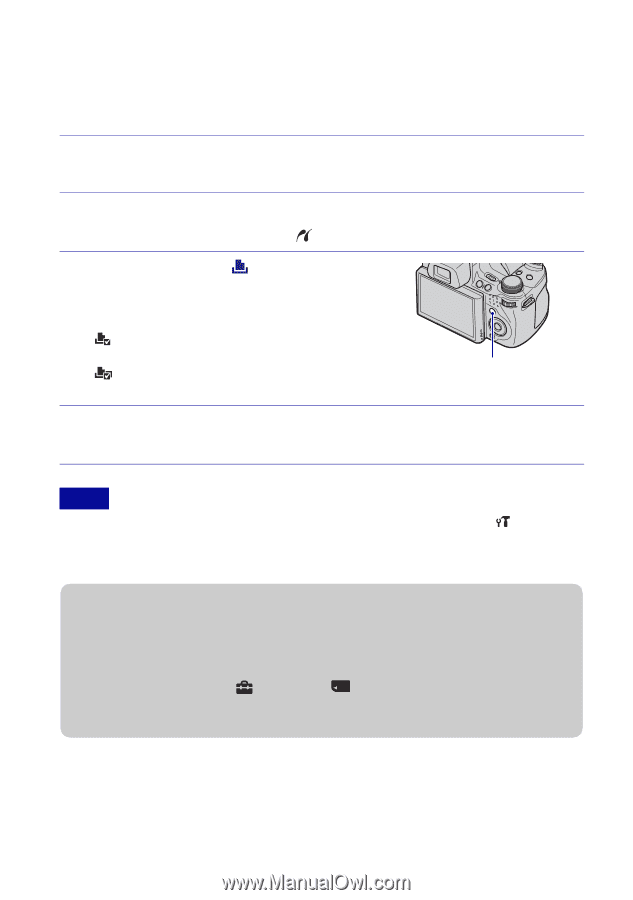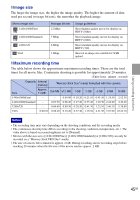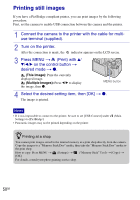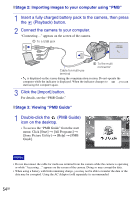Sony DSC-HX1 Instruction Manual - Page 50
Printing still images - cable
 |
UPC - 027242767171
View all Sony DSC-HX1 manuals
Add to My Manuals
Save this manual to your list of manuals |
Page 50 highlights
Printing still images If you have a PictBridge compliant printer, you can print images by the following procedure. First, set the camera to enable USB connection between the camera and the printer. 1 Connect the camera to the printer with the cable for multiuse terminal (supplied). 2 Turn on the printer. After the connection is made, the indicator appears on the LCD screen. 3 Press MENU t (Print) with v/ V/b/B on the control button t desired mode t z. (This Image): Print the currently displayed image. (Multiple Images): Press b/B to display the image, then z. MENU button 4 Select the desired setting item, then [OK] t z. The image is printed. Notes • If it was impossible to connect to the printer, be sure to set [USB Connect] under Settings) to [PictBridge]. • Panoramic images may not be printed depending on the printer. (Main zPrinting at a shop You cannot print images stored in the internal memory at a print shop directly from the camera. Copy the images to a "Memory Stick Duo" media, then take the "Memory Stick Duo" media to the print shop. How to copy: Press MENU t (Settings) t [OK]. ("Memory Stick" Tool) t [Copy] t For details, consult your photo printing service shop. 50GB