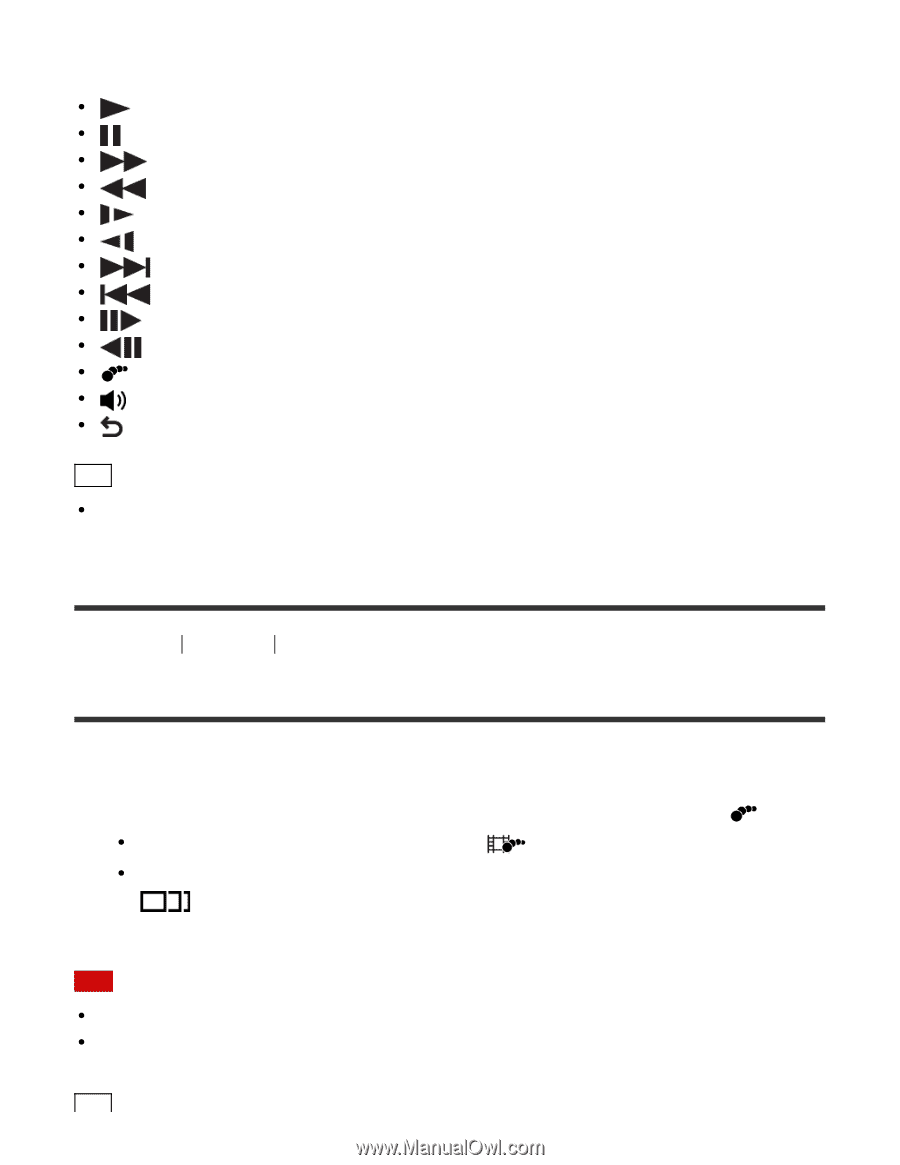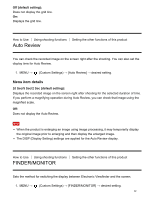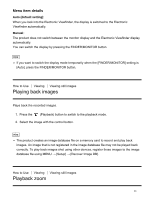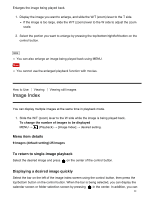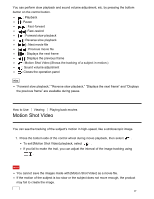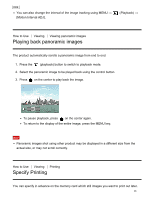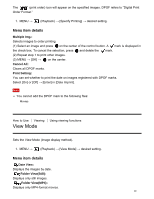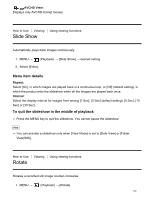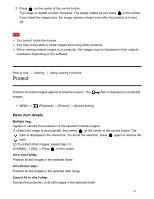Sony DSC-HX400 User Guide - Page 107
Motion Shot Video, To exit [Motion Shot Video] playback, select
 |
View all Sony DSC-HX400 manuals
Add to My Manuals
Save this manual to your list of manuals |
Page 107 highlights
You can perform slow playback and sound volume adjustment, etc. by pressing the bottom button on the control button. : Playback : Pause : Fast-forward : Fast-rewind : Forward slow playback : Reverse slow playback : Next movie file : Previous movie file : Displays the next frame : Displays the previous frame : Motion Shot Video (Shows the tracking of a subject in motion.) : Sound volume adjustment : Closes the operation panel Hint "Forward slow playback," "Reverse slow playback," "Displays the next frame" and "Displays the previous frame" are available during pause. How to Use Viewing Playing back movies Motion Shot Video You can see the tracking of the subject's motion in high-speed, like a stroboscopic image. 1. Press the bottom side of the control wheel during movie playback, then select . To exit [Motion Shot Video] playback, select . If you fail to make the trail, you can adjust the interval of the image tracking using . Note You cannot save the images made with [Motion Shot Video] as a movie file. If the motion of the subject is too slow or the subject does not move enough, the product may fail to create the image. 97