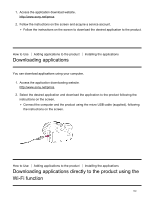Sony DSC-HX400 User Guide - Page 153
Software for Mac computers, Wireless Auto Import
 |
View all Sony DSC-HX400 manuals
Add to My Manuals
Save this manual to your list of manuals |
Page 153 highlights
When installation is completed, PlayMemories Home starts up. If PMB (Picture Motion Browser) supplied with a product that was purchased before 2011 has already been installed on the computer, PMB will be overwritten by PlayMemories Home. Please use PlayMemories Home. 2. Connect the product and your computer using the supplied micro USB cable. New functions may be added to PlayMemories Home. Even if PlayMemories Home has already been installed on your computer, connect this product and your computer again. A: To the Multi/Micro USB Terminal B: To the USB jack of the computer Note Log on as Administrator. It may be necessary to restart your computer. When the restart confirmation message appears, restart the computer following the instructions on the screen. DirectX may be installed depending on your computer's system environment. Hint For details on PlayMemories Home, refer to the Help of PlayMemories Home or the PlayMemories Home support page (http://www.sony.co.jp/pmh-se/) (English only). How to Use Viewing on computers Using the software Software for Mac computers For details on software for Mac computers, access the following URL: http://www.sony.co.jp/imsoft/Mac/ Wireless Auto Import 143