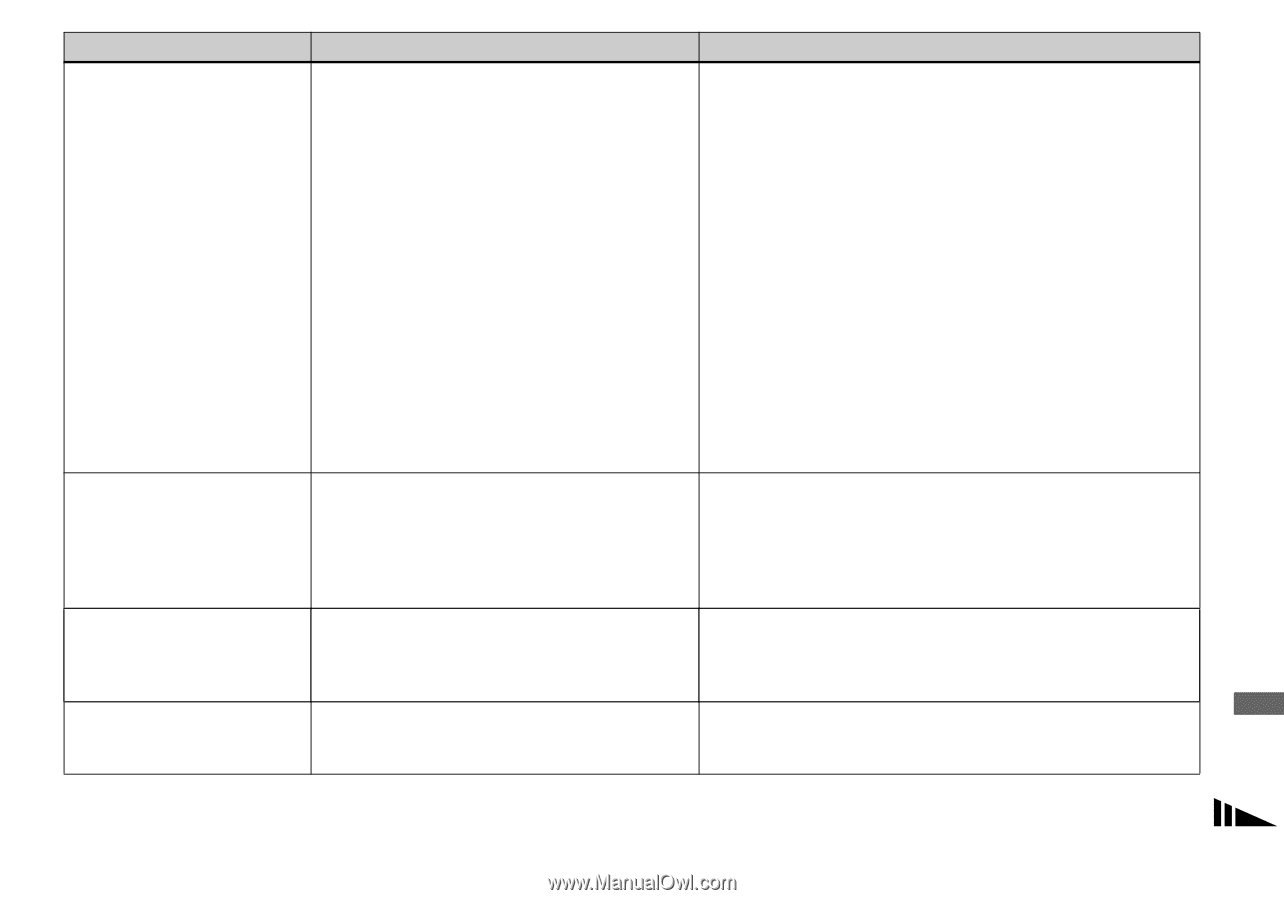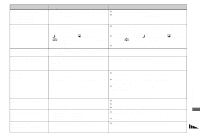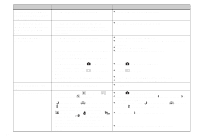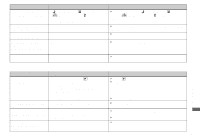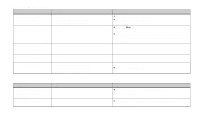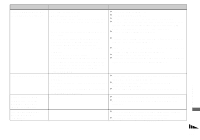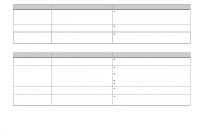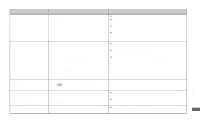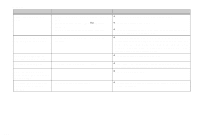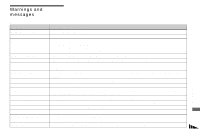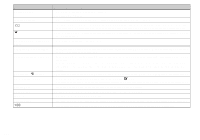Sony DSC-P100LJ Operating Instructions - Page 101
Start up the Picture Package Menu and check [Settings]., Use the AC Adaptor
 |
View all Sony DSC-P100LJ manuals
Add to My Manuals
Save this manual to your list of manuals |
Page 101 highlights
Symptom Your computer does not recognize your camera. You cannot copy images. After making a USB connection, "Picture Package" does not automatically start. The image cannot be played back on a computer. Cause • The camera is turned off. • The battery level is low. • You are not using the supplied USB multi cable. • The USB multi cable is not connected firmly. • [USB Connect] is not set to [Normal] in the SET UP settings. • The USB connectors on your computer are connected to other equipment besides the keyboard, the mouse, and your camera. • The camera is not connected directly to your computer. • The USB driver is not installed. • Your computer does not properly recognize the device because you connected the camera and your computer with the USB multi cable before you installed the "USB Driver" from the supplied CD-ROM. • The camera is not correctly connected to your computer. • You are not using the correct copy procedure for your OS. • You attempted to shoot using a "Memory Stick" formatted by a computer. - - - - Solution p Turn on the camera (page 15). p Use the AC Adaptor (page 14). p Use the supplied USB multi cable (pages 83 and 93). p Disconnect the USB multi cable from both the computer and the camera, and connect it again firmly. Make sure that "USB Mode" is displayed on the LCD screen (page 83). p Set it to [Normal] (pages 45 and 114). p Disconnect all equipment other than the keybord and the mouse from the USB connectors (page 81). p Connect the camera directly to your computer without passing through a USB hub or other device (page 81). p Install the USB driver (page 82). p Delete the erroneously recognized device from your computer (page 85), then install the USB driver (page 82). p Connect the camera and your computer correctly using the supplied USB multi cable (page 83). p Follow the designated copy procedure for your OS (pages 84, 85, 90 and 92). p Shoot using a "Memory Stick" formatted by your camera. p Start up the "Picture Package Menu" and check [Settings]. p Make a USB connection when the computer is turned on (page 83). p If you are using the "Picture Package" application software, click on help at the upper-right corner of each screen. p Consult the computer or software manufacturer. Troubleshooting 101