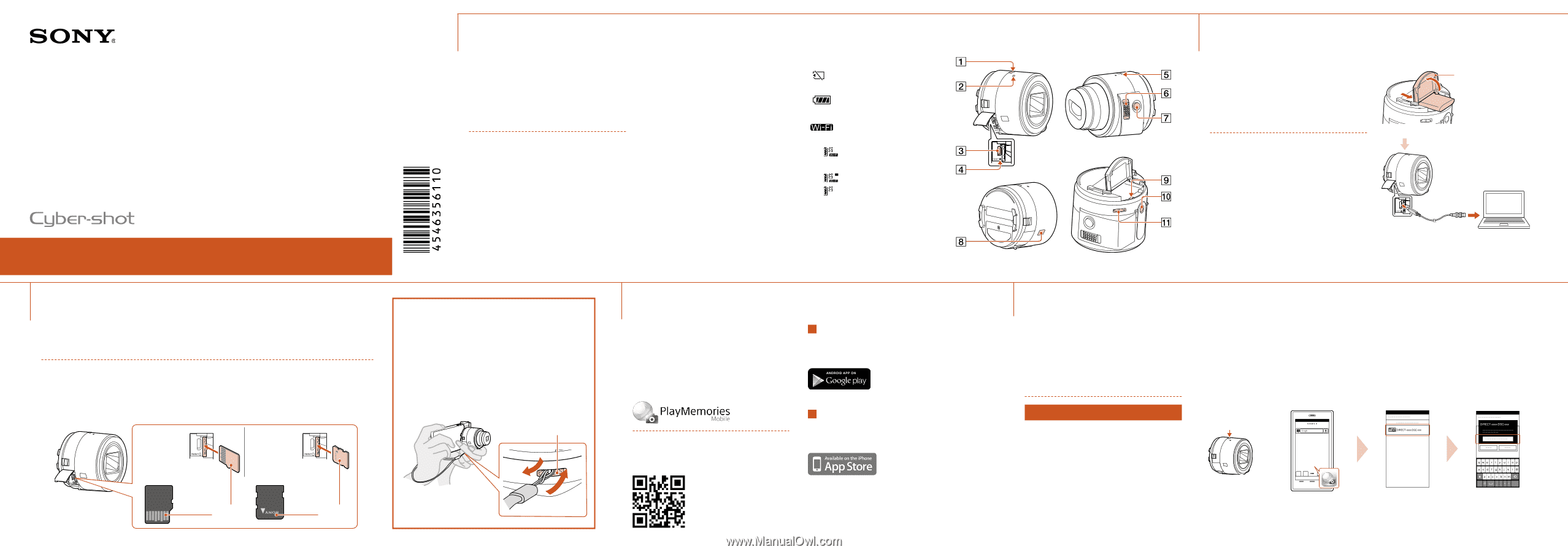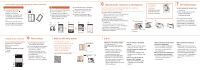Sony DSC-QX30 Quick Start Guide - Page 1
Sony DSC-QX30 Manual
 |
View all Sony DSC-QX30 manuals
Add to My Manuals
Save this manual to your list of manuals |
Page 1 highlights
Digital Still Camera Quick Start Guide DSC-QX30 4-546-356-11(1) ©2014 Sony Corporation Printed in China 1 About the camera The camera is designed to be connected to a smartphone via Wi-Fi. You can transfer images to a smartphone on the spot just after shooting. Check the supplied items ˎˎ Rechargeable battery pack NP-BN (1) ˎˎ Micro USB cable (1) ˎˎ Wrist strap (1) ˎˎ Smartphone attachment (1) ˎˎ Quick Start Guide (this manual) (1) ˎˎ Reference Guide (1) Names of main parts Power button Microphone Multi terminal RESET button Power/Charge/Movie lamp Green: Power ON Orange: Charging Red: Recording a movie Zoom lever Shutter button Display panel : Indicates that a memory card is not inserted : Indicates remaining battery capacity : Indicates the Wi-Fi settings : Single Connection (default) : Multi Connection : Wi-Fi OFF Wi-Fi button Tripod socket Hook for the wrist strap 3 Inserting a memory card Insert a microSD memory card (sold separately) or Memory Stick Micro™ (M2) media (sold separately) before shooting. Note: Make sure that the memory card is correctly oriented when inserting. ˎˎ Memory cards are used for storing pictures of [20M] (default setting) or video. microSD memory card Memory Stick Micro media Using the wrist strap (supplied) We recommend that you use the wrist strap to avoid dropping the camera and smartphone. Attach the wrist strap to the camera and place your hand through the loop. Hook for the wrist strap 4 Installing PlayMemories Mobile™ Install PlayMemories Mobile to the smartphone before using the camera. If PlayMemories Mobile is already installed, update it to the latest version. Android Search for PlayMemories Mobile from Google Play and install it. For details on PlayMemories Mobile, refer to the support website http://www.sony.net/pmm/ iPhone Search for PlayMemories Mobile from App Store and install it. Terminal side Printed side 2 Charging the battery Charge the battery before using the camera. To charge, use the micro USB cable (supplied) to connect the camera to a computer. ˎˎ Turn off the power when the battery is being charged. ˎˎ If you do not have a computer, use the AC adaptor AC-UD10 (sold separately). Battery Cover 5 Connecting the camera and a smartphone via Wi-Fi The connection method varies depending on the type of smartphone. Confirm your smartphone type and connect via Wi-Fi. Android (incompatible with NFC) Turn on the power of the camera. Power button Start PlayMemories Mobile on the smartphone. Select the SSID as printed on the label on the back side of the camera's battery cover. Input the password, as printed on the same label (first time only). Continued