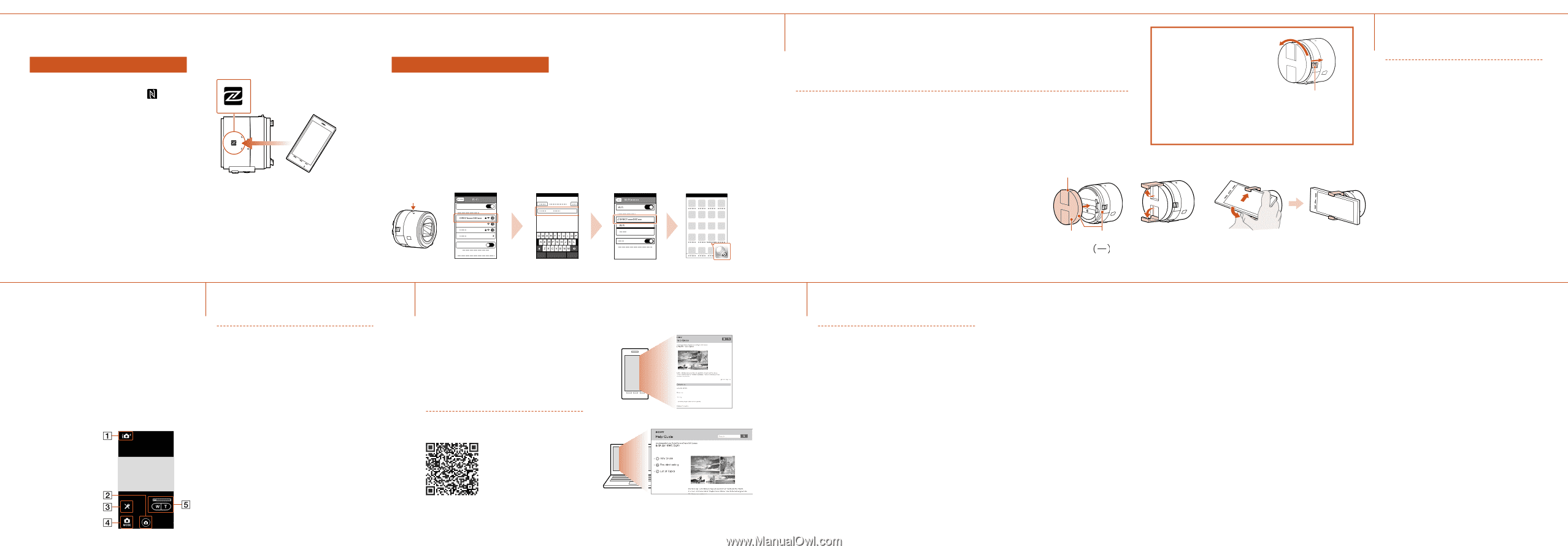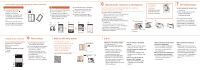Sony DSC-QX30 Quick Start Guide - Page 2
Q & A, Attaching the camera to a smartphone, Shooting images, Terminating, Refer to the Help - review
 |
View all Sony DSC-QX30 manuals
Add to My Manuals
Save this manual to your list of manuals |
Page 2 highlights
Connecting the camera and a smartphone via Wi-Fi (continued) Android (NFC-compatible) Touch the N Mark of the smartphone against the (N mark) of the camera. Powered on: Continue to touch (1-2 seconds) without moving until PlayMemories Mobile starts up. Powered off: Keep the camera and a smartphone touching until the lens of the camera extends. iPhone Turn on the power of the camera. On the smartphone, select [Settings], then select [Wi-Fi]. Select the SSID as printed on the label on the back side of the camera's battery cover. Power button Input the password, as printed on the same label (first time only). Confirm the connection to the SSID of the camera. Go back to the Home screen, then start PlayMemories Mobile. 8 Shooting images (continued) Terminating Screen of PlayMemories Mobile Switching shooting modes Shutter/movie button Settings Switching between still image/ movie Zoom End PlayMemories Mobile to return to the Home screen. Turn off the power of the camera. ˎˎ If you turn off the power of the camera before ending PlayMemories Mobile, an error message will be displayed. This is not a malfunction. The display screen for the application is subject to change without notice by future upgrades. Refer to the Help Guide The Help Guide is an online manual. Refer to the Help Guide when you would like to know further details, settings and operations of PlayMemories Mobile, and precautions. http://rd1.sony.net/help/ilc/1440/ h_zz/ 6 Attaching the camera to a smartphone Attach the camera to a smartphone after fixing the smartphone attachment (supplied) to the camera. Fix the camera to the attachment. Put the camera into the slot of the attachment, align the white marks, then rotate the attachment until it clicks. Open the clamps of the attachment. Extend the clamps and attach the camera to a smartphone. ˎˎ Do not swing the camera around with a smartphone attached to it, as the smartphone may slip out of the attachment. ˎˎ Make sure no buttons are caught when the smartphone is attached. Sony mark (top) Smartphone White mark Attachment Removing the smartphone attachment Slide the removal lever to the lens side and rotate the attachment. Removal lever 7 Shooting images Start PlayMemories Mobile on the smartphone. Shoot images with the shutter button of the camera or PlayMemories Mobile. [2M] images are transmitted automatically to the smartphone, and a review screen is displayed. [20M] images are saved into the memory card of the camera (default setting). Q & A Why doesn't the camera charge? ˎˎ Turn the power off. Why is the power lamp flashing red? ˎˎ Memory card is not inserted correctly. Insert it in the correct direction (see the section 3 "Inserting a memory card"). How can I correct the date/time? ˎˎ When Wi-Fi connection between the camera and the smartphone is made, the date/time on the camera is automatically set to that of the smartphone. How can I return to the default setting? ˎˎ Turn on the power of the camera, then press the RESET button. How do I change the settings such as image size? ˎˎ You can make changes on the settings screen of PlayMemories Mobile. How can I see the number of images or Wi-Fi settings? ˎˎ Refer to the "Reference Guide" (supplied) or the "Help Guide (HTML)". Why has the power of the camera turned on unexpectedly? ˎˎ If an NFC-enabled smartphone is close to the camera, the power may turn on accidentally. This is not a malfunction. Why are movies not transferred to my smartphone after shooting? ˎˎ Movies are recorded on a memory card, but are not transferred automatically. Why is the password required again? ˎˎ Depending on the model of your smartphone, the password may be required again even if you have set the password. In this case, perform the connecting operation again (see the section 5 "Connecting the camera and a smartphone via Wi-Fi").