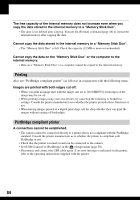Sony DSC S600 Operating Instructions - Page 82
Images are not displayed correctly with the supplied software.
 |
UPC - 027242678187
View all Sony DSC S600 manuals
Add to My Manuals
Save this manual to your list of manuals |
Page 82 highlights
After making a USB connection, the supplied software does not start automatically. • Start up the "Media Check Tool" (page 62). • Make the USB connection after the computer is turned on (page 56). The image cannot be played back on a computer. • When using the supplied software, refer to the Help. • Consult the computer or software manufacturer. The image and sound are interrupted by noise when you view a movie on a computer. • You are playing back the movie directly from the internal memory or the "Memory Stick Duo". Copy the movie to the hard disk of your computer, then play back the movie from the hard disk (page 55). You cannot print an image. • Check the printer settings. Images once copied to a computer cannot be viewed on the camera. • Copy them to a folder recognized by the camera, such as "101MSDCF" (page 60). • Operate correctly (page 61). Images are not displayed correctly with the supplied software. • Make sure the folder of the images is registered in "Viewed folders". If the images are not displayed even if the folder is registered in "Viewed folders", update the database (page 65). You cannot find images imported with the supplied software. • Look in the "My Pictures" folder. • If you have changed the default settings, refer to "Changing the "Folder to be imported"" on page 65 and check what folder is used for importing. You want to change the "Folder to be imported". • Access the "Import Settings" screen to change "Folder to be imported". You can specify a different folder after using the software to register it in "Viewed folders" (page 65). All imported images are displayed on the calendar with the date January 1. • The date has not been set on the camera. Set the date on the camera. 82