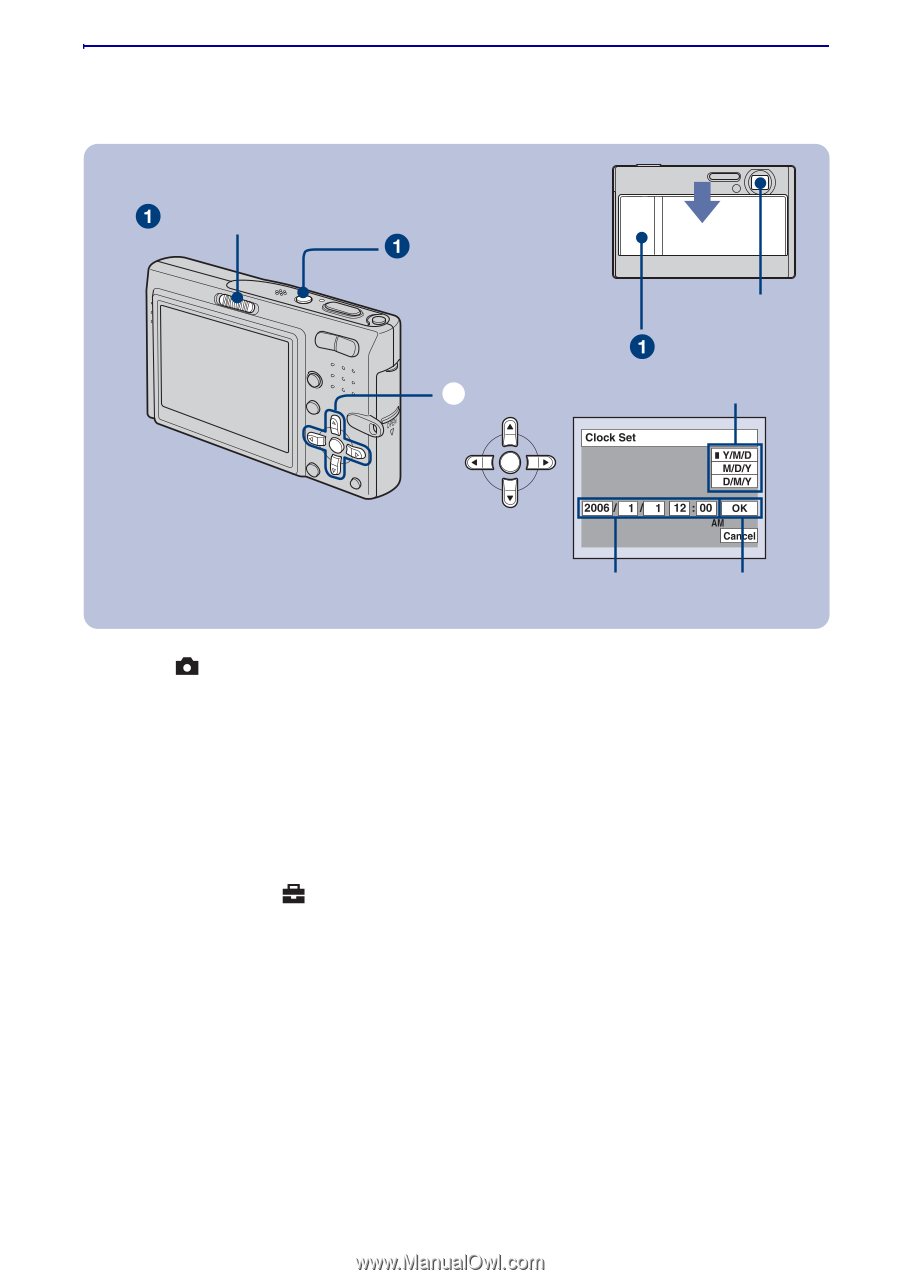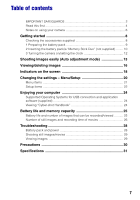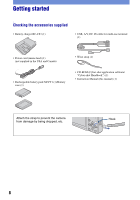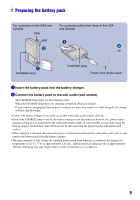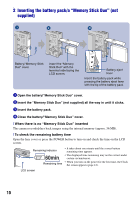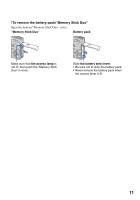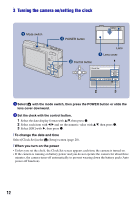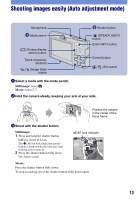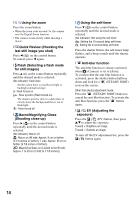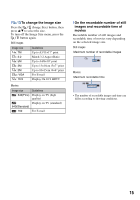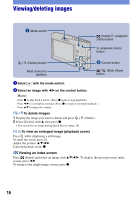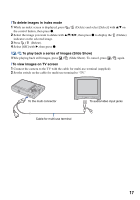Sony DSC T10 Instruction Manual - Page 12
Turning the camera on/setting the clock, To change the date and time, When you turn on the power - w pages
 |
UPC - 027242698482
View all Sony DSC T10 manuals
Add to My Manuals
Save this manual to your list of manuals |
Page 12 highlights
3 Turning the camera on/setting the clock Mode switch POWER button ɟ Control button Lens Lens cover 1 2 3 1 Select with the mode switch, then press the POWER button or slide the lens cover downward. 2 Set the clock with the control button. 1 Select the date display format with v/V, then press z. 2 Select each item with b/B and set the numeric value with v/V, then press z. 3 Select [OK] with B, then press z. [ To change the date and time Select [Clock Set] in the (Setup) screen (page 20). [ When you turn on the power • Unless you set the clock, the Clock Set screen appears each time the camera is turned on. • If the camera is running on battery power and you do not operate the camera for about three minutes, the camera turns off automatically to prevent wearing down the battery pack (Auto power-off function). 12