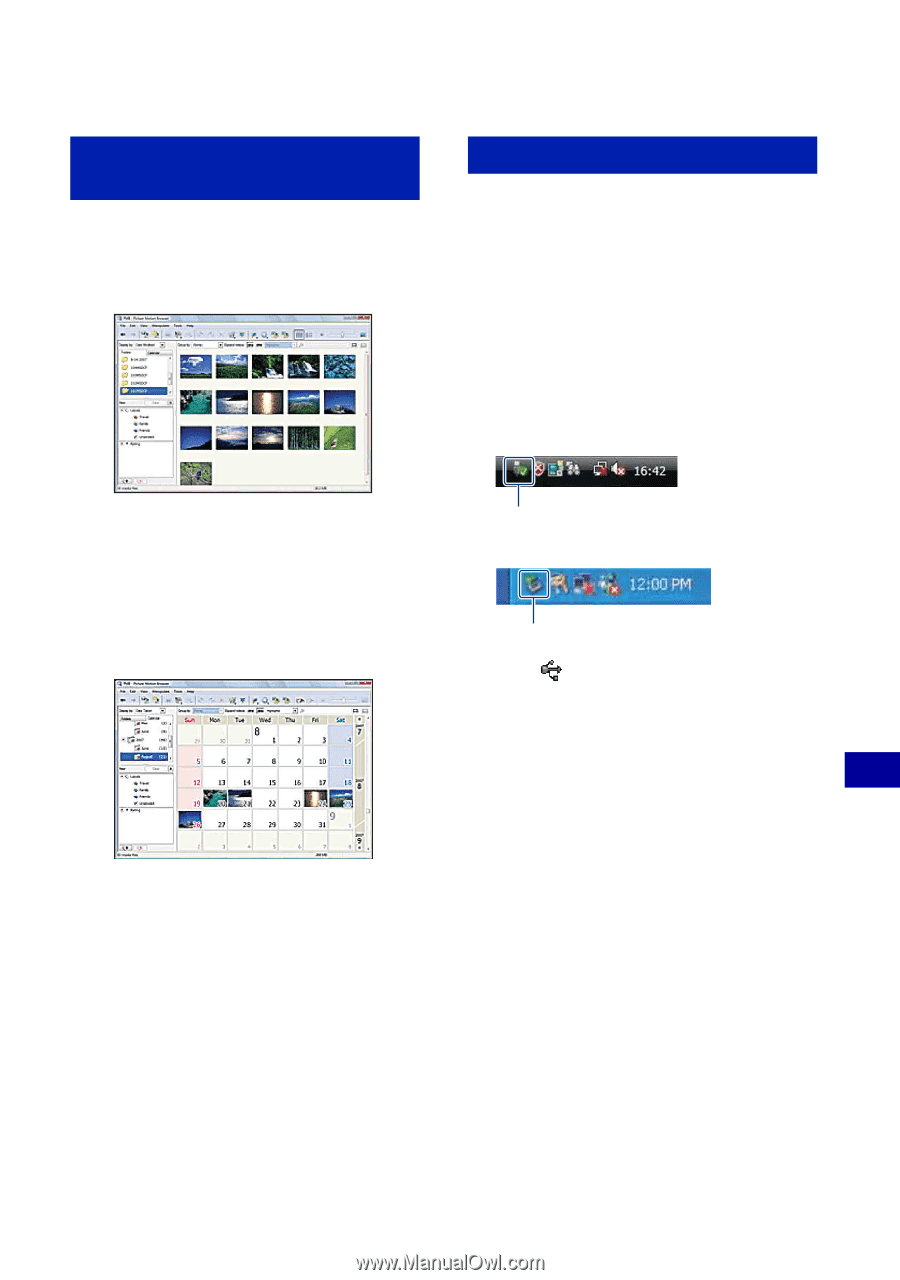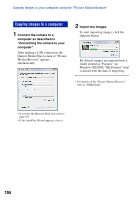Sony DSC-T300/B Cyber-shot® Handbook (Large File - 13.9 MB) - Page 105
Viewing images on your, computer, To delete the USB connection
 |
View all Sony DSC-T300/B manuals
Add to My Manuals
Save this manual to your list of manuals |
Page 105 highlights
Copying images to your computer using the "Picture Motion Browser" Viewing images on your computer When importing is complete, the "Picture Motion Browser" starts. Thumbnails of the imported images are displayed. To delete the USB connection Perform the procedures from step 1 to 4 below before: • Disconnecting the cable for multi-use terminal. • Removing a "Memory Stick Duo". • Inserting a "Memory Stick Duo" into the camera after copying images from the internal memory. • Turning off the camera. 1 Double-click the disconnect icon on the tasktray. Windows Vista • The "Pictures" (in Windows XP/2000, "My Pictures") folder is set as the default folder in "Viewed folders". Organize images on the computer on a calendar by shooting date to view them. For details, see the "PMB Guide". Example: Month display screen Double-click here Windows XP/Windows 2000 Double-click here 2 Click (USB Mass Storage Device) t [Stop]. 3 Confirm the device on the confirmation window, then click [OK]. 4 Click [OK]. The device is disconnected. • Step 4 is unnecessary for Windows Vista/ XP. Using your computer 105