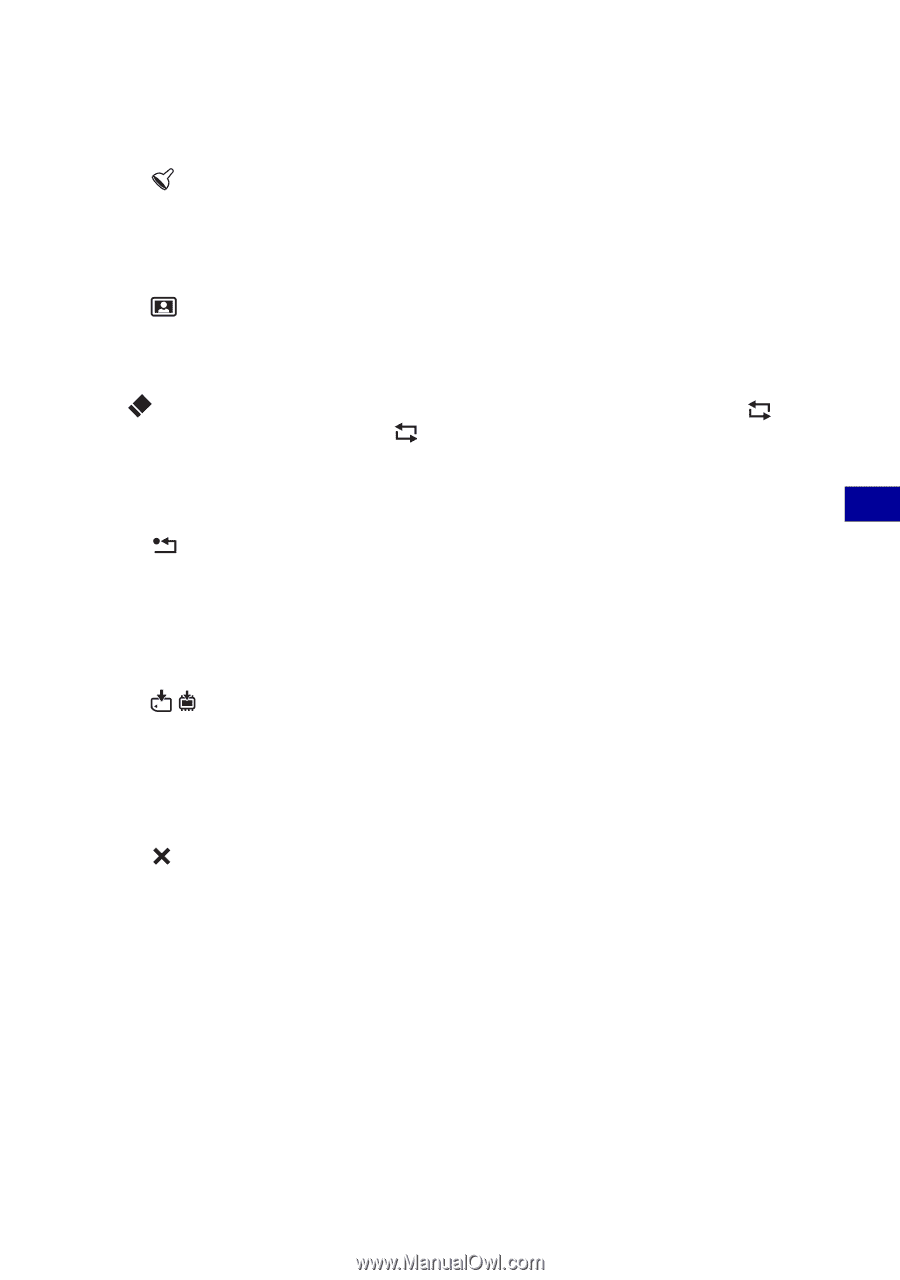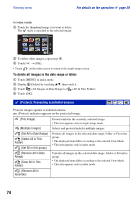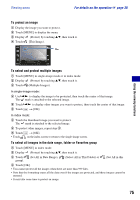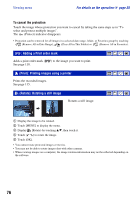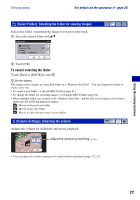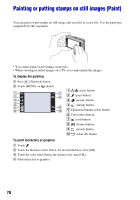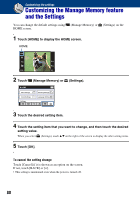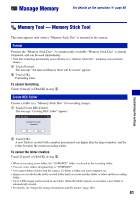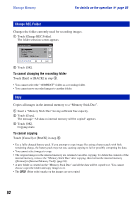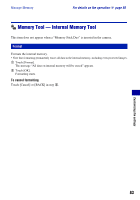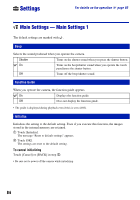Sony DSC-T300/B Cyber-shot® Handbook (Large File - 13.9 MB) - Page 79
To stamp, To add a frame, To make corrections, Erasing all painting, To save the painting
 |
View all Sony DSC-T300/B manuals
Add to My Manuals
Save this manual to your list of manuals |
Page 79 highlights
Using the viewing functions Painting or putting stamps on still images (Paint) To stamp 1 Touch . 2 Touch the stamp select button, the desired stamp, then [OK]. 3 Put stamps on the image. To add a frame 1 Touch . 2 Select the desired frame with b/B, then touch [OK]. To make corrections Touch , then rub the part you want to erase using the paint pen. Otherwise, touch to revert to the previous state (if you touch again, it returns to the latest state). • You can select the thickness of the eraser in the same way as you do for the pen, using the thickness select button. The selected thickness is applied to both the line and eraser. Erasing all painting 1 Touch . 2 Touch [OK]. All painting will disappear from the image. Touch [Cancel] to cancel the operation. To save the painting 1 Touch / . 2 Select the image size to be saved from [VGA] or [3M], then touch [OK]. The painted image is recorded in the recording folder as a new file. Touch [Cancel] to cancel the operation. To exit paint mode 1 Touch . 2 Touch [OK]. Touch [Cancel] to cancel the operation. 79