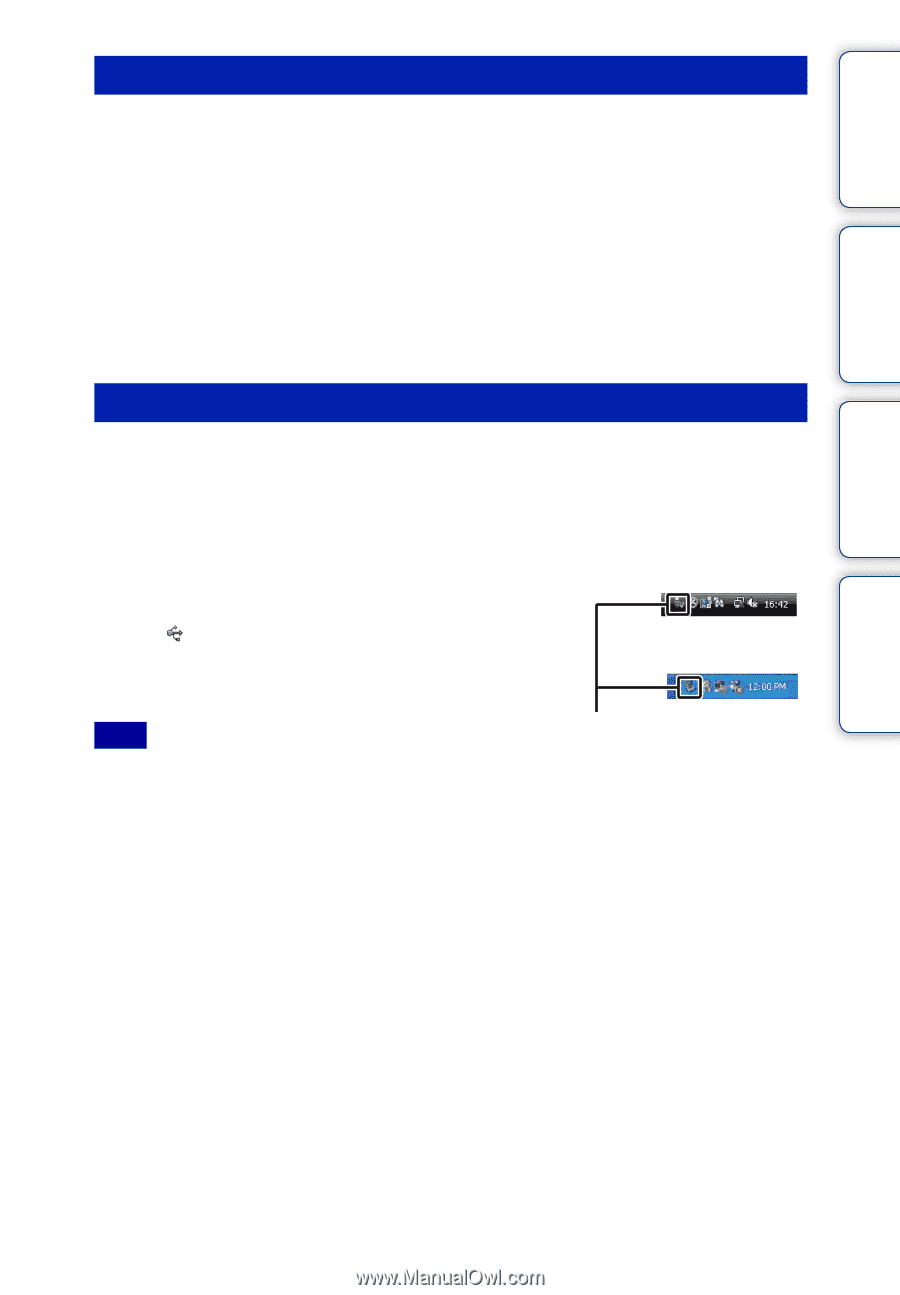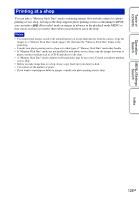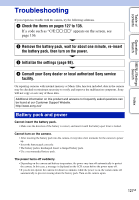Sony DSC-TX1/L Cyber-shot® Handbook - Page 122
Importing images to a computer Macintosh, Deleting the USB connection, USB Mass Storage Device
 |
UPC - 027242766693
View all Sony DSC-TX1/L manuals
Add to My Manuals
Save this manual to your list of manuals |
Page 122 highlights
Table of contents Operation Search MENU/Settings Search Importing images to a computer (Macintosh) 1 Connect the camera to your Macintosh computer first. Double-click the newly recognized icon on the desktop t [DCIM] t the folder where the images you want to import are stored. 2 Drag and drop the image files to the hard disk icon. The image files are copied to the hard disk. • For details on the storage location of the images and file names, see page 141. 3 Double-click the hard disk icon t the desired image file in the folder containing the copied files. The image is displayed. Deleting the USB connection Perform the procedures from step 1 to 3 below before: • Disconnecting the cable for multi-use terminal. • Removing a "Memory Stick Duo" media. • Inserting a "Memory Stick Duo" media into the camera after copying images from the internal memory. • Turning off the camera. 1 Double-click the disconnect icon on the tasktray. Windows Vista 2 Click (USB Mass Storage Device) t [Stop]. 3 Confirm the device on the confirmation window, then click [OK]. Windows XP Note Disconnect icon • Drag and drop the icon of the "Memory Stick Duo" media or the drive icon to the "Trash" icon beforehand when you use a Macintosh computer, and the camera is disconnected from the computer. Index 122GB