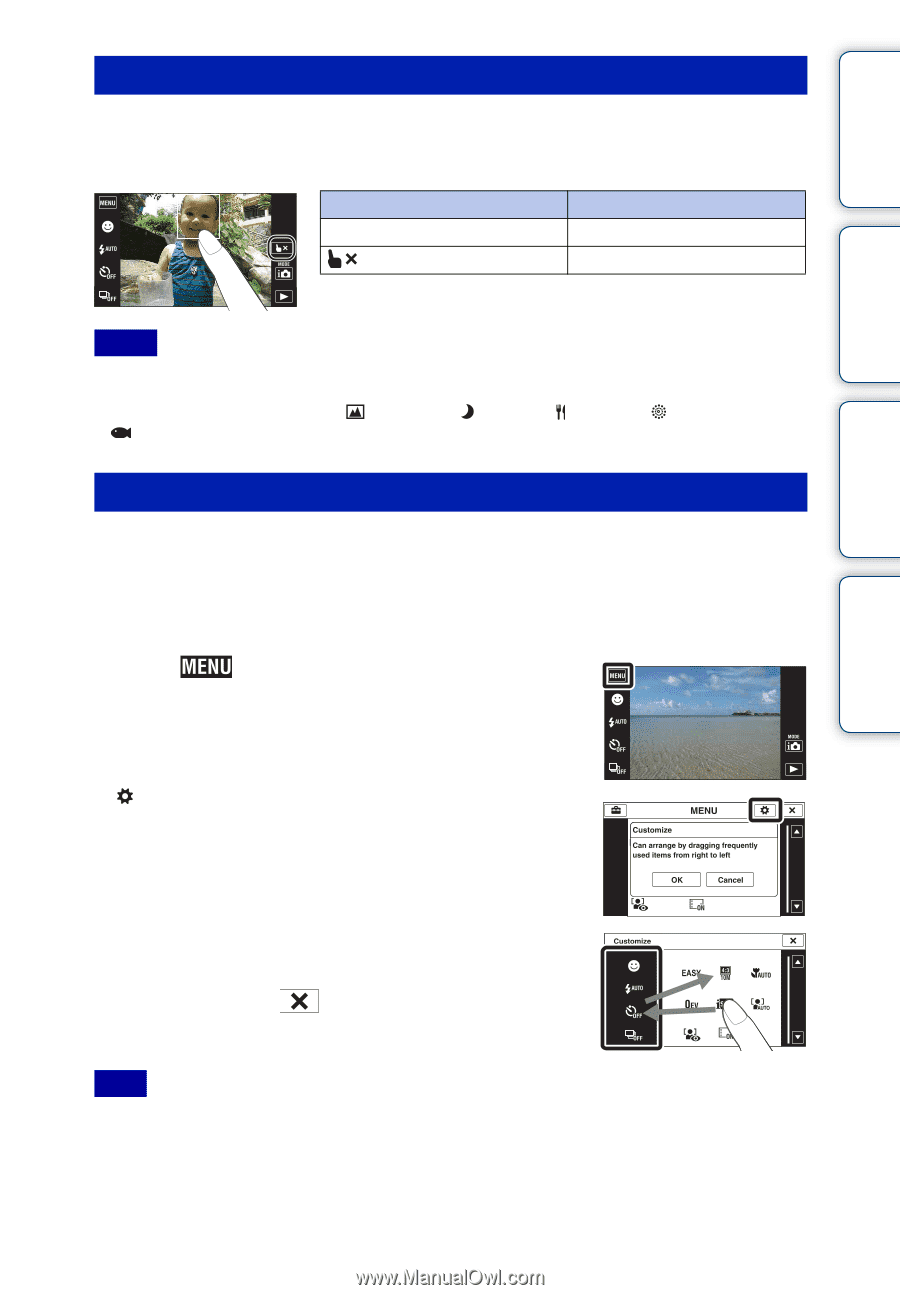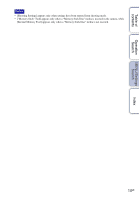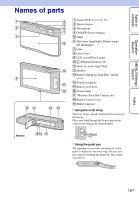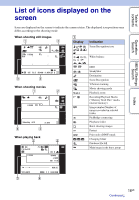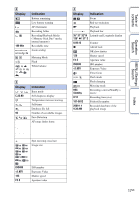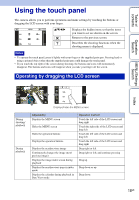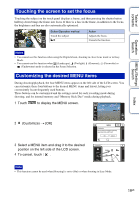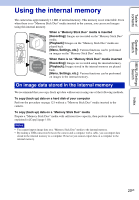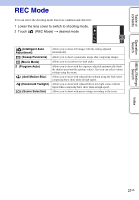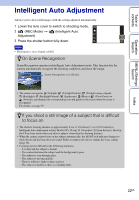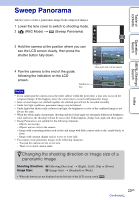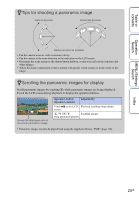Sony DSC-TX1/L Cyber-shot® Handbook - Page 19
Touching the screen to set the focus, Customizing the desired MENU items, Touch
 |
UPC - 027242766693
View all Sony DSC-TX1/L manuals
Add to My Manuals
Save this manual to your list of manuals |
Page 19 highlights
Table of contents Operation Search MENU/Settings Search Touching the screen to set the focus Touching the subject on the touch panel displays a frame, and then pressing the shutter button halfway down brings the frame into focus. If there is a face in the frame, in addition to the focus, the brightness and hue are also automatically optimized. Button/Operation method Touch the subject Action Adjusts the focus. Cancels the function. Notes • You cannot use this function when using the Digital Zoom, shooting in close focus mode or in Easy Mode. • You cannot use this function when (Landscape), (Twilight), (Gourmet), (Fireworks) or (Underwater) mode is selected in the Scene Selection. Customizing the desired MENU items During shooting/playback, the four MENU items appear on the left side of the LCD screen. You can customize these four buttons to the desired MENU items and layout, letting you conveniently locate frequently used buttons. These buttons can be customized and the settings saved for each recording mode during shooting, and for internal memory and "Memory Stick Duo" media during playback. 1 Touch to display the MENU screen. 2 (Customize) t [OK] Index 3 Select a MENU item and drag it to the desired position on the left side of the LCD screen. 4 To cancel, touch . Note • This function cannot be used when [Housing] is set to [On] or when shooting in Easy Mode. 19GB