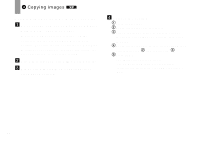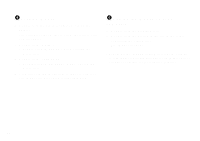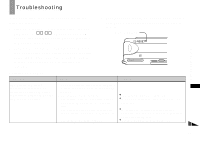Sony DSC U20 Operating Instructions - Page 79
For Macintosh users, Installing the USB driver and, ImageMixer, Preparing your camera
 |
UPC - 027242618527
View all Sony DSC U20 manuals
Add to My Manuals
Save this manual to your list of manuals |
Page 79 highlights
For Macintosh users Follow the steps below, according to your OS. OS Steps Mac OS 8.5.1/8.6/9.0 Steps 1 to 5 Mac OS 9.1/9.2/Mac OS X (v10.0/v10.1) Steps 12 to 5 1 Installing the USB driver and "ImageMixer" 1 Installing the USB driver (for Mac OS 8.5.1, 8.6 or 9.0 users only) 1 Turn on your computer, and set the supplied CDROM into the CD-ROM drive. The "PIXELA ImageMixer for Sony" screen appears. 2 Double-click (Setup Menu). 3 Click (USB Driver). The "USB Driver" screen appears. 4 Double-click the icon of the hard disk containing the OS to open the screen. 5 Drag and drop the following two files from the screen opened in step 3 into the System Folder icon in the screen opened in step 4. • Sony USB Driver • Sony USB Shim 6 When the message for confirmation is shown, click "OK." 2 Installing "ImageMixer" 1 Select the desired language. 2 Follow the instructions on each succeeding screen. 3 Restart your computer and remove the CD-ROM from the CD-ROM drive. 2 Preparing your camera For details, see page 68. 3 Connecting your camera to your computer For details, see page 69. Disconnecting the USB cable from your computer or removing the "Memory Stick" from your camera during a USB connection Drag and drop the "Memory Stick" or the drive icon to the "Trash" icon, then remove the USB cable or "Memory Stick." • If you are using Mac OS X, remove the USB cable, etc., after you have turned your computer off. 79 Copying images