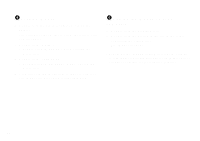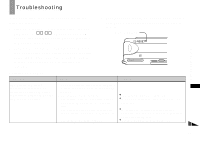Sony DSC U20 Operating Instructions - Page 85
Symptom, Cause, Solution - support
 |
UPC - 027242618527
View all Sony DSC U20 manuals
Add to My Manuals
Save this manual to your list of manuals |
Page 85 highlights
Computers Symptom Cause Solution You do not know if the OS of your computer is compatible. You cannot install the USB driver. - - • You are attempting to install the USB driver on a machine that is not running a supported OS. p Check "Recommended computer environment" (page 57). p In Windows 2000, log on as Administrators (authorized Administrators) (page 60). - Troubleshooting Your computer does not recognize your camera. You cannot copy images. • You are not using the supplied USB cable. • The USB cable is not connected firmly. • [USB] is set to [PTP] in the [ ]. • The USB connectors on your computer are connected to other equipment besides the keyboard, the mouse, and your camera. • The USB driver is not installed. • The camera was connected to a computer with the USB cable before installing the USB driver, so the device was not recognized by the computer. • No "Memory Stick" is inserted. p Use the supplied USB cable (page 69). p Disconnect the USB cable, and connect it again firmly. Make sure that "USB MODE" is displayed on the LCD screen (pages 69 and 92). p Set it to [NORMAL] (page 92). p Disconnect the USB cables except for the ones connected to the keyboard, the mouse, and your camera. p Install the USB driver (pages 59 and 79). p Delete the device which is not recognized, then install the USB driver (pages 59 and 73). p Insert a "Memory Stick." • The camera is not correctly connected to p Connect the camera and your computer correctly your computer. using the USB cable (page 69). • You are not using the correct copy p Follow the designated copy procedure for your procedure for your OS. OS (pages 57, 71, 74 and 80). - p If you are using the "PIXELA ImageMixer for Sony" application software, click on HELP. 85