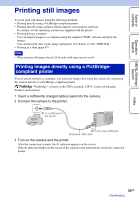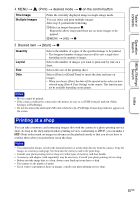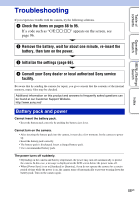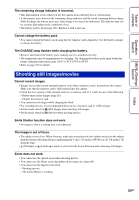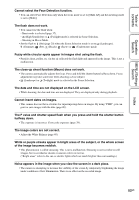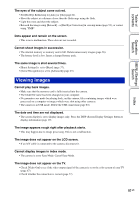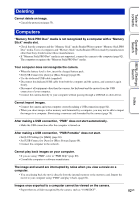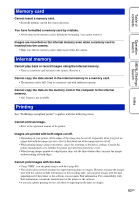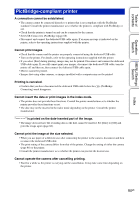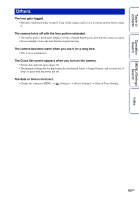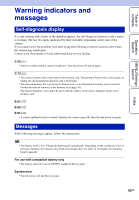Sony DSC-W330 Cyber-shot® Handbook - Page 91
Viewing images, The image appears rough right after playback starts.
 |
UPC - 027242776524
View all Sony DSC-W330 manuals
Add to My Manuals
Save this manual to your list of manuals |
Page 91 highlights
Table of contents Operation Search MENU/Settings Search Index The eyes of the subject come out red. • Set [Red Eye Reduction] to [Auto] or [On] (page 61). • Shoot the subject at a distance closer than the flash range using the flash. • Light the room and shoot the subject. • Retouch the image using [Retouch] t [Red Eye Correction] in viewing menu (page 53), or correct using "PMB". Dots appear and remain on the screen. • This is not a malfunction. These dots are not recorded. Cannot shoot images in succession. • The internal memory or memory card is full. Delete unnecessary images (page 26). • The battery level is low. Insert a charged battery pack. The same image is shot several times. • [Burst Settings] is set to [Burst] (page 37). • [Scene Recognition] is set to [Advanced] (page 45). Viewing images Cannot play back images. • Make sure that the memory card is fully inserted into the camera. • The folder/file name has been changed on your computer. • No guarantees are made for playing back, on this camera, files containing images which were processed on a computer or images which were shot using other cameras. • The camera is in USB mode. Delete the USB connection (page 83). The date and time are not displayed. • The screen display is set to display images only. Press the DISP (Screen Display Settings) button to display information (page 19). The image appears rough right after playback starts. • This may happen due to image processing. This is not a malfunction. The image does not appear on the LCD screen. • If an A/V cable is connected to the camera, disconnect it. Cannot display images in index mode. • The camera is set to Easy Mode. Cancel Easy Mode. The image does not appear on the TV. • Check [Video Out] to see if the video output signal of the camera is set to the color system of your TV (page 67). • Check whether the connection is correct (page 77). 91GB