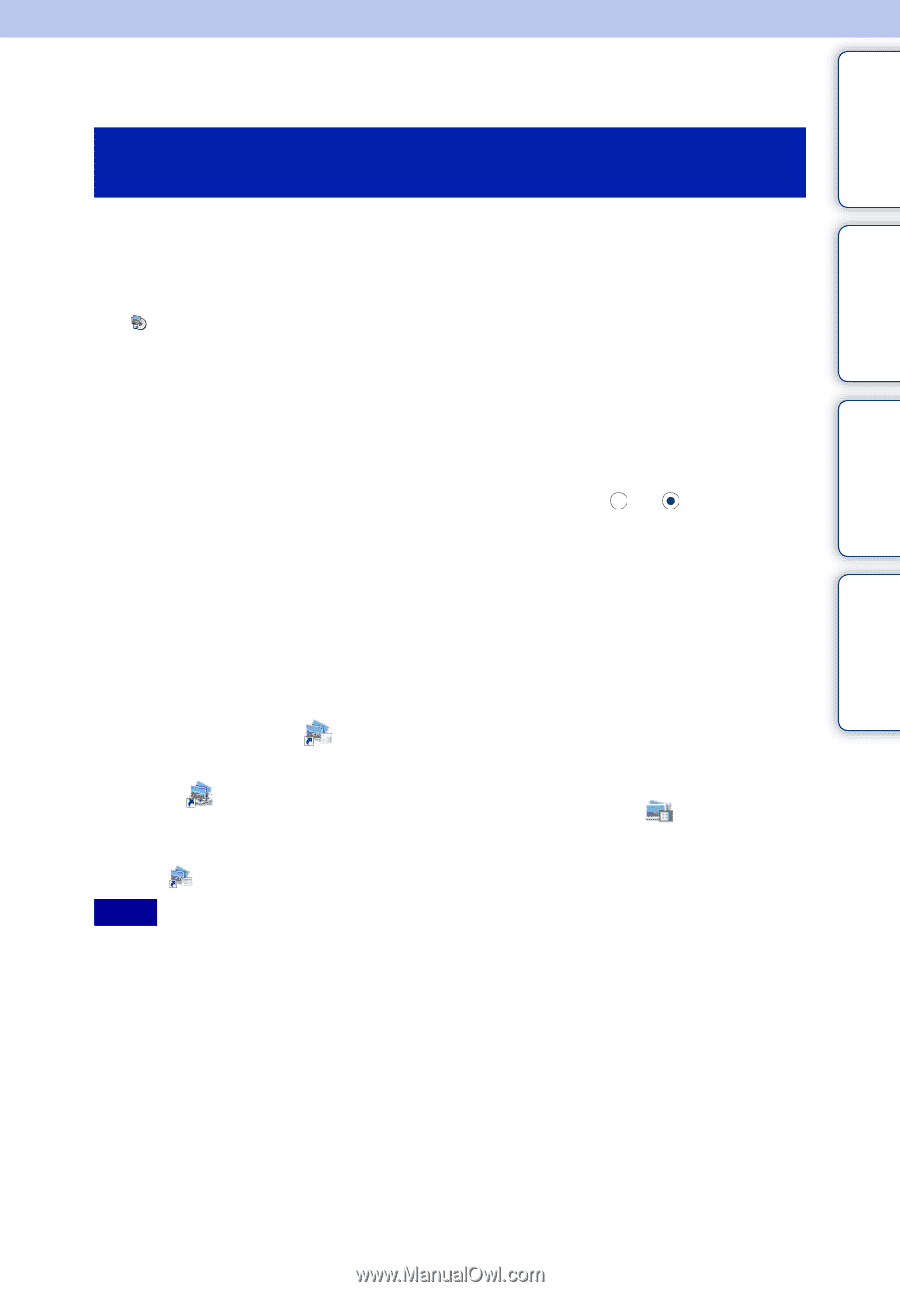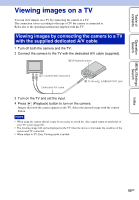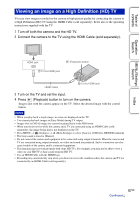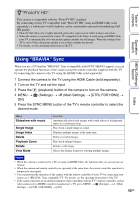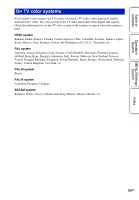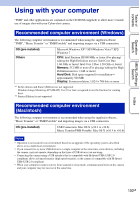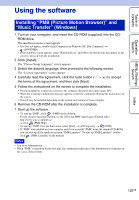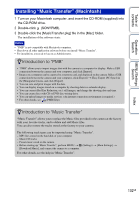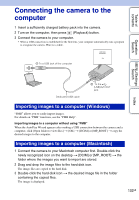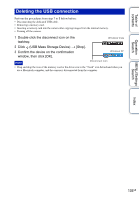Sony DSC-W370/G Handycam® Handbook - Page 101
Using the software
 |
UPC - 027242777484
View all Sony DSC-W370/G manuals
Add to My Manuals
Save this manual to your list of manuals |
Page 101 highlights
Table of contents Operation Search MENU/Settings Search Index Using the software Installing "PMB (Picture Motion Browser)" and "Music Transfer" (Windows) 1 Turn on your computer, and insert the CD-ROM (supplied) into the CDROM drive. The installation menu screen appears. • If it does not appear, double-click [Computer] (in Windows XP, [My Computer]) t (SONYPMB). • If the AutoPlay screen appears, select "Run Install.exe" and follow the instructions that appear on the screen to proceed with the installation. 2 Click [Install]. The "Choose Setup Language" screen appears. 3 Select the desired language, then proceed to the following screen. The "License Agreement" screen appears. 4 Carefully read the agreement, click the radio button ( t ) to accept the terms of the agreement, and then click [Next]. 5 Follow the instructions on the screen to complete the installation. • For the installation, connect the camera to the computer during the procedure (page 103). • When the restarting confirmation message appears, restart the computer following the instructions on the screen. • DirectX may be installed depending on the system environment of your computer. 6 Remove the CD-ROM after the installation is complete. 7 Start up the software. • To start up "PMB", click (PMB) on the desktop. For the detailed operation method, see the following PMB support page (English only): http://www.sony.co.jp/pmb-se/ or click (PMB Help). • To start up "PMB" from the Start menu, select [Start] t [All Programs] t (PMB). • If "PMB" was installed on your computer and if you re-install "PMB" using the supplied CD-ROM, you can start up all the applications from "PMB Launcher". To start up "PMB Launcher", doubleclick (PMB Launcher) on the desktop. Notes • Log on as Administrator. • When "PMB" is started up for the first time, the confirmation message of the Information tool appears on the screen. Select [Start]. 101GB