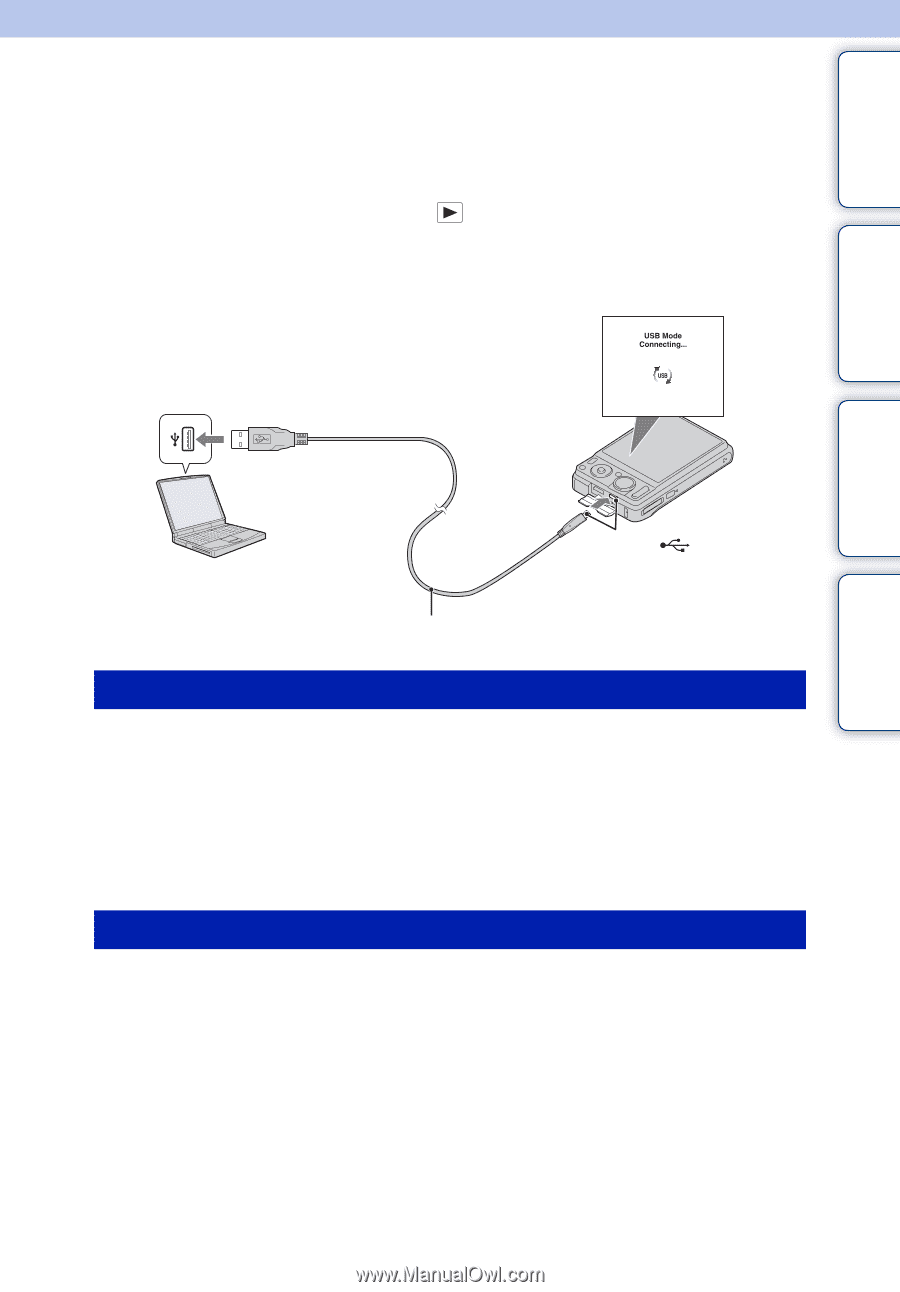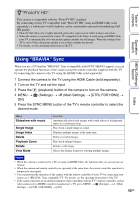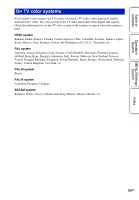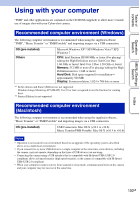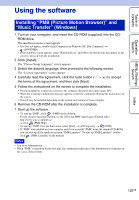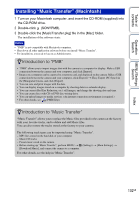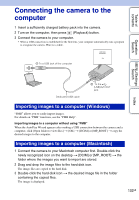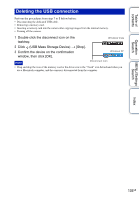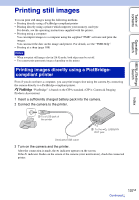Sony DSC-W370/G Handycam® Handbook - Page 103
Connecting the camera to the computer
 |
UPC - 027242777484
View all Sony DSC-W370/G manuals
Add to My Manuals
Save this manual to your list of manuals |
Page 103 highlights
Table of contents Connecting the camera to the computer 1 Insert a sufficiently charged battery pack into the camera. 2 Turn on the computer, then press (Playback) button. 3 Connect the camera to your computer. • When a USB connection is established for the first time, your computer automatically runs a program to recognize the camera. Wait for a while. 1 To a USB jack of the computer Operation Search MENU/Settings Search Dedicated USB cable 2 To the (USB)/A/V OUT jack Index Importing images to a computer (Windows) "PMB" allows you to easily import images. For details on "PMB" functions, see the "PMB Help". Importing images to a computer without using "PMB" When the AutoPlay Wizard appears after making a USB connection between the camera and a computer, click [Open folder to view files] t [OK] t [DCIM] or [MP_ROOT] t copy the desired images to the computer. Importing images to a computer (Macintosh) 1 Connect the camera to your Macintosh computer first. Double-click the newly recognized icon on the desktop t [DCIM] or [MP_ROOT] t the folder where the images you want to import are stored. 2 Drag and drop the image files to the hard disk icon. The image files are copied to the hard disk. 3 Double-click the hard disk icon t the desired image file in the folder containing the copied files. The image is displayed. 103GB