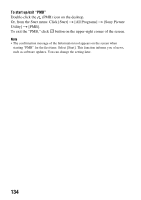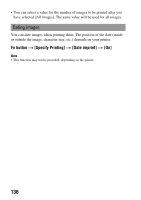Sony DSLR A230 Instruction Manual - Page 139
PictBridge menu, Printing images, To cancel the print, Print, Set print q'ty, Paper size, Date imprint
 |
UPC - 122641735490
View all Sony DSLR A230 manuals
Add to My Manuals
Save this manual to your list of manuals |
Page 139 highlights
To cancel the print During printing, pressing the center of the control button cancels the print. Remove the USB cable or turn off the camera. When you want to print again, follow the procedure (Stages 1 to 3) above. PictBridge menu Print Prints the selected images. For details, see "Stage 3: Printing." Set print q'ty You can specify the number of prints, up to 20. The same number of prints is specified on all the selected images. Paper size Auto 9×13cm/3.5"×5" Hagaki 10×15cm 4"×6" A6/4.1"×5.8" 13×18cm/5"×7" Letter A4/8.3"×11.7" A3/11.7"×16.5" Printer setup 89×127 mm 100×147 mm 10×15 cm 101.6×152.4 mm 105×148.5 mm 127×178 mm 216×279.4 mm 210×297 mm 297×420 mm Date imprint Day and time Date Off Attaches the date and time. Attaches the date. Does not attach the date. Unmark all After the message appears, select [OK], then press the center of the control button. on each image is cleared after printing images. When you cancel your specification without printing images, select this item. Printing images 139