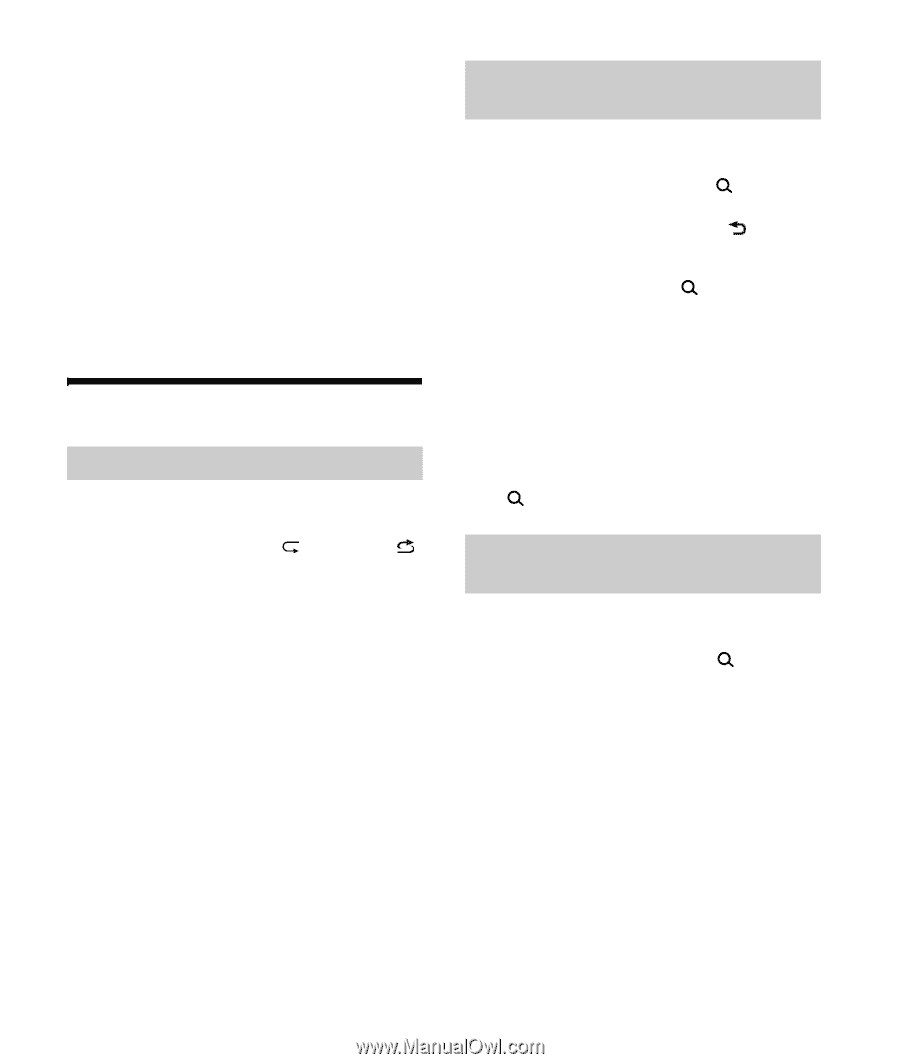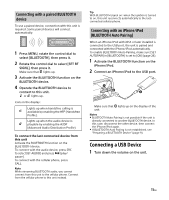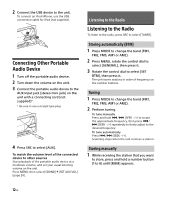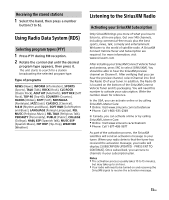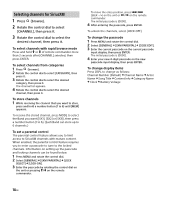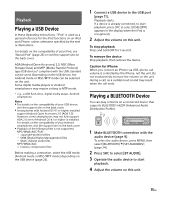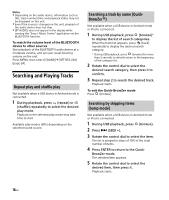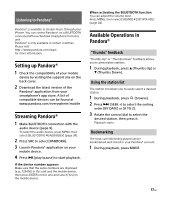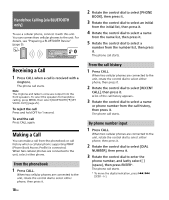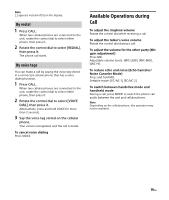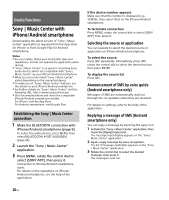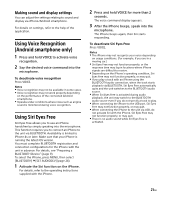Sony DSX-A415BT Operating Instructions - Page 16
Searching and Playing Tracks, Repeat play and shuffle play, Searching a track by name Quick
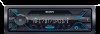 |
View all Sony DSX-A415BT manuals
Add to My Manuals
Save this manual to your list of manuals |
Page 16 highlights
Notes Depending on the audio device, information such as title, track number/time and playback status may not be displayed on this unit. Even if the source is changed on this unit, playback of the audio device does not stop. [BT AUDIO] does not appear in the display while running the "Sony | Music Center" application via the BLUETOOTH function. To match the volume level of the BLUETOOTH device to other sources Start playback of the BLUETOOTH audio device at a moderate volume, and set your usual listening volume on the unit. Press MENU, then select [SOUND] [SET BTA VOL] (page 24). Searching and Playing Tracks Repeat play and shuffle play Not available when a USB device in Android mode is connected. 1 During playback, press (repeat) or (shuffle) repeatedly to select the desired play mode. Playback in the selected play mode may take time to start. Available play modes differ depending on the selected sound source. Searching a track by name (QuickBrowZer™) Not available when a USB device in Android mode or iPod is connected. 1 During USB playback, press (browse)* to display the list of search categories. When the track list appears, press (back) repeatedly to display the desired search category. * During USB playback, press (browse) for more than 2 seconds to directly return to the beginning of the category list. 2 Rotate the control dial to select the desired search category, then press it to confirm. 3 Repeat step 2 to search the desired track. Playback starts. To exit the Quick-BrowZer mode Press (browse). Searching by skipping items (Jump mode) Not available when a USB device in Android mode or iPod is connected. 1 During USB playback, press (browse). 2 Press (SEEK +). 3 Rotate the control dial to select the item. The list is jumped in steps of 10% of the total number of items. 4 Press ENTER to return to the Quick- BrowZer mode. The selected item appears. 5 Rotate the control dial to select the desired item, then press it. Playback starts. 16GB