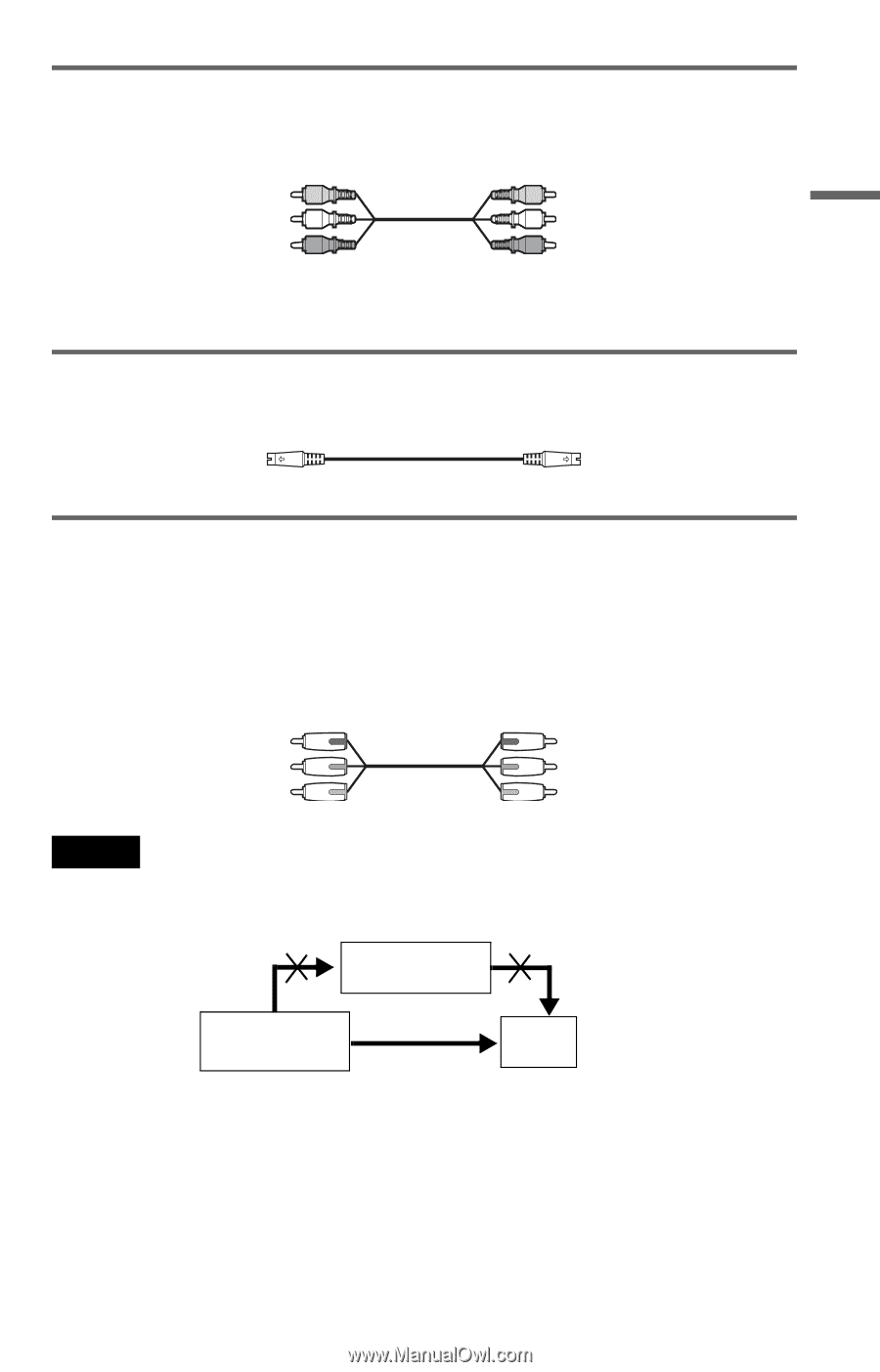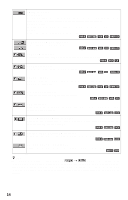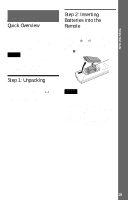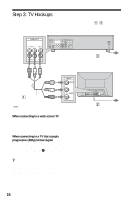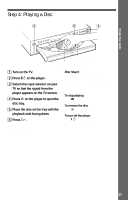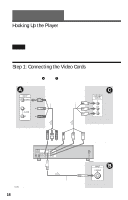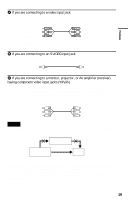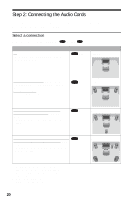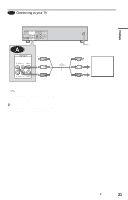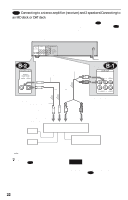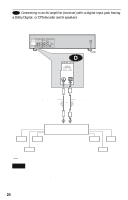Sony DVP-NC655PB Operating Instructions - Page 19
having component video input jacks Y/P, If you are connecting to a monitor, projector
 |
View all Sony DVP-NC655PB manuals
Add to My Manuals
Save this manual to your list of manuals |
Page 19 highlights
Hookups A If you are connecting to a video input jack Connect the yellow plug of the audio/video cord (supplied) to the yellow (video) jacks. You will enjoy standard quality images. Yellow (Video) White (L) Red (R) Yellow (Video) White (L) Red (R) Use the red and white plugs to connect to the audio input jacks (page 21). (Do this if you are connecting to a TV only.) B If you are connecting to an S VIDEO input jack Connect an S VIDEO cord (not supplied). You will enjoy high quality images. C If you are connecting to a monitor, projector, or AV amplifier (receiver) having component video input jacks (Y/PB/PR) Connect the component via the COMPONENT VIDEO OUT jacks using a component video cord (not supplied) or three video cords (not supplied) of the same kind and length. You will enjoy accurate color reproduction and high quality images. If your TV accepts progressive (480p) format signals, you must use this connection and set "COMPONENT OUT" to "PROGRESSIVE" in "SCREEN SETUP" (page 69). Green Blue Red Green Blue Red Notes • Connect the player directly to the TV. If you pass the player signals via the VCR, you may not receive a clear image on the TV screen. VCR CD/DVD player TV Connect directly • Consumers should note that not all high definition television sets are fully compatible with this product and may cause artifacts to be displayed in the picture. In the case of 480 progressive scan picture problems, it is recommended that you switches the connection to the standard definition output. If there are questions regarding your Sony TV set's compatibility with this model 480p DVD player, please contact our customer service center. 19