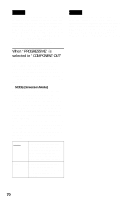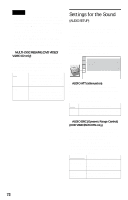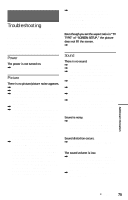Sony DVP-NC655PS Operating Instructions - Page 70
When PROGRESSIVE is, selected in COMPONENT OUT, MODE Conversion Modes
 |
View all Sony DVP-NC655PS manuals
Add to My Manuals
Save this manual to your list of manuals |
Page 70 highlights
Note If you select "PROGRESSIVE" when you connect the player to a TV that cannot accept the signal in progressive format (480p), the image quality will deteriorate. In this case, set the COMPONENT VIDEO OUT/SCAN SELECT switch on the back panel of the player to INTERLACE. When you can see the TV screen correctly, set "COMPONENT OUT" to "INTERLACE" and reset the COMPONENT VIDEO OUT/SCAN SELECT switch to SELECTABLE. When "PROGRESSIVE" is selected in "COMPONENT OUT" You can fine-tune the Progressive (480p) video signal output when you select "PROGRESSIVE" in "COMPONENT OUT" of the "SCREEN SETUP" display and connect the player to the TV that is able to accept the video signal in progressive format (480p). ◆ MODE (Conversion Modes) DVD software can be divided into two types: film based software and video based software. Video based software is derived from TV, such as dramas and sit-coms, and displays images at 30 frames/60 fields per second. Film based software is derived from film and displays images at 24 frames per second. Some DVD software contains both Video and Film. In order for these images to appear natural on your screen when output in PROGRESSIVE mode (60 frames per second), the progressive video signal needs to be converted to match the type of DVD software that you are watching. AUTO VIDEO This will automatically detect if you are playing Film based or Video based software and convert the signal to the appropriate conversion mode. Normally select this position. This will set the conversion mode for Video based software, regardless of the type of software that you are playing. Note When you play video based software with progressive signals, sections of some types of images may appear unnatural due to the conversion process when output through the COMPONENT VIDEO OUT jacks. Images from the S VIDEO OUT 1/2 and LINE OUT VIDEO 1/2 jacks are unaffected as they are output in the interlace format. 70