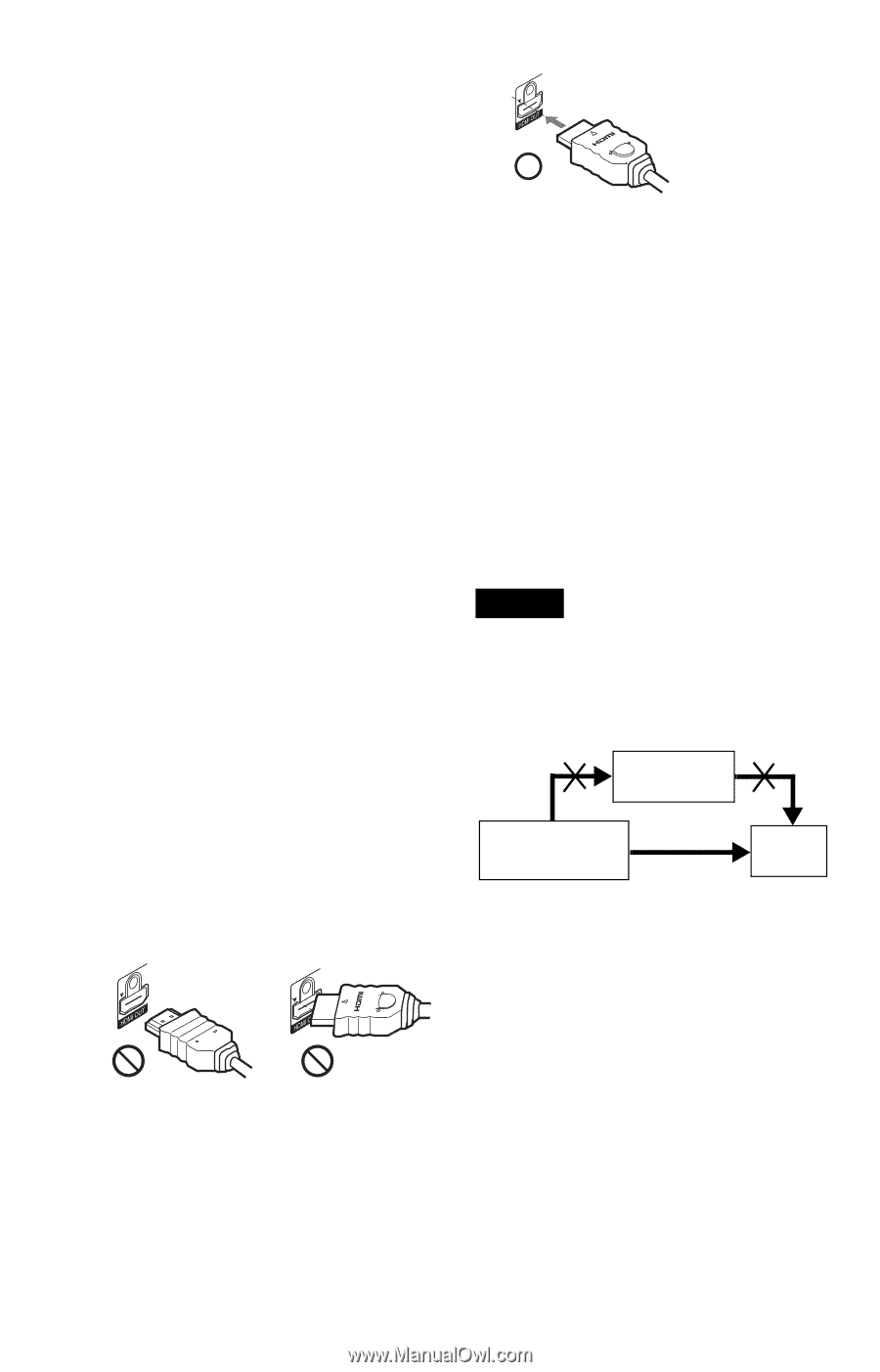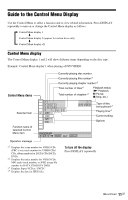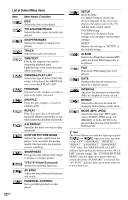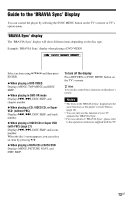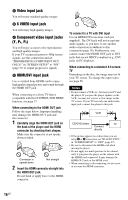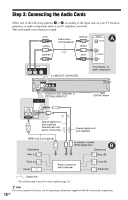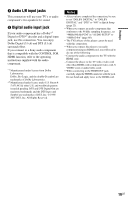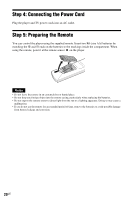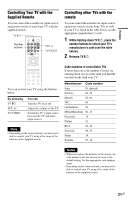Sony DVP-NC800H/S Operating Instructions - Page 16
Video input jack, Component video input jacks, HDMI/DVI input jack - picture
 |
View all Sony DVP-NC800H/S manuals
Add to My Manuals
Save this manual to your list of manuals |
Page 16 highlights
A Video input jack You will enjoy standard quality images. B S VIDEO input jack You will enjoy high quality images. C Component video input jacks (Y, PB, PR) You will enjoy accurate color reproduction and high quality images. If your TV accepts progressive 480p format signals, use this connection and set "PROGRESSIVE (COMPONENT OUT ONLY)" in "SCREEN SETUP" to "ON" (page 57) to output progressive signals. D HDMI/DVI input jack Use a certified Sony HDMI cord to enjoy high quality digital picture and sound through the HDMI OUT jack. When connecting to a Sony TV that is compatible with the CONTROL FOR HDMI function, see page 17. When connecting to the HDMI OUT jack Follow the steps below. Improper handling may damage the HDMI OUT jack and the connector. 1 Carefully align the HDMI OUT jack on the back of the player and the HDMI connector by checking their shapes. Make sure the connector is not upside down or tilted. Connector is upside down Not straight 2 Insert the HDMI connector straight into the HDMI OUT jack. Do not bend or apply force to the HDMI connector. To connect to a TV with DVI input Use an HDMI-DVI converter cord (not supplied). The DVI jack will not accept any audio signals, so you have to use another audio connection in addition to this connection (page 18). Furthermore, you cannot connect the HDMI OUT jack to DVI jacks that are not HDCP compliant (e.g., DVI jacks on PC displays). When connecting to a standard 4:3 screen TV Depending on the disc, the image may not fit your TV screen. To change the aspect ratio, see page 56. Notes • Do not connect a VCR, etc., between your TV and the player. If you pass the player signals via the VCR, you may not receive a clear image on the TV screen. If your TV has only one audio/video input jack, connect the player to this jack. VCR CD/DVD player TV Connect directly • If the picture appears too white when you are using A or B connection, set "BLACK LEVEL" in "SCREEN SETUP" to "OFF" (page 57). • Be sure to disconnect the HDMI cord when moving the player. • Do not apply too much pressure to the cabinet wall, if you place the player on the cabinet with the HDMI cord connected. It may damage the HDMI OUT jack or the HDMI cord. • When connecting or disconnecting, do not screw in or rotate the HDMI connector. 16US