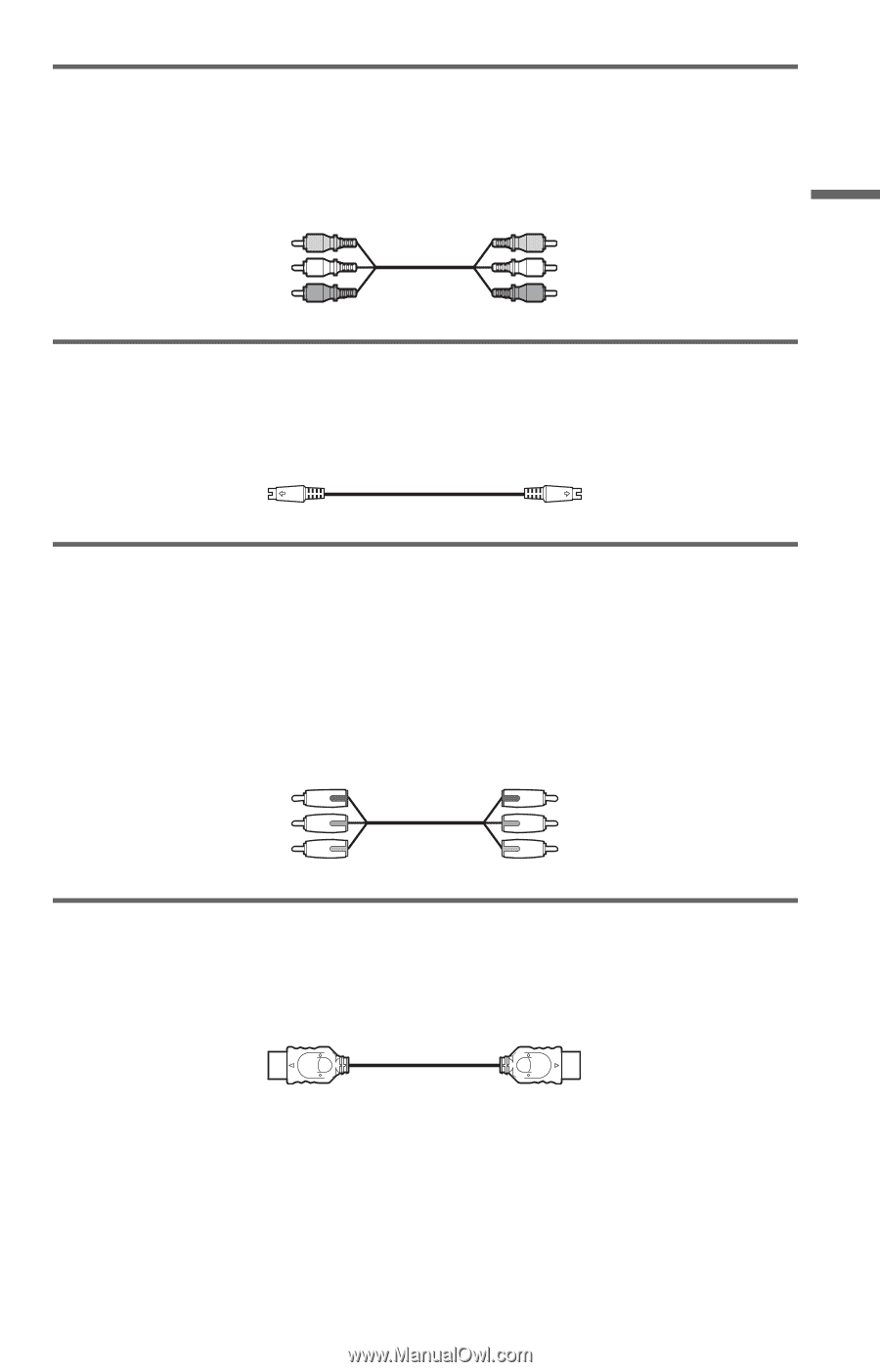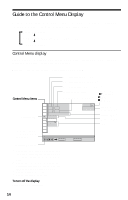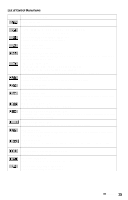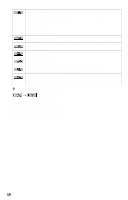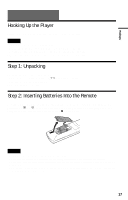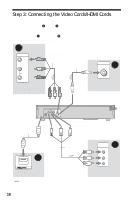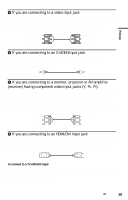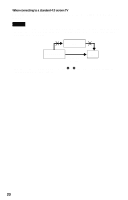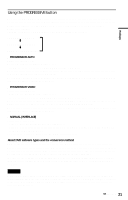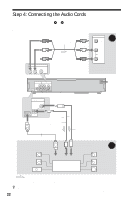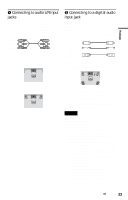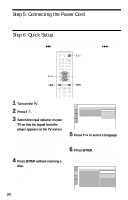Sony DVP-NC85H Operating Instructions - Page 19
receiver having component video input jacks Y, P, If you are connecting to a monitor
 |
UPC - 027242689961
View all Sony DVP-NC85H manuals
Add to My Manuals
Save this manual to your list of manuals |
Page 19 highlights
Hookups A If you are connecting to a video input jack Connect the yellow plug of an audio/video cord (supplied) to the yellow (video) jack. You will enjoy standard quality images. With this connection, select "NORMAL (INTERLACE)" (default) by pressing the PROGRESSIVE button on the front panel. Yellow White (L) Red (R) Yellow White (L) Red (R) B If you are connecting to an S VIDEO input jack Connect an S VIDEO cord (not supplied). You will enjoy high quality images. With this connection, select "NORMAL (INTERLACE)" (default) by pressing the PROGRESSIVE button on the front panel. C If you are connecting to a monitor, projector or AV amplifier (receiver) having component video input jacks (Y, PB, PR) Connect the component via the COMPONENT VIDEO OUT jacks using a component video cord (not supplied) or three video cords (not supplied) of the same kind and length. You will enjoy accurate color reproduction and high quality images. If your TV accepts progressive 480p format signals, use this connection and press the PROGRESSIVE button on the front panel to output progressive signals. For details, see "Using the PROGRESSIVE button" (page 21). Green Blue Red Green Blue Red D If you are connecting to an HDMI/DVI input jack Use a certified Sony HDMI cord (not supplied) to enjoy high quality digital picture and sound through the HDMI OUT jack. When connecting to the HDMI OUT jack, carefully align the HDMI connector with the jack. Do not bend and apply pressure to the HDMI cord. To connect to a TV with DVI input Use an HDMI-DVI converter cord (not supplied). The DVI jack will not accept any audio signals, so you have to use another audio connection in addition to this connection (page 22). Furthermore, you cannot connect the HDMI OUT jack to DVI jacks that are not HDCP compliant (e.g., DVI jacks on PC displays). ,continued 19