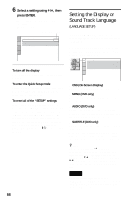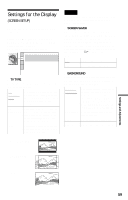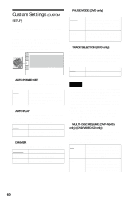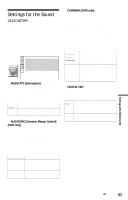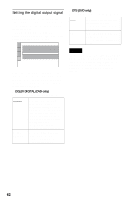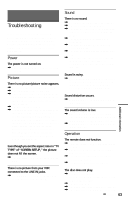Sony DVP-NS315 Operating Instructions - Page 58
Setting the Display or Sound Track Language (LANGUAGE SETUP), Select a setting using, press ENTER.
 |
View all Sony DVP-NS315 manuals
Add to My Manuals
Save this manual to your list of manuals |
Page 58 highlights
6 Select a setting using X/x, then press ENTER. The setting is selected and setup is complete. Example: "16:9" Selected setting SCREEN SETUP TV TYPE: SCREEN SAVER: BACKGROUND: 16:9 ON JACKET PICTURE To turn off the display Press DISPLAY repeatedly until the display is turned off. To enter the Quick Setup mode Select "QUICK" in Step 3. Follow from Step 5 of the Quick Setup explanation to make basic adjustments (page 25). To reset all of the "SETUP" settings If you select "RESET" in Step 3, you can reset all of the "SETUP" settings on pages 58 to 62 to the default settings. After you select "RESET" and press ENTER, select "YES" and press ENTER to reset the settings (it takes a few seconds to complete), or select "NO" and press ENTER to return to the Control Bar. Do not press [/1 when resetting the player. 58 Setting the Display or Sound Track Language (LANGUAGE SETUP) "LANGUAGE SETUP" allows you to set various languages for the on-screen display or sound track. Select "LANGUAGE SETUP" in the Setup Display. To use the display, see "Using the Setup Display" (page 57). LANGUAGE SETUP OSD: MENU: AUDIO: SUBTITLE: ENGLISH ENGLISH ORIGINAL ENGLISH ◆ OSD (On-Screen Display) Switches the display language on the screen. ◆ MENU (DVD only) You can select the desired language for the disc's menu. ◆ AUDIO (DVD only) Switches the language of the sound track. When you select "ORIGINAL," the language given priority in the disc is selected. ◆ SUBTITLE (DVD only) Switches the language of the subtitle recorded on the DVD. When you select "AUDIO FOLLOW," the language for the subtitles changes according to the language you selected for the sound track. z Hint If you select "OTHERS t" in "MENU," "SUBTITLE," and "AUDIO," select and enter a language code from "Language Code List" on page 68 using X/x to select the digit, followed by C/c to move the cursor. You can also use the number buttons to enter the digits (DVP-NS415 only). Note When you select a language in "MENU," "SUBTITLE," or "AUDIO" that is not recorded on the DVD, one of the recorded languages will be automatically selected.