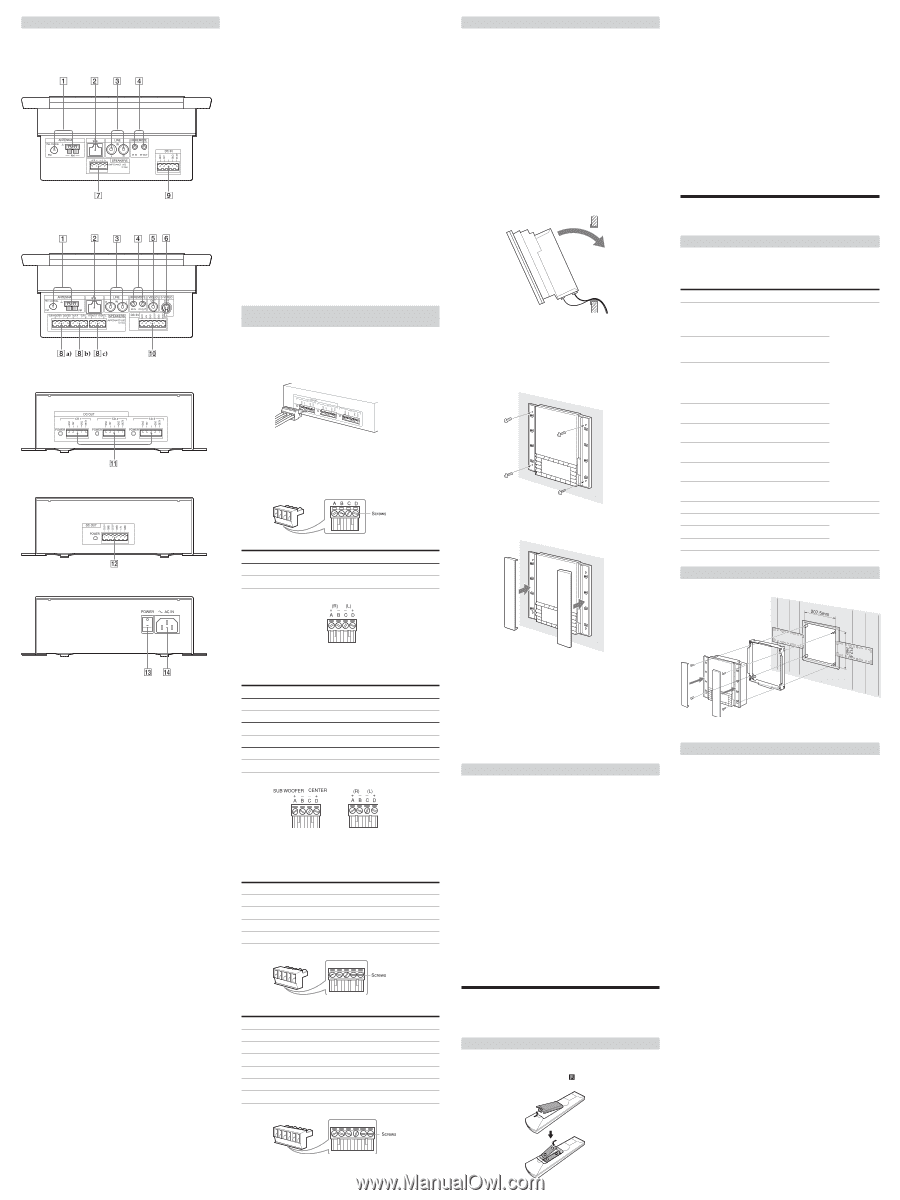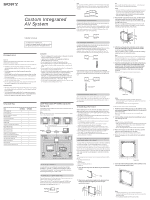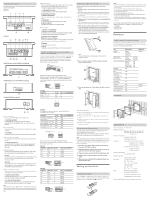Sony DVP-NW50 Installer Manual - Page 2
Setting up the Units, Reference - wall station
 |
View all Sony DVP-NW50 manuals
Add to My Manuals
Save this manual to your list of manuals |
Page 2 highlights
Hooking up the system An optional AC power unit (AC-NW10/AC-NW50) is required to hook up the system. CDP-NW10 DVP-NW50 AC-NW10 AC power unit for CDP-NW10 (front) (optional) AC-NW50 AC power unit for DVP-NW50 (front) (optional) AC-NW10/AC-NW50 (rear) (optional) Speaker hookup Before connecting each of speaker cables to the Unit, you must connect them to the supplied speaker connector. See "Connecting speaker cables to the speaker connector." 7 SPEAKERS (CDP-NW10) Connects speakers in a room using a speaker cable. 8 SPEAKERS (DVP-NW50) a) SUB WOOFER/CENTER Connects a sub woofer and a center speaker using a speaker cable . b) SUR R/SUR L Connects surround speakers using speaker cables. c) FRONT R/FRONT L Connects front speakers using speaker cables. Other hookup 9 DC IN for the CDP-NW10/ 0 DC IN for the DVP-NW50 Connects the DC IN connector using the power supply cables inserted to connect the AC power unit and a Unit. qa DC OUT for the CDP-NW10/ qs DC OUT for the DVP-NW50 Connects the DC OUT connector using the power supply cables inserted to connect the AC power unit and a Unit. qd POWER Turns the AC power units on. qf AC IN Plugs the AC power cord to the AC IN of the AC power unit. Connecting speaker cables or power supply cables to the connectors You must connect the speaker cables from each of the speakers to the proper speaker connector, then plug it into the SPEAKER OUT terminal of the Unit. Also you must connect the power supply cables to the DC IN connector, then plug it into the DC OUT terminal of the AC power unit. Speaker connector for CDP-NW10/DVP-NW50 Be sure to match the speaker cables to the appropriate terminal on the connector: + to + and - to -. If a cable is reversed, the sound may be distorted. Use an ordinary screwdriver to fasten the screws. CDP-NW10 Connect the Speaker + (R)/ - (R) Speaker + (L)/- (L) To the A/B C/D Then, to the SPEAKER OUT 7 7 Mounting the Unit into the wall Before connecting the cords and cables, make sure of the following: • Cords and cables to be connected to the Unit reach to the Unit location. • Turn off all of the components before making any connections. • Do not connect the AC power cords until all of the connections are completed. • Be sure to make connections firmly to avoid hum and noise. 1 Connect each of the cords and cables to the corresponding connectors. See "Hooking up the system" for details on the connections. Make sure each of the cords and cables is connected securely. 2 When you have finished making all of the connections, insert the bottom of the Unit onto the mounting bracket first, then push the top of the Unit onto the bracket. If the Unit does not slide into the mounting bracket, remove the Unit from the bracket, then loosen or fasten the screws to adjust the mounting bracket position. Note It is recommended that you test the system connection before proceeding to step 3. 3 Fix the Unit onto the wall with the screws at the four points as shown below. 4 Press the side panels in at both sides of the Unit until they click. Notes • Under normal conditions, the batteries should last for about six months. When the remote no longer operates the player, replace both batteries with new ones. • Do not leave the remote in an extremely hot or a humid place. • Do not drop any foreign object into the remote casing, particularly when replacing the batteries. • Do not use a new battery with an old one. • Do not expose the IR sensor to direct sunlight or lighting equipment. Doing so may cause a malfunction. • If you do not intend to use the remote for an extended period of time, remove the batteries to avoid possible damage from battery leakage and corrosion. You must also customize the following settings. Refer to the "Setting up the Units" in Chapter 1 of the User's Manual. • IP address • Naming the Unit. • Setting the time Reference Default value of the User setup Menu The table shown below describes the default setting of items on the User setup Menu. To change these items, refer to each chapter in the User's manual indicated below. Item Default value Chapter No. SP.SIZE (speaker size) FRONT CENTER SURROUND S.WOOFER Chapter 8 SP.DISTANCE (speaker distance) FRONT CENTER SURROUND 10 ft (3m) 10 ft (3m) 10 ft (3m) LEVEL (DVD-NW50 only) S.WOOFER FRONT CENTER SURROUND L SURROUND R 0 dB 0 dB 0 dB 0 dB 0 dB DIMMER OFF (CVD-NW10 only) DRC OFF (DVD-NW50 only) TEST TONE OFF (DVD-NW50 only) VOL.PRESET OFF (volume preset) VOL.LEVEL OFF (volume level) IR ROUTE Both Chapter 1 INTERCOM PRIVACY OFF Chapter 6 MONITOR PRIVACY OFF PARTY PRIVACY OFF Dimensions Antenna hookup You can tune in AM/FM stations using the Unit. 1 ANTENNA (AM/FM) Connects the AM loop antenna to the AM terminal. Connects the FM loop antenna to the FM 75 ohm COAXIAL terminal. Network hookup You can connect Units to other Units or computers via a router or a hub. 2 ETHERNET Connects the Units to a router or a hub using a Ethernet cable. Audio component hookup You can listen to the sound from external audio equipment via the Unit. 3 LINE (Analog) IN (L/R) Connects the OUTPUT jacks (L/R) of the audio equipment to the LINE IN (L/R) jacks of the Unit using audio cables (not supplied). IR IN/OUT hookup You can control components with the remote in a wider range by connecting the Unit and the component to IR IN/OUT. 4 IR IN Connect IR IN of the Unit and IR OUT of a component, such as a TV so that you can operate the Unit with the remote by aiming it at the TV. 4 IR OUT Connect IR OUT of the Unit and IR IN of a component, such as a CD Changer, so that you can operate the DVD Changer with the remote by aiming it at the Unit. Video component hookup Select one of the connection methods shown below, according to the input jack on your TV monitor. 5 VIDEO OUT (DVP-NW50) Connects the video input of a TV or a projector and the VIDEO OUT jack of the Unit using a video cable. 6 S VIDEO OUT (DVP-NW50) Connects the S VIDEO input of a TV or a projector and the S VIDEO OUT jack of the Unit using a S VIDEO cable. Note Do not connect a VCR, etc., between your TV and the player. If you pass the player signals via the VCR, you may not receive a clear image on a TV screen. If your TV has only one video input jack, connect the player to this jack. DVP-NW50 Three speaker connectors are required for the DVP-NW50 since it produces 5.1ch surround sound. Connect the Sub woofer +/Sub woofer - Center speaker + / - Surround speaker + (R)/ - (R) Surround speaker + (L)/- (L) Front speaker + (R)/ - (R) Front speaker + (L)/- (L) To the A/B C/D A/B C/D A/B C/D Then, to the SPEAKER OUT 8 a) 8 a) 8 b) 8 b) 8 c) 8 c) DC IN connector for the CDP-NW10/DVP-NW50 Use Sony's connecting cables for the required connections of the Unit and AC power unit. CDP-NW10 Connect the (cable color) To the Then, to the DC IN/OUT GND Black A 9 / qa 14V Yellow B 9 / qa GND Blue C 9 / qa 29.5V Red D 9 / qa A B CD DVP-NW50 Connect the (cable color) To the GND Black a 14V Yellow b GND Brown c ND Orange d 16V Blue e 29.5 Red f Then, to the DC IN/OUT 0 / qs 0 / qs 0 / qs 0 / qs 0 / qs 0 / qs abc de f To uninstall the Unit 1 Turn off the AC power unit, then disconnect the AC power cord from the wall outlet. 2 Perform steps from 4 to 1 in "Mounting the Unit into the wall." 3 Remove all the cables and the cords from the Unit and the AC power unit. 4 Remove the mounting bracket from the pre-construction bracket or the wall. Connecting the AC power Unit You can connect up to four Units (CDP-NW10), or one Unit (DVP-NW50) to an AC power unit. Before connecting the AC power cord of the AC power unit to a wall outlet, connect all parts of the system to the Unit. Note After completing all the connections, make sure there are no misconnections or improper wiring before plugging the Unit into the wall outlet. Improper wiring or mis-connections may cause the Unit to be damaged. 1 Make sure all the power supply cables are inserted into the proper DC IN/OUT connector. 2 Plug the DC IN/OUT connector into the DC OUT of the AC power unit with the screw side facing up. 3 Plug the AC power cord into AC IN of the AC power Unit. 4 Plug the other end of the AC power cord into the wall outlet. 5 When you have completed all the required settings, turn on the AC power unit. Setting up the Units Preparing the remote Insert two R06 (size-AA) batteries into the battery compartment with the + and - correctly oriented to the markings. When using the remote, point it at the IR sensor on the Unit. Specifications Power requirements: AC 120 V, 60 Hz DC Power consumption: CDP-NW10: DC 29.5 V/1 A, DC 14 V/1.5 A DVP-NW50: DC 29.5 V/1 A, DC 29.5 V/1 A, DC 14 V/1.5 A AC Power consumption: AC-NW10: AC 120 V/3.6 A AC-NW50: AC 120 V/2.1 A DC output: AC-NW10: DC 29.5 V, DC 14 V for output 1 DC 29.5 V, DC 14 V for output 2 DC 29.5 V, DC 14 V for output 3 AC-NW50: DC 29.5 V for output 1 DC 29.5 V for output 2 DC 14 V for output 3 Operating temperature: 0˚C - 40˚C (32˚F - 104˚F) Storage temperature: -20˚C - 60˚C (-4˚F - 140˚F) Dimensions: CDP-NW10/DVP-NW50: 230 ✕ 266 ✕ 104 mm (9 1/8 ✕ 10 1/2 ✕ 4 1/8 inches) AC-NW10/NW50: 244 ✕ 316 ✕ 72 mm (9 5/8 ✕ 12 1/2 ✕ 2 7/8 inches) Mass: CDP-NW10: 2.5 kg (5 lbs 8 oz.) DVP-NW50: 2.7 kg (5 lbs 15 oz.) AC-NW10: 2.7 kg (without AC code) AC-NW50: 2.5 kg (without AC code) Design and specifications are subject to change without notice.